
One Template, Five Different Emails
We’ve all had those days, 100 things to do and an email to get out, too. You look through our 700+ predesigned templates and not one looks right. What to do? The templates are a starting point for your email, and many are fully editable so you can truly make them your own. Whether you use the Wizard or the Canvas tool you can create the email look that you want using one of our templates. I took one template and used it for 5 different emails and changed it up each time. And you can easily do the same in just a few steps.
First, select a Wizard template that is fully editable, that way you can change anything you need to. I selected one that has two columns and a picture of a coffee cup.
My first email with this template is pretty basic. It’s an invitation to an event.
I kept the picture that came with the template, as well as the color palette and just added my own text and a call to action button using our nifty Button Builder. Pretty simple and easy to create.
The next one is the same template, but I used it to create a newsletter email.
I used the column on the left to let my readers know what else is in the email with a table of contents, and included ways they could get in touch with my company. The main column has the content of the newsletter, images and links.
You’re probably thinking, “Okay, but what if I need my newsletter to match something and not have a random picture of coffee?”
I knew you would ask about that, so the next image is the same template and the same content. I just changed the colors and the top image.
It’s easy to change the colors on your Wizard template. Simply click on the Overall Style link at the top of the email and you’ll see the options that can be changed.
This example is an email about social media. Believe it or not, it’s still the same template. I kept all the colors from the last one and changed the content. Once you create an email that you like you can easily re-use it by making a copy. Click ‘Actions’ next to the name of the email and select Copy.
The final example is a retail email – still the same template but changed quite a bit.
On this one I changed the colors again, added CTA buttons in the left column and did something a little tricky at the top. There has to be an image at the top of the template so I took a screen shot of the red column and used that to fill in the spot at the top left. This is what it looked like in my account.
There you go! 5 different emails and one template to do it all. The important thing to keep in mind is that you like the layout of the template; do you want one column, two, three? Find that first, and then you can change the colors and images to create anything you like!
© 2011 – 2015, Contributing Author. All rights reserved.
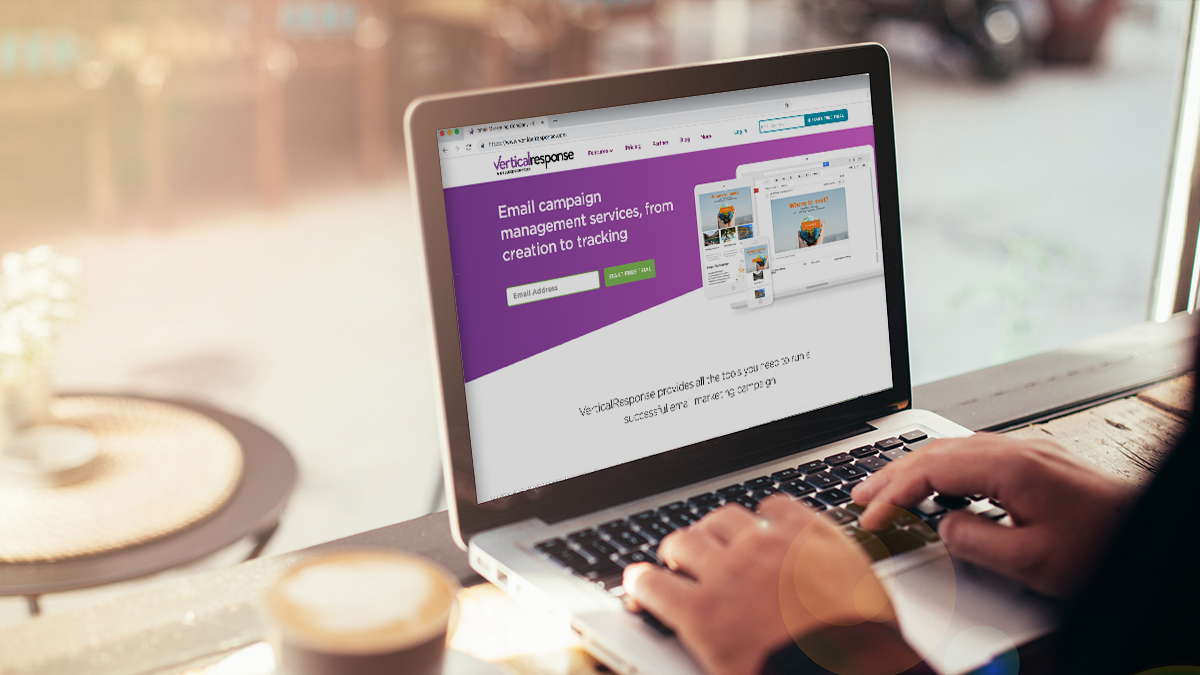
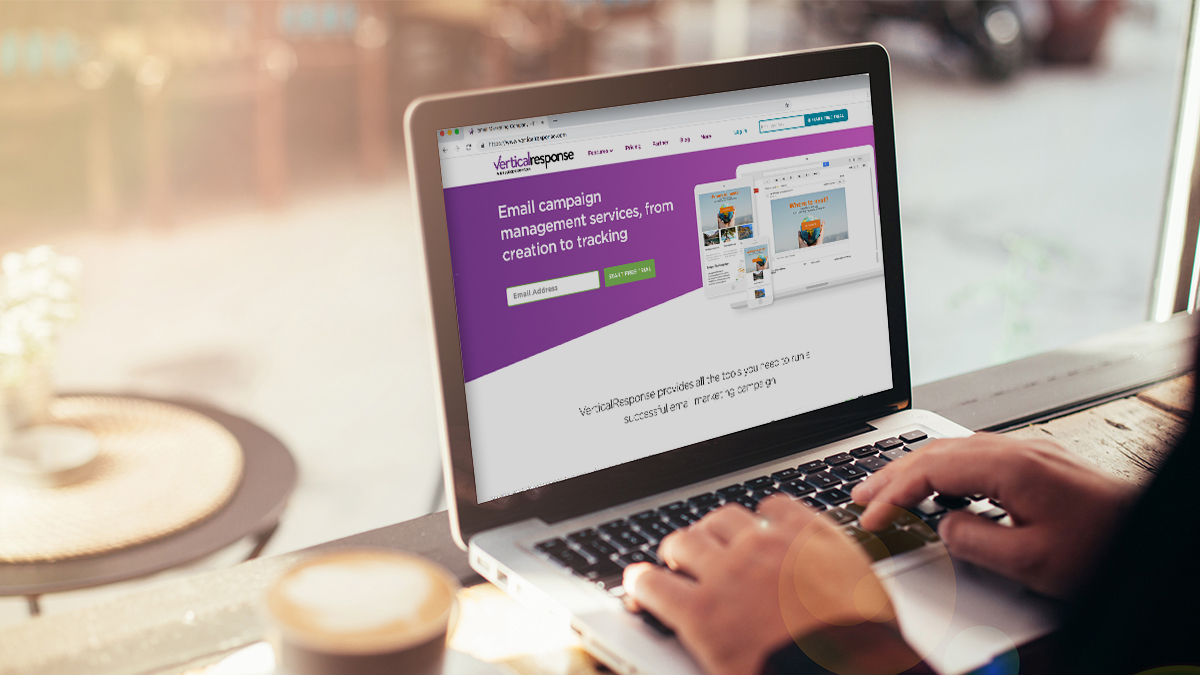
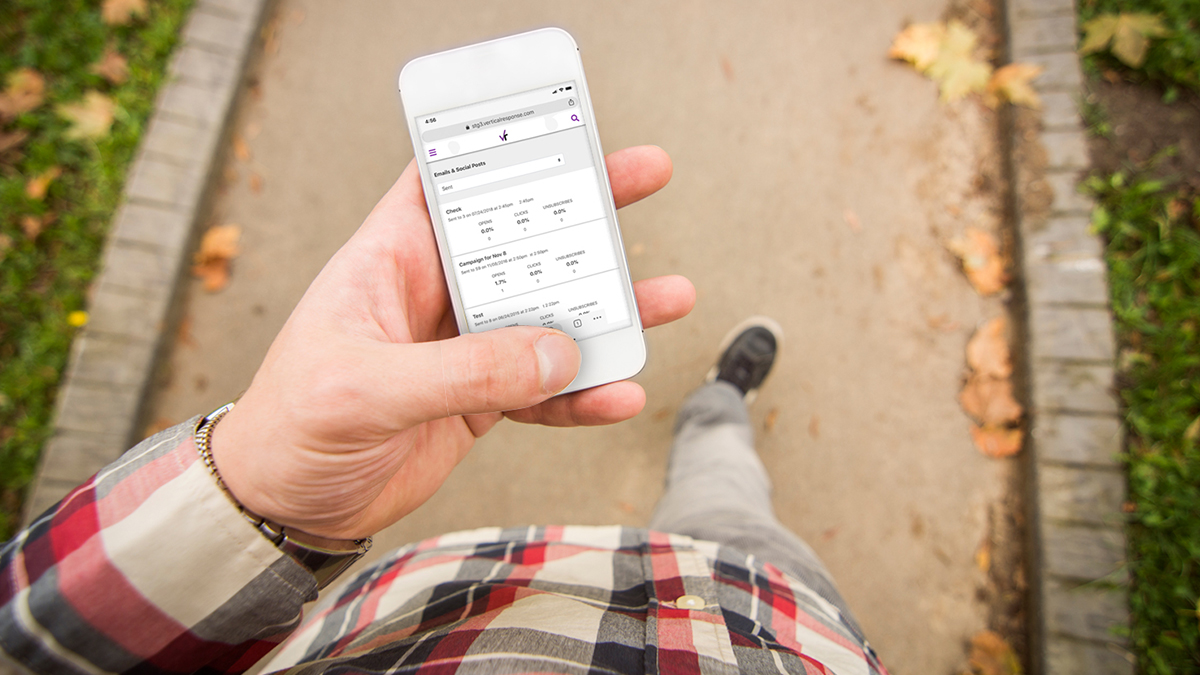
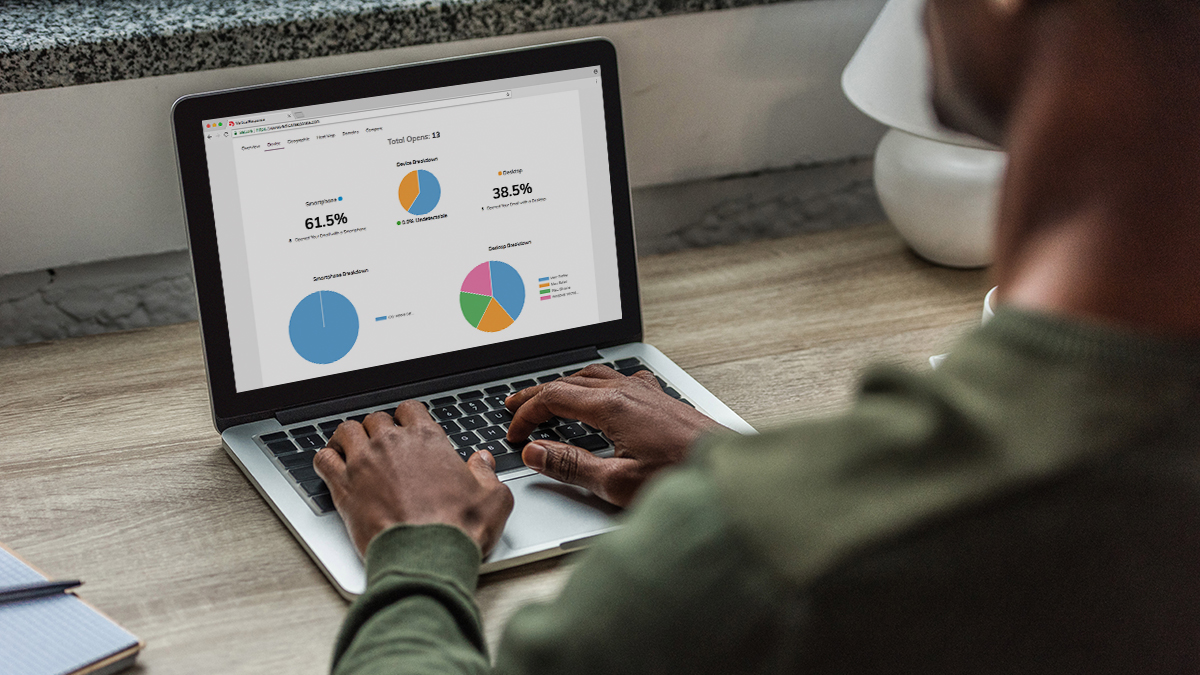
Hi Kate,
First off, to be able to change the images in the templates be sure you’re using a Fully Editable template, otherwise you can only add images in the text boxes. To change the image just click on it to select it, then click the icon in the tool bar that has a tree on it, that’s the image icon. Then either upload an image from your computer or use one you’ve saved in your library already. There’s more info on adding images at our helpsite here: https://help.verticalresponse.com/how-to/tutorial/adding_images_to_wizards/
There’s also a recorded webinar with all this same info, it may be easier to figure out what I’m doing in that. https://help.verticalresponse.com/how-to/tutorial/1_template_5_Uses/
I knew you would ask about that, so the next image is the same template and the same content. I just changed the colors and the top image.’
I don’t see how you change the image in your newsletter example. Help!
How does that last one work? How do you take a screenshot and use it. Why only the left column? Doesn’t the template require an image across the whole top?