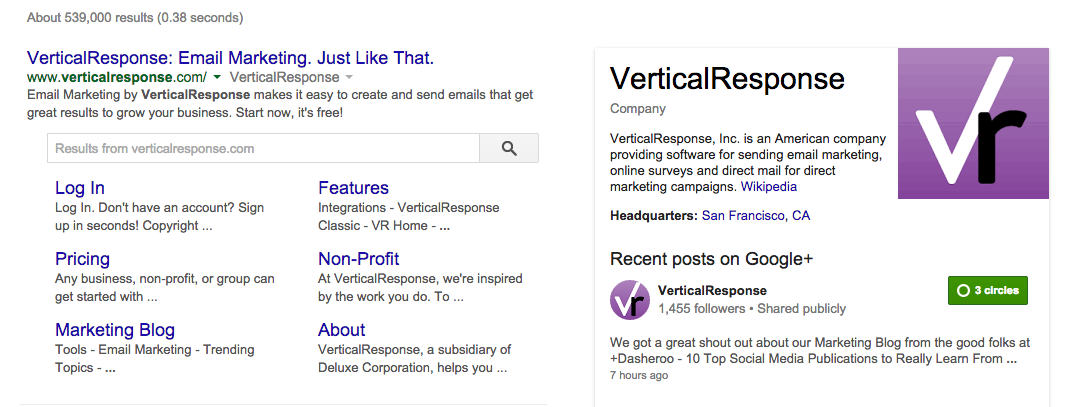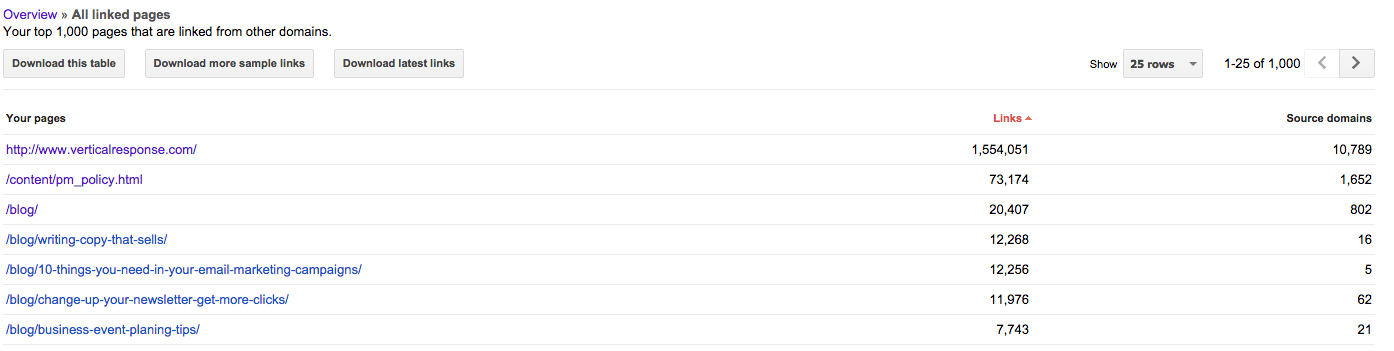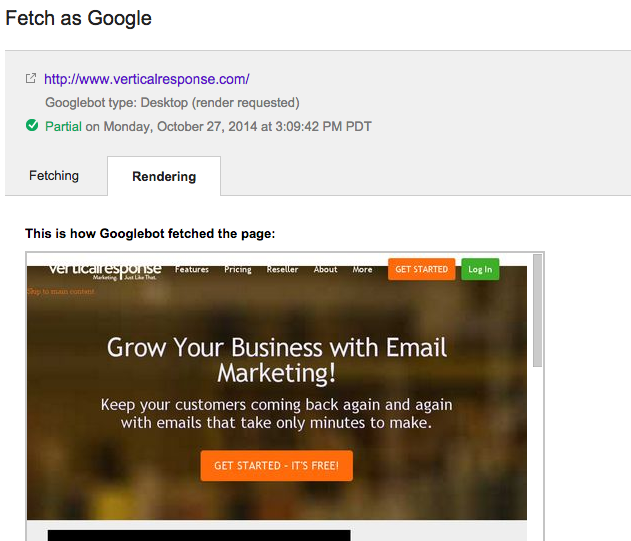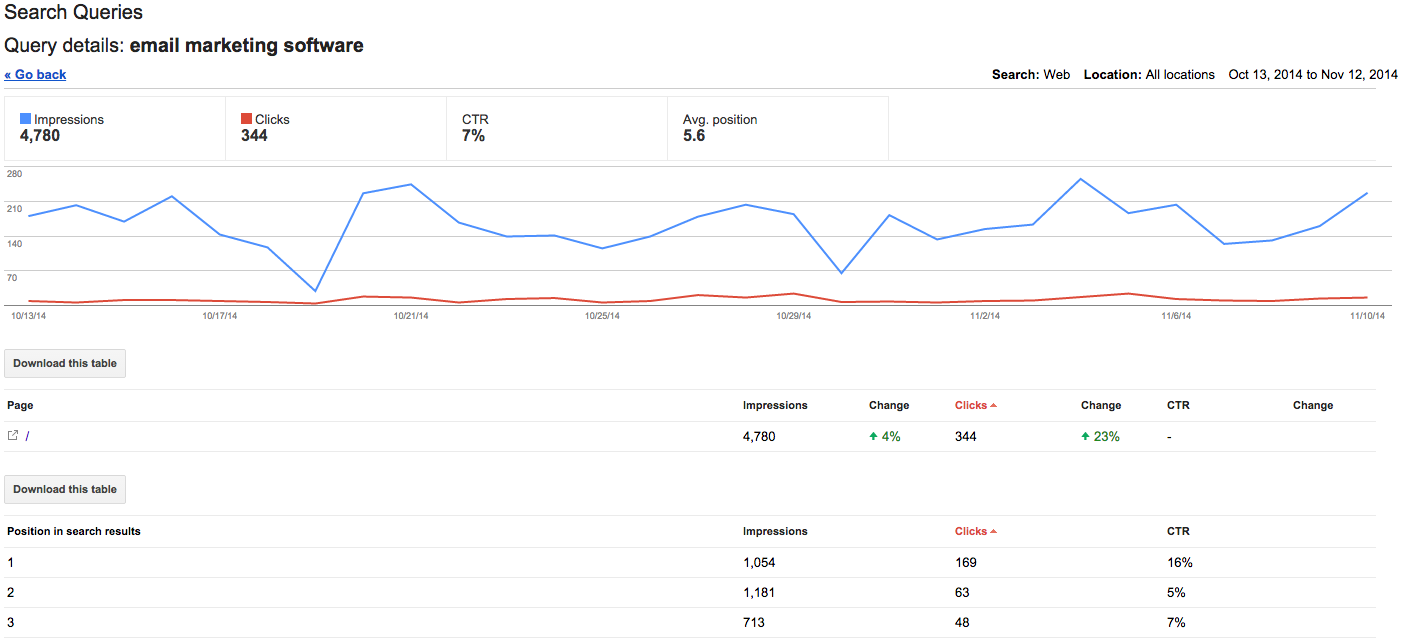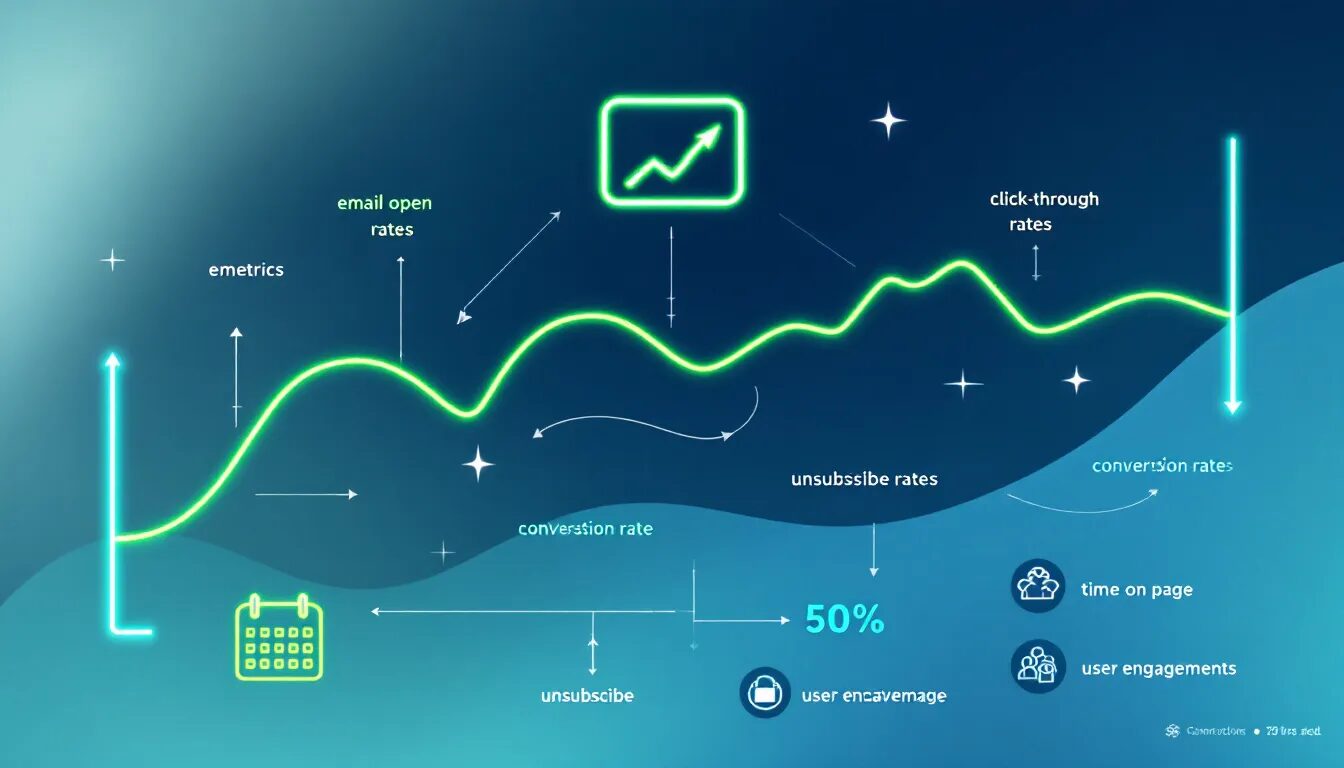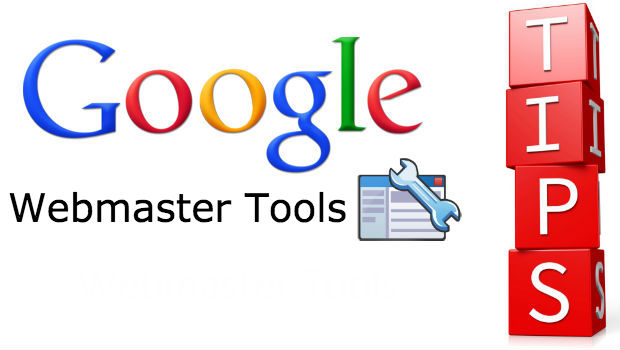
5 Ways to Maximize Google Webmaster Tools for Better SEO
Google Webmaster Tools is a powerful resource for website owners, webmasters and SEOs alike. Once you’ve set up Google Webmaster Tools, you might be wondering what to do next. If you need basic tips, check out our Beginner’s Guide to Google Webmaster Tools. If you’ve dug around Google Webmaster Tools and are longing for more in-depth tips and advice, you’ve come to the right place! Let’s dive into five of the advanced Google Webmaster Tools features you should be using to improve your site’s SEO:
1. Adjust Your Sitelinks
When someone does a specific and branded search (in our case below, VerticalResponse), Google displays groups of related results, typically popular pages, underneath the main search result. These groupings are called sitelinks and are considered shortcuts to enable users to navigate a site quickly. In the example below, the sitelinks include: Log in, Pricing, Marketing Blog, Features, Non-Profit and About.
As we mentioned, Google will usually select your most popular pages as sitelinks, and while you cannot choose which pages Google decides to display, you can specify which ones you don’t want displayed. This is a rare opportunity, so take advantage of it by only displaying your best pages! To remove any unwanted results or pages from your sitelinks in Google Webmaster Tools, click on Sitelinks on the left hand side fond under the category Search Appearances. Then, type in the URL of the page you’d like “demoted” or removed and click Demote.
2. Monitor Your Most Linked Content
The Links to Your Site section of Google Webmaster Tools (found under the category Search Traffic) is an awesome way to find out what content people love on your site. Odds are, your homepage is the top linked content, but you might discover that a blog post you wrote 2 years ago is still compelling. This information provides you with the number unique domains that link to your content – The more unique domains that link to a piece of content, the better. If some of your most popular content is a bit older, we recommend taking another look at it and making sure everything is up-to-date. Check to make sure your images are still working, all the links are correct and even try adding a call to action into the post if you don’t have one already, to help drive sales or sign ups.
3. Fetch as Google
Your website might look fine and dandy on your iPhone, but to Google and their special Internet robot, GoogleBot, it can sometimes look very different. With the Fetch as Google tool (found under the Crawl category),you can see how any page on your website looks to the Googlebot. This is important because you can see which areas of a page aren’t rendering correctly for the Googlebot and fix them. If your pages look good to the Googlebot, they’re more likely to be shown in search results.
4. Use the Data Highlighter
SCHEMA Markup, another functionality found in Google Webmaster Tools, allows webmasters to markup HTML pages so that they’re recognized by major search providers. This structured data tool is very easy to use; locate it under Search Appearance and Data Highlighter. Watch the introduction video, click Start Highlighting, then plug in your page and start clicking away. Pick your most popular product page and start marking up the page – it’s as easy as clicking a product and choosing it. You can markup the product image, add a price, availability, reviews and more! When you’re all done marking up, just click “publish” and you’re good to go.
5. Search Your Keyword Ranking Data
Unless you’re manually checking, recording, and monitoring your keywords, you may not have any idea how your website’s keywords are ranking. You can pay for a tool like Moz, which will do the tracking for you, or you can check out the keyword ranking data section of Google Webmaster Tools. Find your keyword ranking data under Search Traffic, then Search Queries. On this page, you’ll see a 30-day rolling view of your traffic and keywords that bring visits to your site.
You can click each keyword for a deeper dive including the display page for that keyword, the position it was ranked in, as well as the number of clicks, and the click through rate for that keyword. This is some of the most valuable information that Google Webmaster Tools provides. If you know what pages are driving visits to your site, spend some time optimizing and testing to make them even more efficient, and optimize pages that aren’t performing well even better.
Now your Google Webmaster Tools skills are sharper than ever, so put them to good use! Know of any other useful functionality in Google Webmaster Tools? If so, share in the comments, and let us know if you have any other questions, too!
© 2014 – 2018, Contributing Author. All rights reserved.