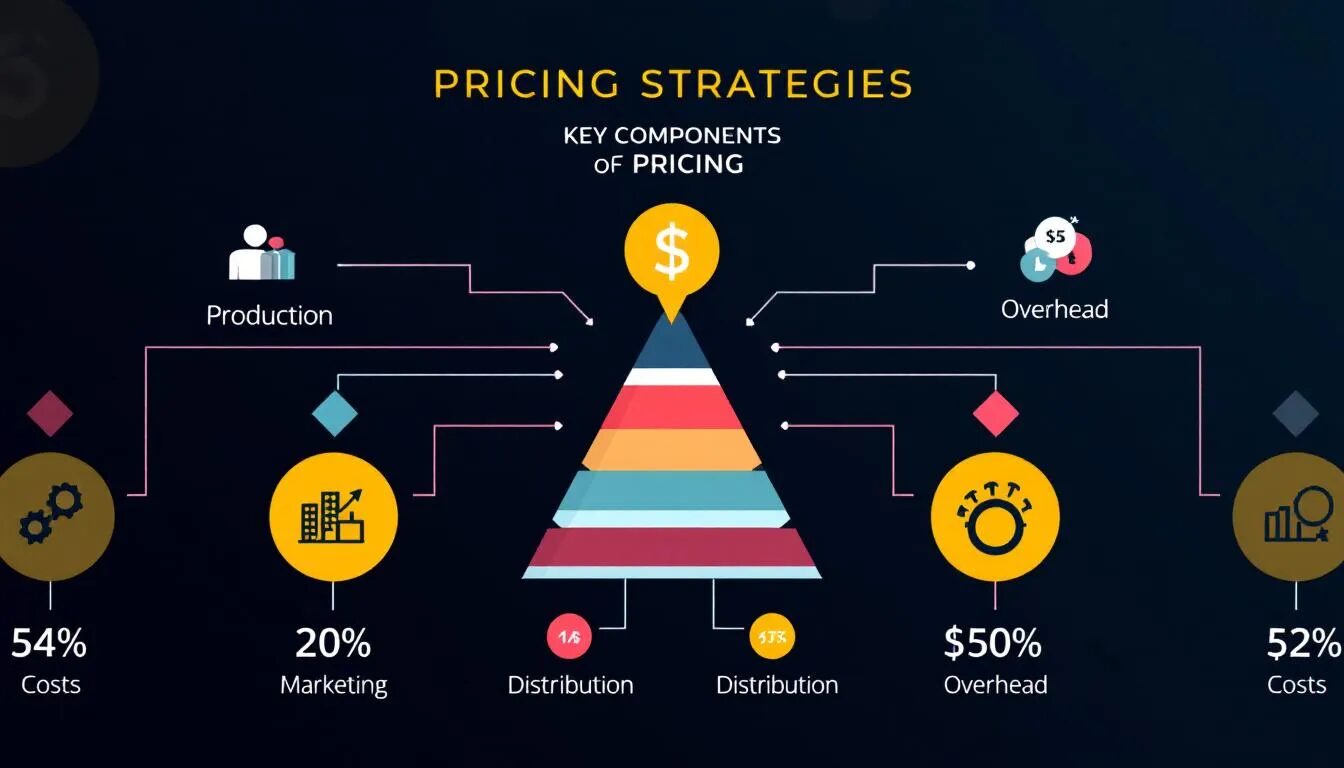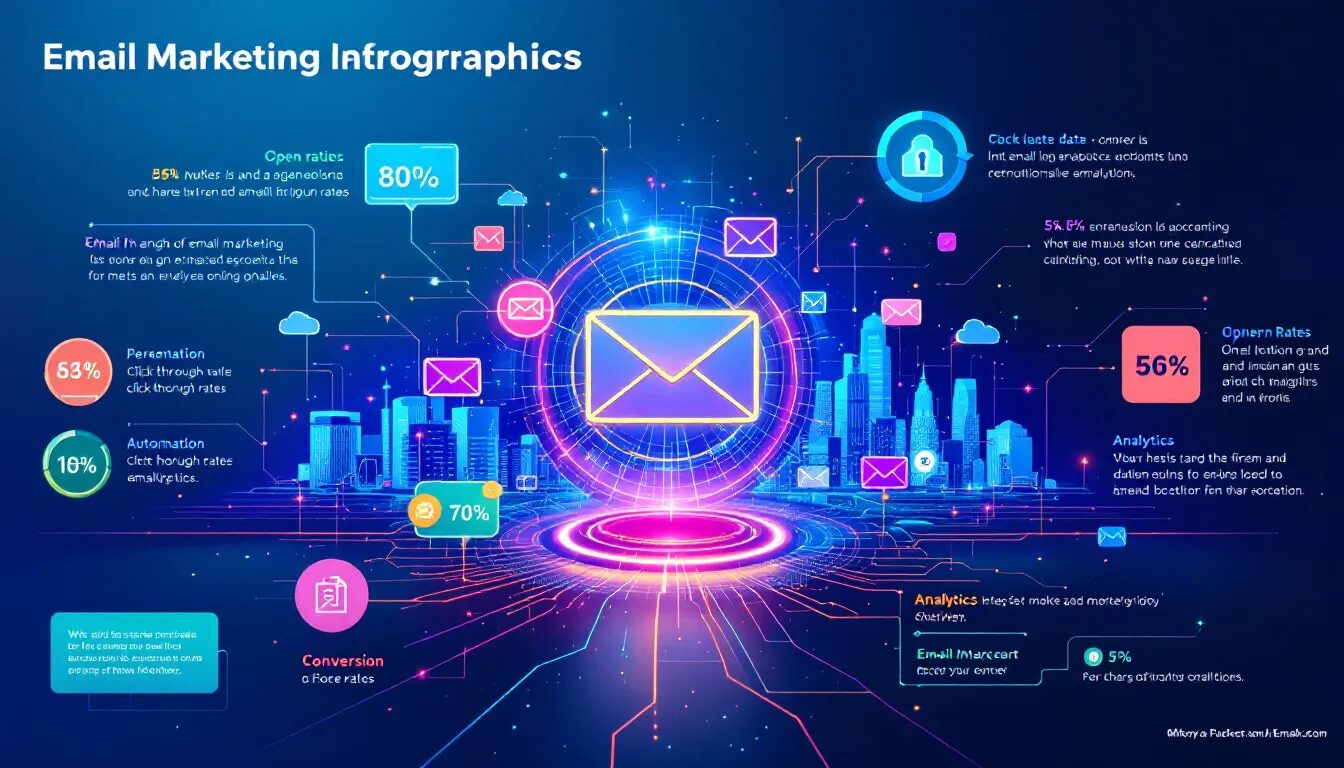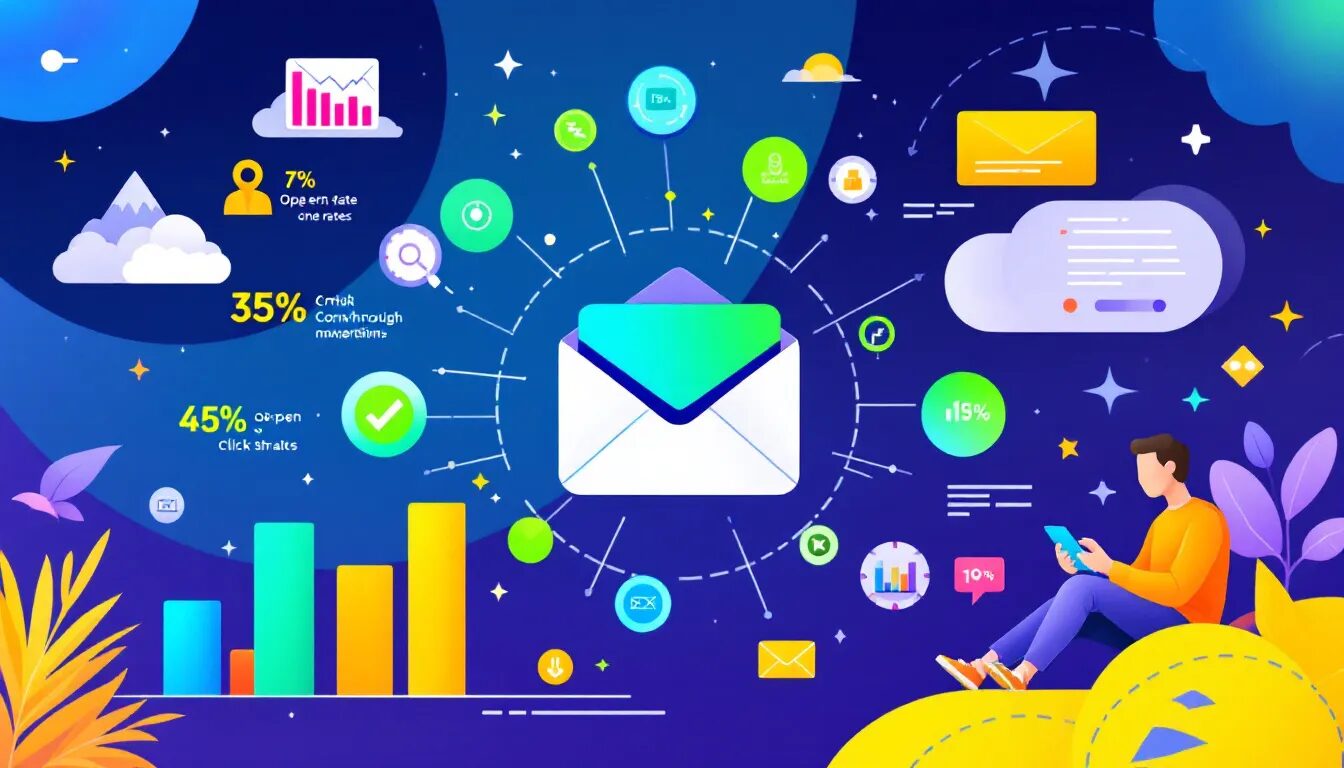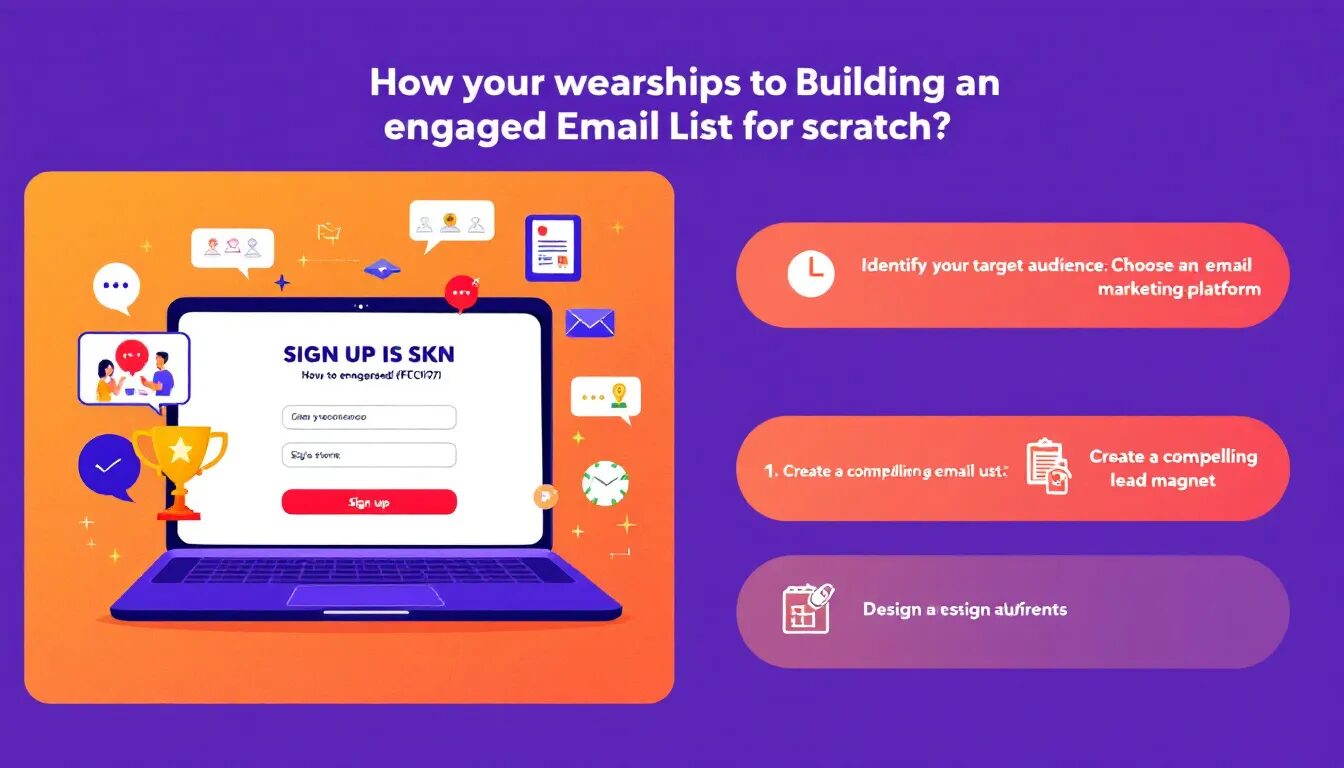Generate more leads with the BigCommerce plugin
One of our main goals at VerticalResponse is making email marketing easier and faster. With that in mind, we recently launched a WordPress plugin that embeds a contact form right on your website or landing page, allowing you to easily generate leads and add email subscribers to your contact lists.
Now we’re introducing a similar plugin for your BigCommerce website. When you install the plugin on your site, your site visitors’ contact information flows seamlessly to your list in VerticalResponse — which means you no longer have to add subscribers manually.
You don’t need any tech or coding skills to integrate the plugin, and it’s completely free. Additionally, you can make it look and perform exactly the way you want because it’s fully customizable.
Why should you use VerticalResponse’s plugin with your BigCommerce site?
Growing subscribers and generating leads are key contributors to business growth. This plugin makes it easy. Here’s how:
- Grow your subscribers and leads by collecting the information you want: email address, phone, name, birth date, gender, company, title, website, geographic location and more.
- Customization is simple, allowing you to change the look and performance of each plugin so it’s an extension of your site and your branding.
- Place the contact form where you want on your website, or decide what triggers it to appear if you create it as a pop-up.
- Save time by seamlessly adding new contacts to your VerticalResponse account without having to manually enter them.
- If you want, automatically send emails to new contacts when they sign up.
- Finally, get detailed reporting on subscribers who use the form.
How does the contact form plugin work?
Once you download the free plugin from the BigCommerce app store, start customizing your contact form:
1. Select the information you want to request from your customers, including name, email address, physical address, phone number and so on. Simply drag and drop the fields you want.
2. Change the appearance of the contact form, or set it to appear as a pop-up. Preview it right in the editor.
3. Link your VerticalResponse account and determine which contact list you want the information to flow to. When visitors enter their information on your website, that will migrate directly into the contact list you selected.
4. If you want, use VerticalResponse’s Email Automation feature to set up an automatic email message to welcome new subscribers.
5. Finally, add the plugin to your website, and you’re all set! (You can always deactivate or reactivate it from the VerticalResponse plugin page.)
We’re always developing new ways to make email marketing even easier. Keep your eyes on this space for new plugin announcements!
Don’t have a VerticalResponse account but still want to take advantage of the plugin? No problem at all — sign up for a free account today.
© 2017 – 2018, Contributing Author. All rights reserved.
 TRY VERTICALRESPONSE TODAY
TRY VERTICALRESPONSE TODAY