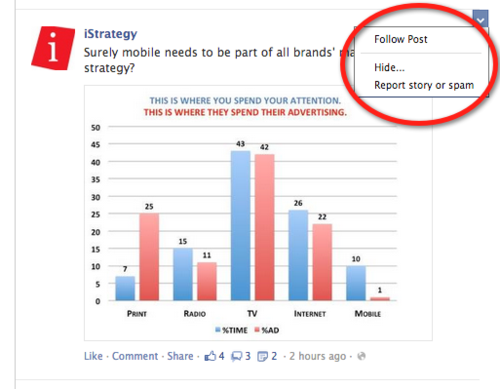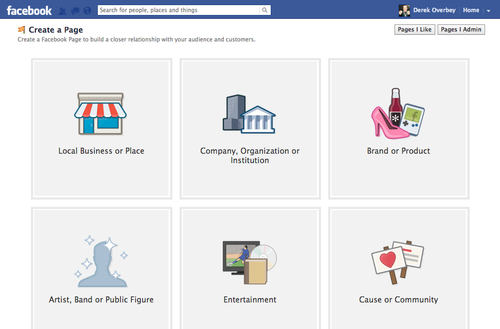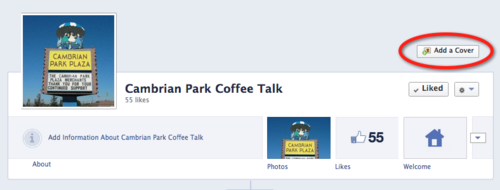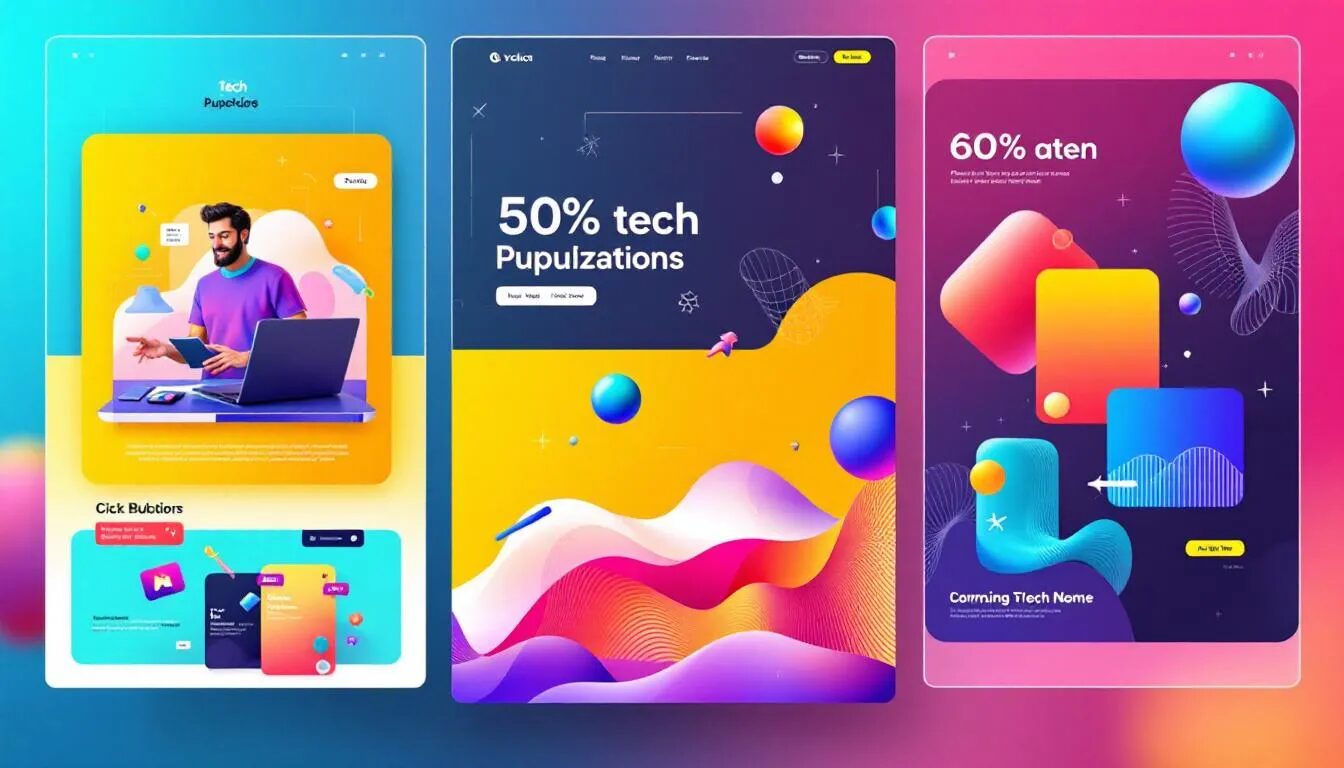10 Common Facebook Questions Answered!
One of the great things about working at VerticalResponse is that we help solve problems, and not just with our own products or services. We make it a point to keep up on new trends and technology because our customers usually don’t have the time, and count on us to provide answers.
Today we’re focusing on 10 commonly asked questions we get about Facebook:
Question #1: I feel like I’m only seeing posts from a certain group of people on my news feed. How do I see post from all my friends?
Answer: There are two feeds you can see in your news feed: Top Stories and Most Recent. The default is set to Top Stories, which basically shows you people the platform thinks you would be most interested in. If you’d like to see posts from all of your friends, in chronological order, change this setting from Top Stories to Most Recent.
Question #2: How do I change my privacy settings?
Answer: Next to your name in the upper right-hand corner you will see the word Home. Next to it is an upside down triangle. Click the triangle and a drop down menu will appear. Click on the Privacy Settings link. This will take you to the section where you can edit all your Privacy Settings.
Question #3: Can I send messages to “Likers” of my Business Page?
Answer: Yes you can, but only if they message you first. The messages appear in the upper right-hand corner of the Admin Panel of your Facebook Page.
Question #4: Who are the Subscribers on my Facebook profile?
Answer: Several months ago, Facebook implemented the ability to allow users to subscribe to a fellow user’s Profile instead of “friending” them. This is very useful for public figures, as it allows them to share content with a larger audience as opposed to the 5,000 friend limit previously enforced on Profiles.
Question #5: Can I invite my friends to “Like” my Business Page?
Answer: Yes! If you click on the “Build Audience” button at the top of your Admin Panel, you will see the “Invite Friends” option. When you click “Invite Friends” a box will open allowing you to send a Page request to friends. You can only send one request, as your friends’ names and pictures will be grayed out if you’ve previously sent them a request, or if they’ve already “Liked” your Page.
Question #6: Can I control what posts I see from people/pages in my News Feed?
Answer: Yes. If you move your cursor over the post you’d like to control, an arrowhead will appear in the upper right-hand corner. Click on it and a drop down menu will appear. From here, you can follow the post and receive a notification on any update to this post. You can also hide the post or report the story if there’s questionable content. If you hide a story from a Page, another message will appear that will allow you to hide all future stories from the Page or allow you to unlike the Page all together.
Question #7: I created a Facebook Page, but I don’t know where to access it from my profile? How can I find it easily?
Answer: When you’re in your profile News Feed, if you look on the left-hand side of the page under your name and photo, you’ll see a listing of all the Pages you’re an admin for. If you click on one of the names, you will be taken to that Page.
Question #8: What is the difference between a Page and a Group?
Answer: A Page is like a secondary blog or website. People can view your Page and interact with the content, but you have almost complete control regarding the content that’s shared and the interactions that takes place. A Group on the other hand, is more like an advanced chat room. You can start a group around a particular topic, make the group open or more private and allow anyone in the group to participate by posting content or creating a discussion.
Question #9: How do I create my own Facebook Page?
Answer: Go to: https://www.facebook.com/pages/create.php. You can then create a Page under six different categories. Most businesses will use the “Local Business or Place” or “Company, Organization or Institution” options. The easiest way to distinguish between the two is that a “Local Business or Place” is usually used when your business has a distinct “brick and mortar” location.
Question #10: What is “Timeline” all about? And why is my Facebook Page and/or Profile missing a Cover Photo?
Answer: Facebook has officially changed all Profiles and Pages over to the new “Timeline” format. Timeline is a new way to look at the information and content you share on your Profile or Page. It puts all of the information in chronological order and even allows you to include significant information from the past. The layout also has a more artistic aspect to it and includes a large photo at the top called a Cover Photo. If your Profile or Page has been changed over and you’re missing a Cover Photo, you’ll see a button in the upper right-hand corner that says “Add a cover.” Click it and you will have several options to add a Cover Photo to your Profile or Page. You can learn more about Timeline on Facebook, or you can read our post: The Ultimate Procrastinator’s Guide to Facebook Timeline for Brands
Well there you have it. 10 answers to some of your most pressing Facebook questions. If we haven’t answered a question you’ve been pondering, provide it in the comments and we’ll get on it!
© 2012 – 2018, Contributing Author. All rights reserved.