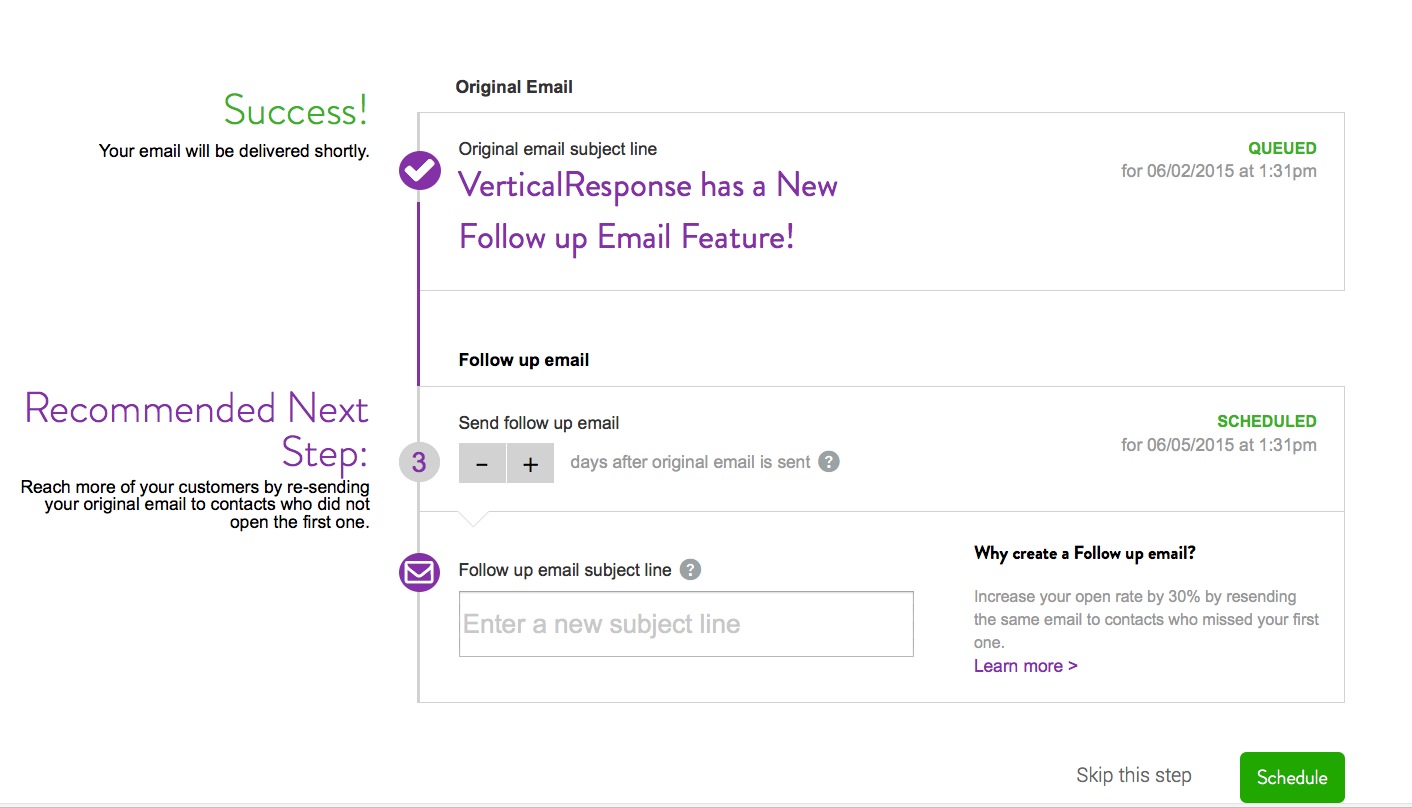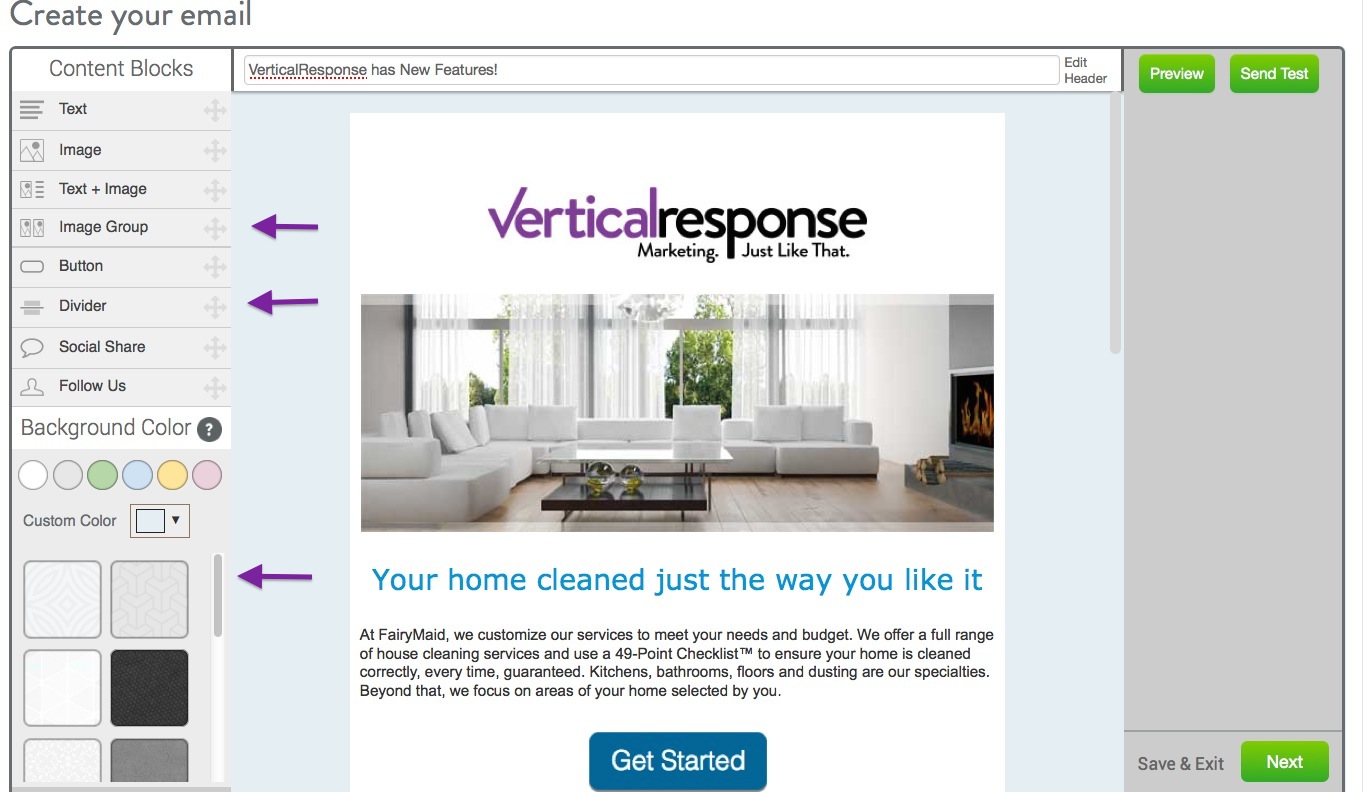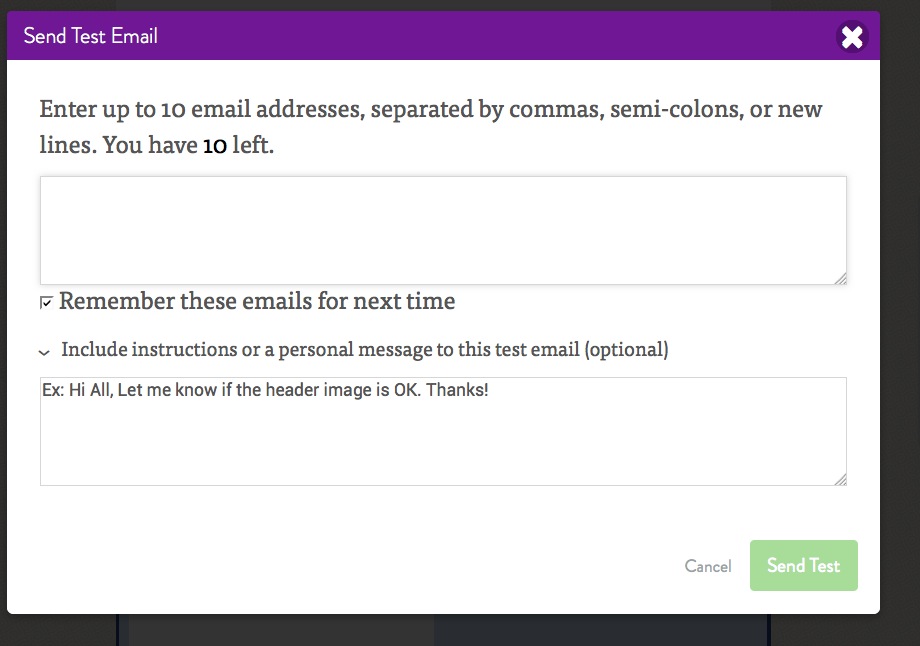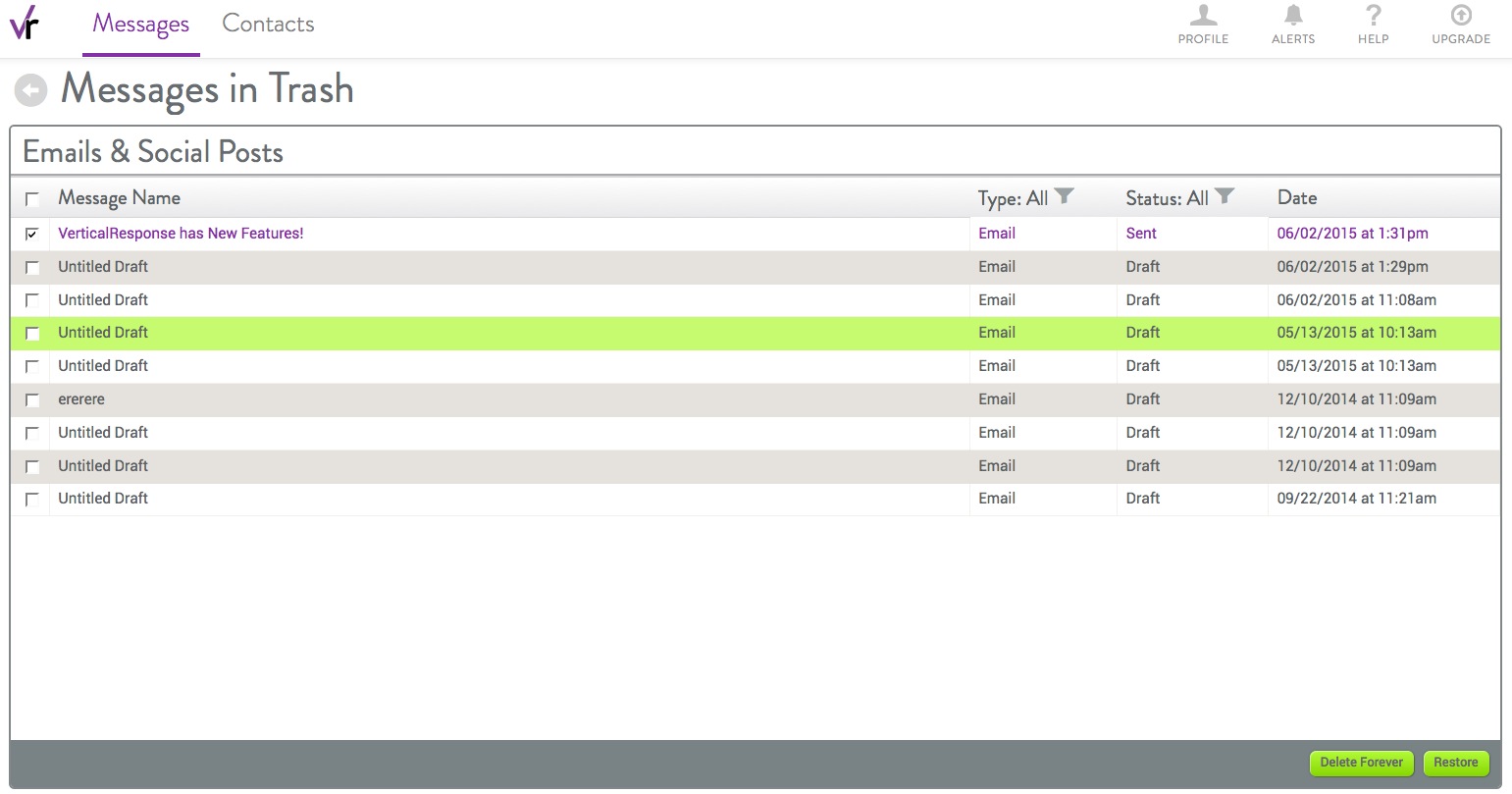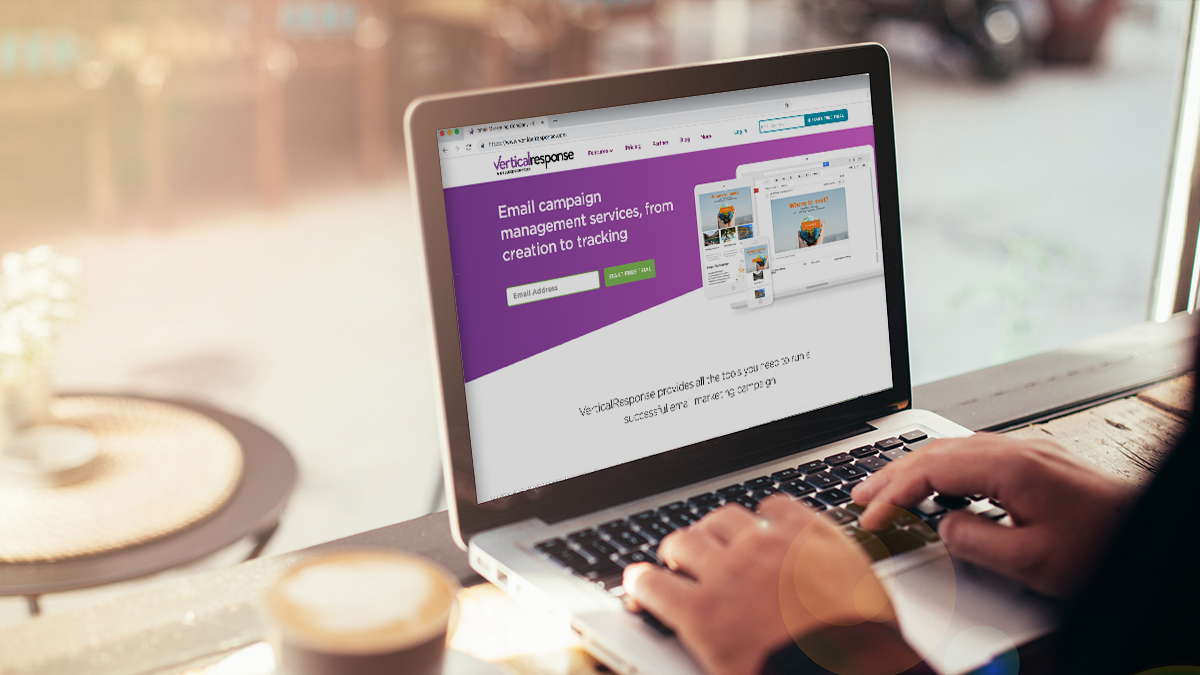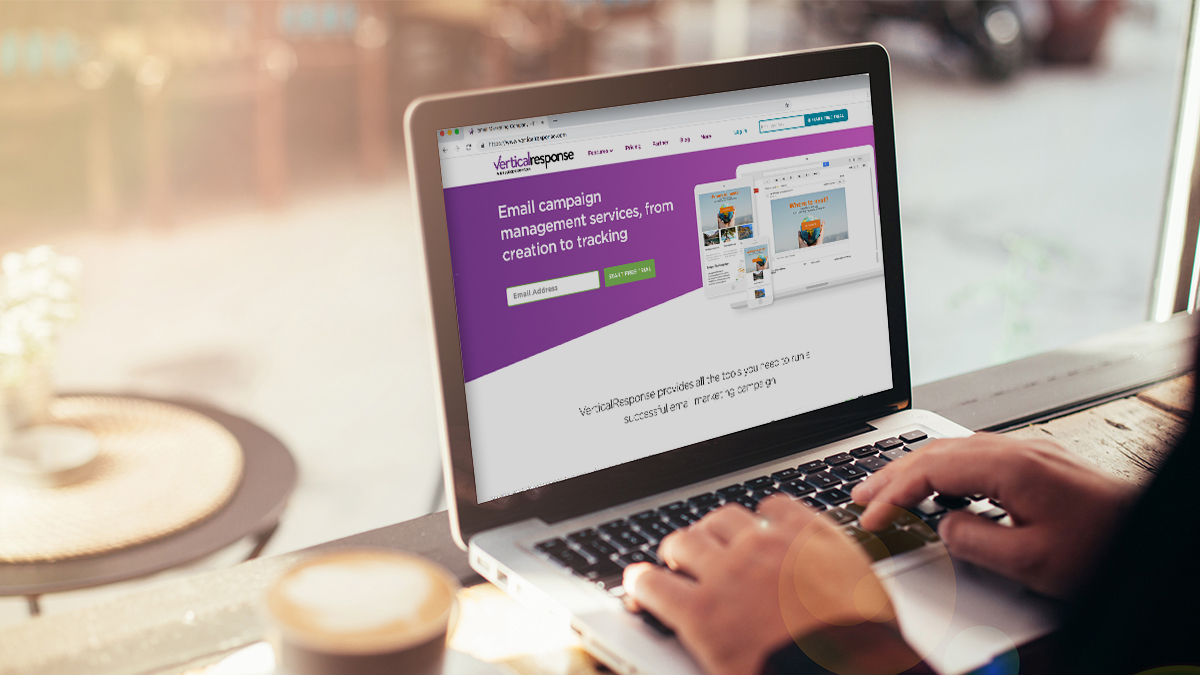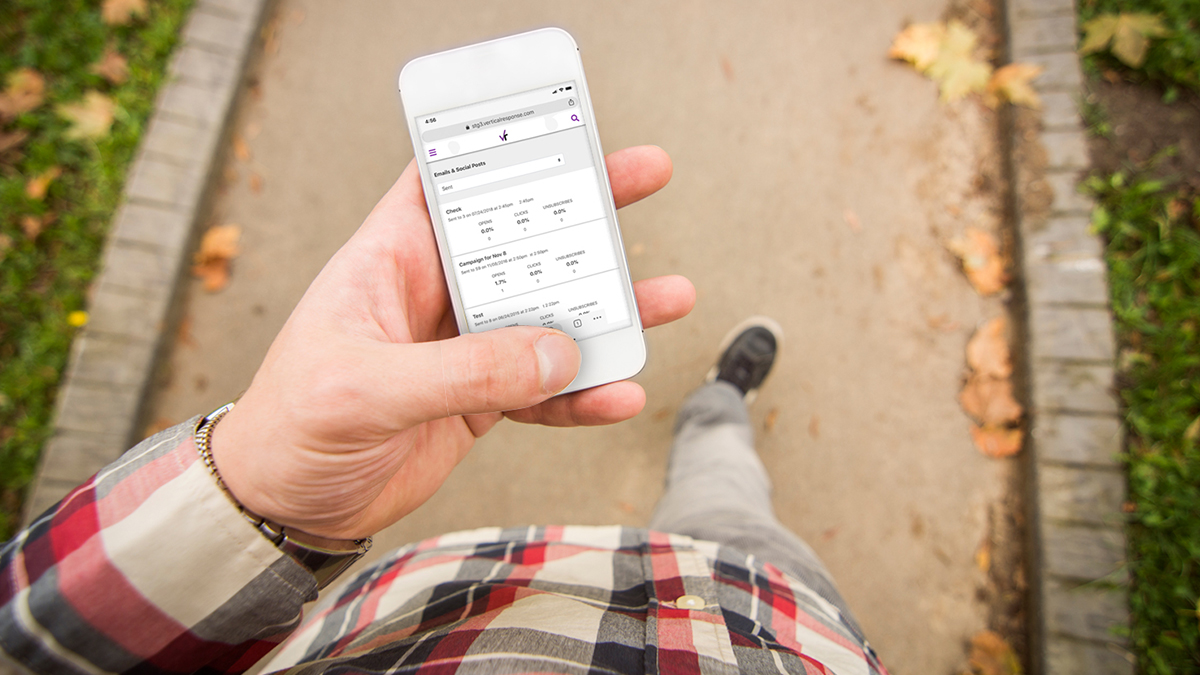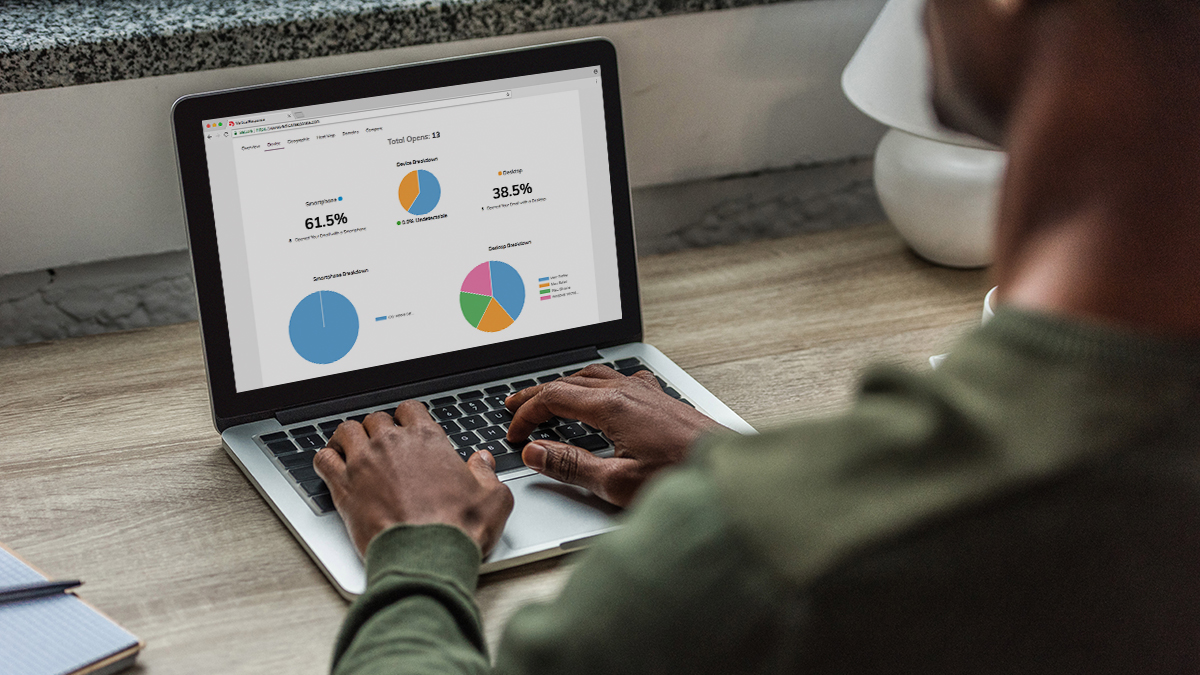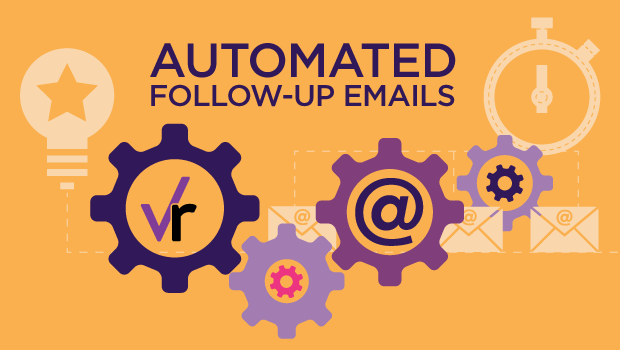
New Automatic Follow-Up Emails + More New Features
Our most recent release is all about top customer-requested features and enhancements. This is why we know you’re going to love it. Here is an overview of what we added to your VerticalResponse account.
Follow-Up Emails
We often recommend sending follow-up emails to your nonresponders (the people who don’t open your email). We added a feature last year that allows you to create a list of nonresponders from a sent email campaign. This segmentation makes it easy for you to send them a secondary email. Now we’ve automated the process for you.
When you launch or schedule your email, you’ll have the option to schedule a follow-up email. The content of the email doesn’t change. All you need to do is change the subject line and indicate how many days after the first email the follow-up will go out.
Follow-up emails are intended to get the attention of those who may have missed your email the first time. They have a significant impact on your open rate. By using follow-up emails, you can expect to see an increase of 20% to 30%, or more.
Email Editor Updates
We keep adding more tools to make email creation super easy. These are the latest options we added to the drag and drop email editor:
- Image group – Add two images side-by-side to showcase your products or services.
- Divider – Add a line between Content Blocks. You can select the color and thickness of the line. You can even add space above or below it if you need to.
- Follow Us – Select from updated button shapes and colors for your social networks.
- Background colors for Content Blocks – To help bring attention to a Content Block, or to add more interest to your email, you can add a background color to the content blocks. You can also change the background color by clicking a color in the spectrum bar, or by adding a color code.
- Content Block Border -Add a border to your content blocks. Select a solid, dashed, or dotted line, and then choose a color to help set it apart. This design gives you the ability to create a section that looks like a coupon or an offer in your email.
- Background – Select a color for the background of the email. Use a color we suggest or click the box to find a color of your choice. You can also enter a color code. Instead of a color, there are now background images from which to choose. Click the sample to see a preview of it in your email. Change it by simply clicking on a different image.
Add Message to a Test
If you need someone to edit or look at your email before you send it to your list, we offer a test email option. You can now add a message at the top for those who receive the test email. Let them know you need them to proofread, test links or that you’ve made changes and need approval. Whatever you need to tell your test email recipients you can now relay that message from the test email screen.
Restore Deleted Emails
Last but not least, we’ve added an email trash bin to your account. Have you deleted an email, only to find you needed it after all? Don’t worry; now it’s easy to retrieve. At the bottom of the Messages window, you’ll see a Trash icon. This is where your deleted emails go. Now when you click the Trash icon, you’ll see your deleted emails and can restore the ones you need with a click.
Whew, that’s a lot of new features! They’re available now, so go check them out. These options are only available for the new VerticalResponse app. Follow-Up Email is a premium feature and available for paid accounts. If you have a free subscription and want to use the Follow-Up email feature, upgrade your account.
Want to stay in the loop on all things VerticalResponse? Sign up for our weekly VR Buzz email.
© 2015, Contributing Author. All rights reserved.