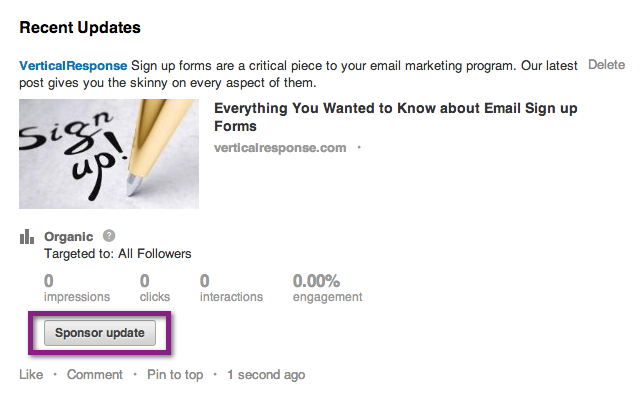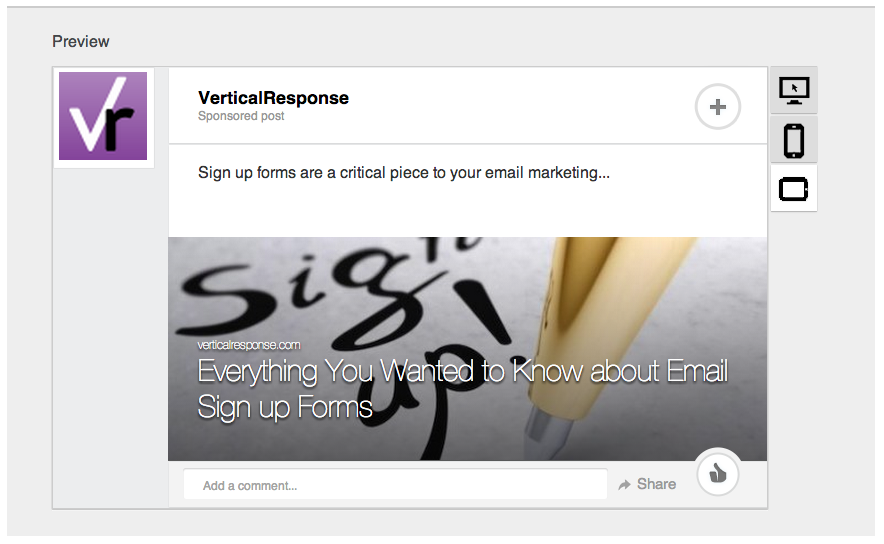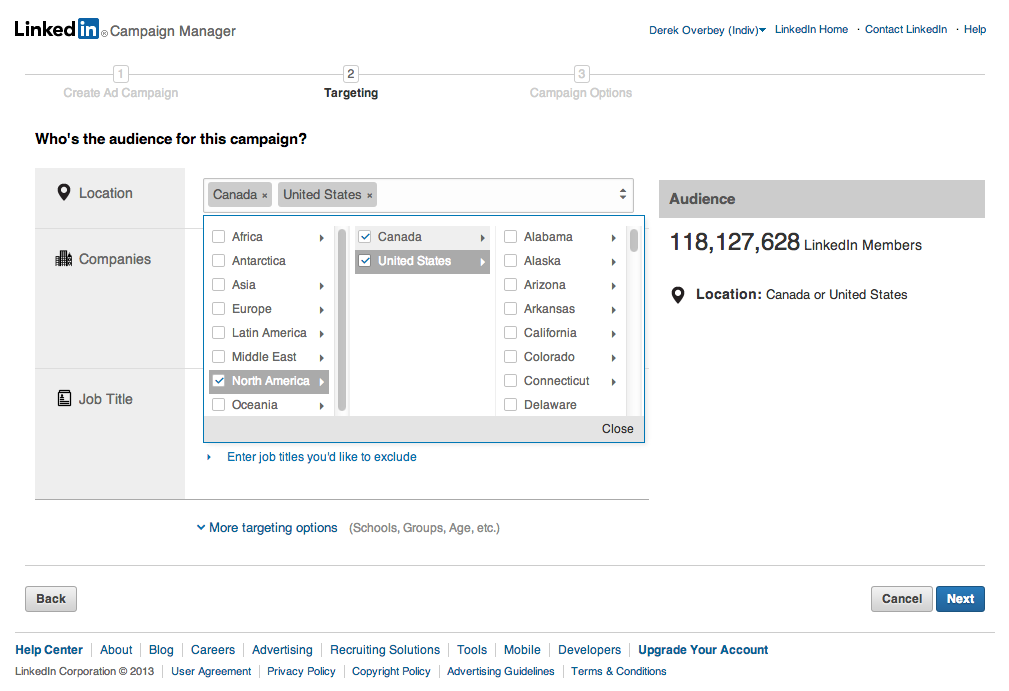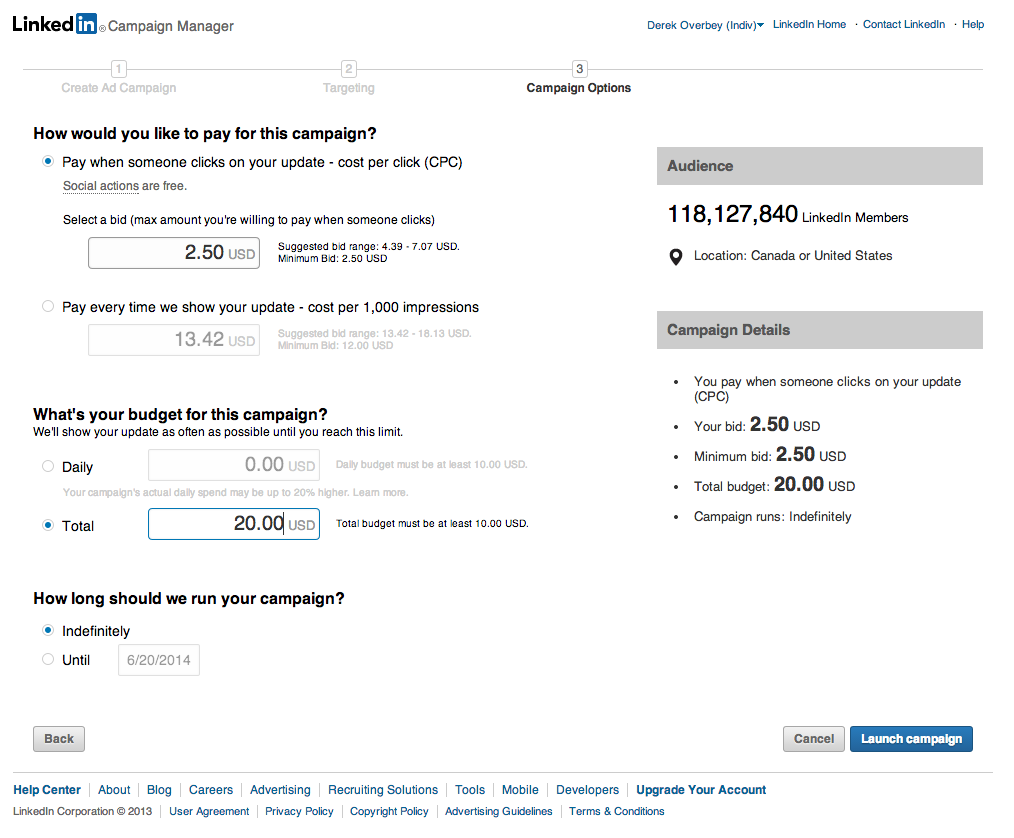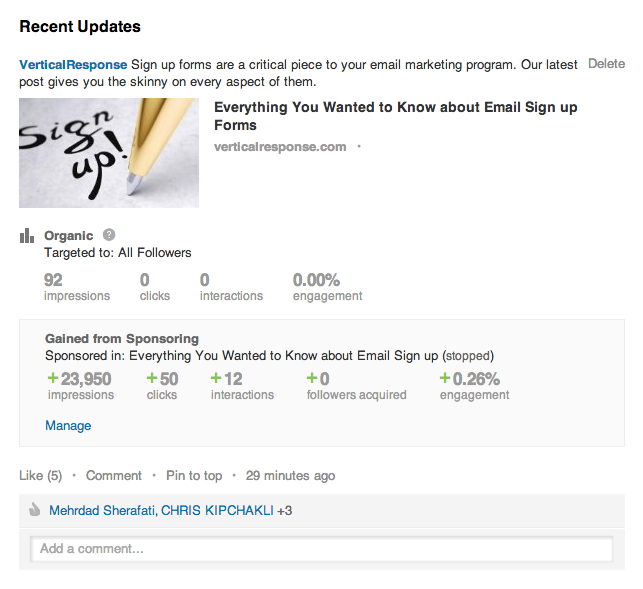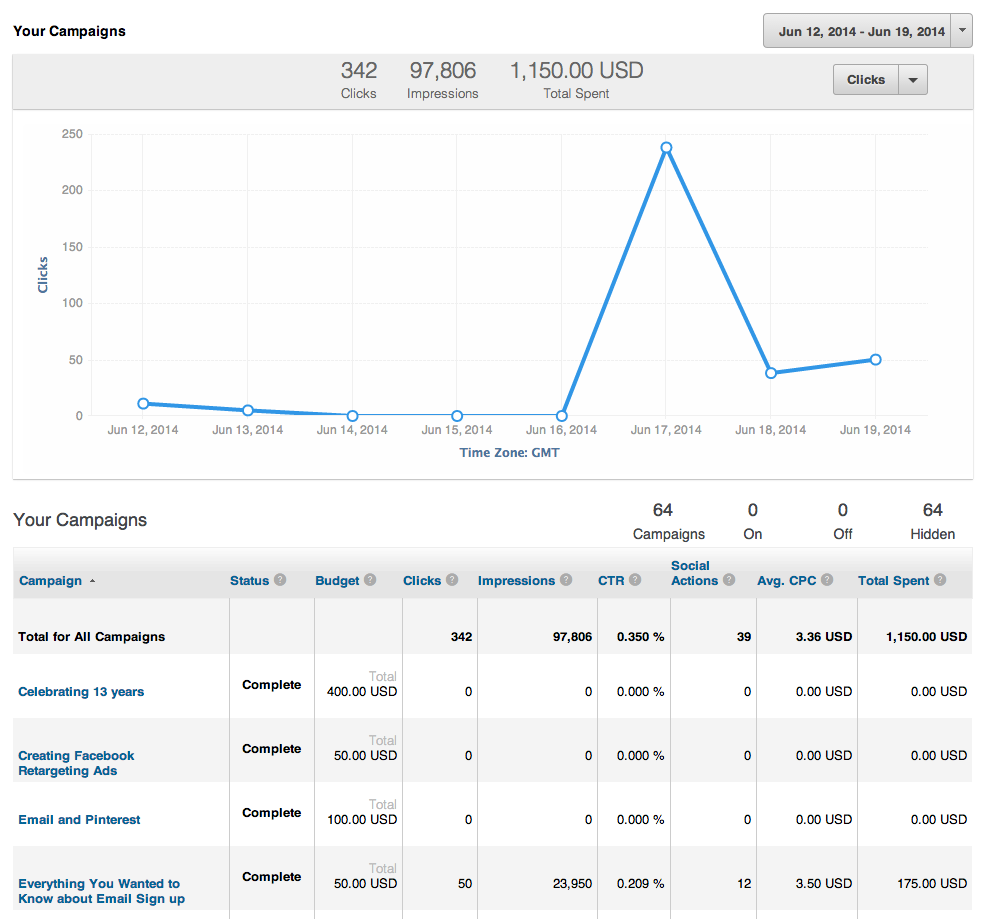How to Set up LinkedIn Sponsored Updates
LinkedIn has always focused on the professional audience from the very beginning. But in the past, you may have only visited the site when you had an update to your resume or were trying to find a connection for that perfect job. However, like other social networks, LinkedIn evolved.
Last year, LinkedIn began focusing on content marketing as a key piece of its growth strategy.
Around the same time, LinkedIn introduced a new marketing option called Sponsored Updates. This is an in-stream native ad unit that promotes content from a LinkedIn business page to the world’s largest professional network. But a lot of people are unfamiliar with these sponsored updates, so we thought we’d take a few moments to break them down. Let’s jump in.
When you add a piece of content to your LinkedIn business page, you’ll notice a sponsor update button toward the bottom of the post.
If you click the sponsor update button, you’ll be taken into the Campaign Manager where you can sponsor or promote this piece of content. If this is your first time sponsoring a piece of content, you’ll be prompted to enter a credit card into the system. For future sponsoring opportunities, you’ll bypass this step.
You can now choose the sponsor content button, where a drop down will appear allowing you to name your campaign, choose the company this campaign is for (you will only have multiple options if you’re an administrator of multiple business pages) and click the update you want to sponsor.
Next, you’ll be provided with a preview of what your content will look like on various devices including a PC, smart phone and a tablet. This is a helpful feature that other social networks don’t currently offer.
Once you click the next button you’ll be moved over to the targeting section. Here you can target a location based on the area. For example, you can’t target a specific city like San Francisco, but you can target the San Francisco Bay Area. You’re also given the opportunity to focus on specific companies and job titles if you want your content to be served up to those specific groups. One last thing to consider: The more LinkedIn members you target, the higher “per click” price you will pay. So getting more specific can make your budget go further.
With a final click of the next button, you’re taken to the budget page. You can choose pay per click (CPC), or cost per 1,000 impressions (CPM). In our experience, we’ve seen higher return on investment with the CPC option. You also choose the total budget you’re willing to spend on this sponsored update, as well as how long the campaign should run. With a click of the launch campaign button, your advertising is now in motion.
Once your sponsored update is running, you’ll see two different engagement metrics under the post. One is the organic traffic your post has seen, and the other is what your post has gained from sponsoring it. In this example, the difference is substantial: 92 organic impressions vs. 23,950 paid impressions.
You can also visit your campaign dashboard to see more detailed information about the posts you’ve chosen to sponsor. One thing to highlight: Tthe budget versus the total spent. LinkedIn provides additional value to your posts, especially if they’re popular with your targeted audience. So for the example above, you can see the budget was $50.00, but my total spend was $175.00. Even though you’ll never be charged more than the budget you set, sometimes you get additional exposure at no additional cost. In this case, I received an additional $125 worth of clicks for free. We can’t confirm why LinkedIn does this, but we confirmed with a LinkedIn sales representative that it does happen from time to time. Just note that this may not be available permanently.
There you have it – A quick little walk through LinkedIn’s sponsored updates. We’d love to hear what you think of them, and if you’ve had any experience using them yourself. Just drop us a note in the comment section below.
To get more marketing tips and advice, subscribe to the VR Buzz.
© 2014 – 2018, Contributing Author. All rights reserved.