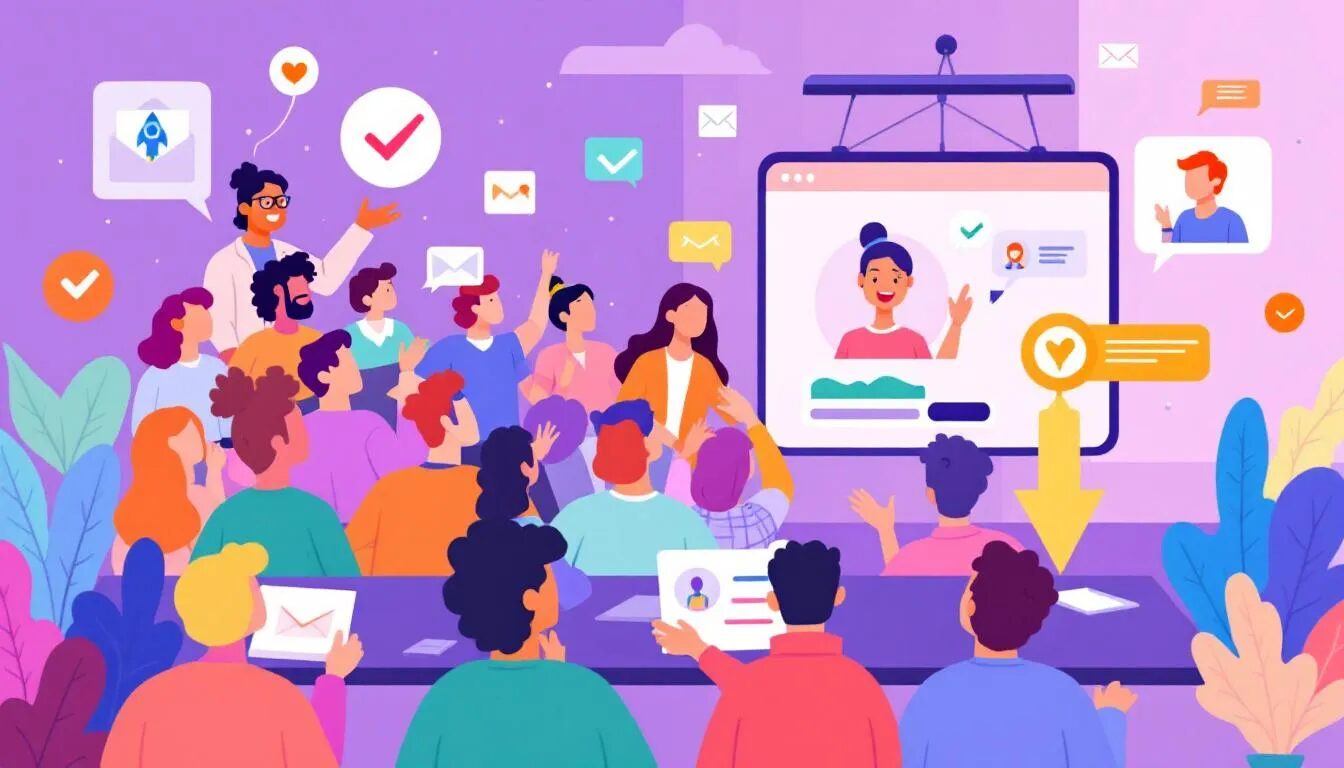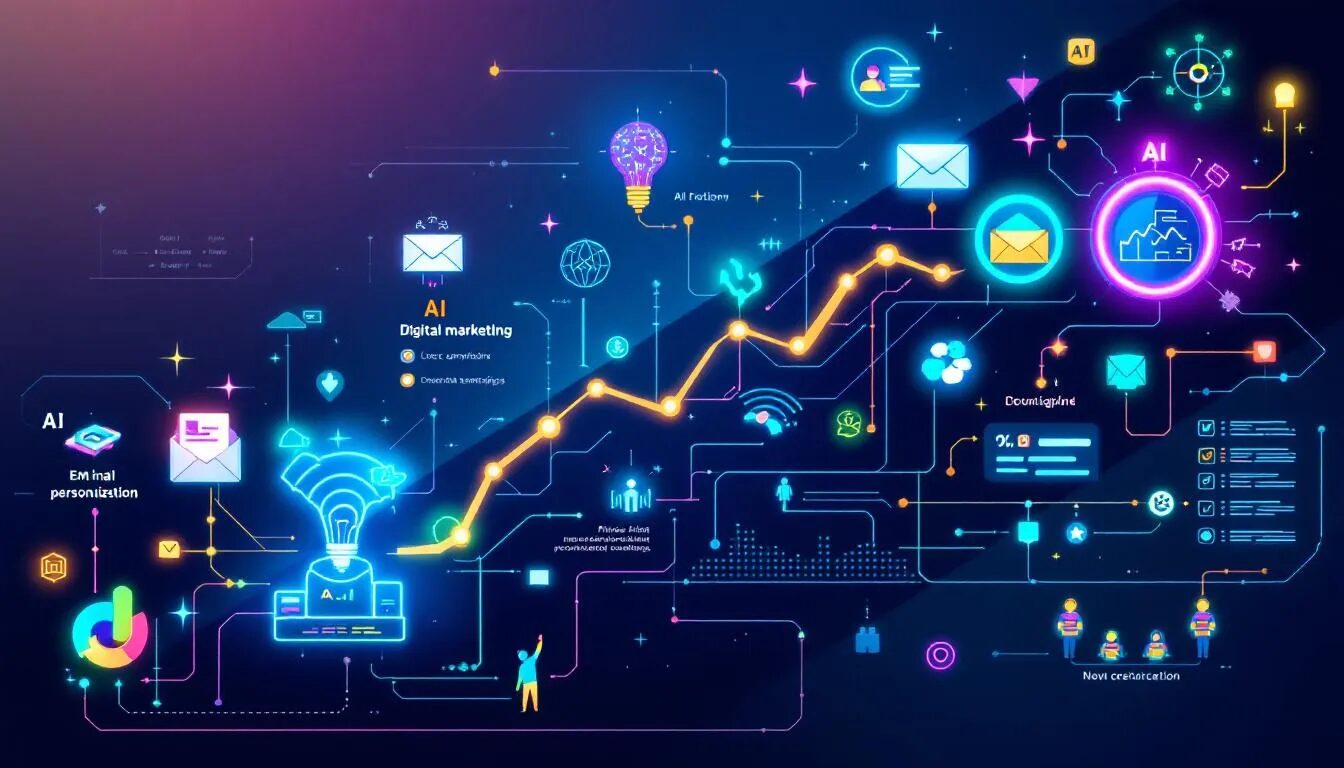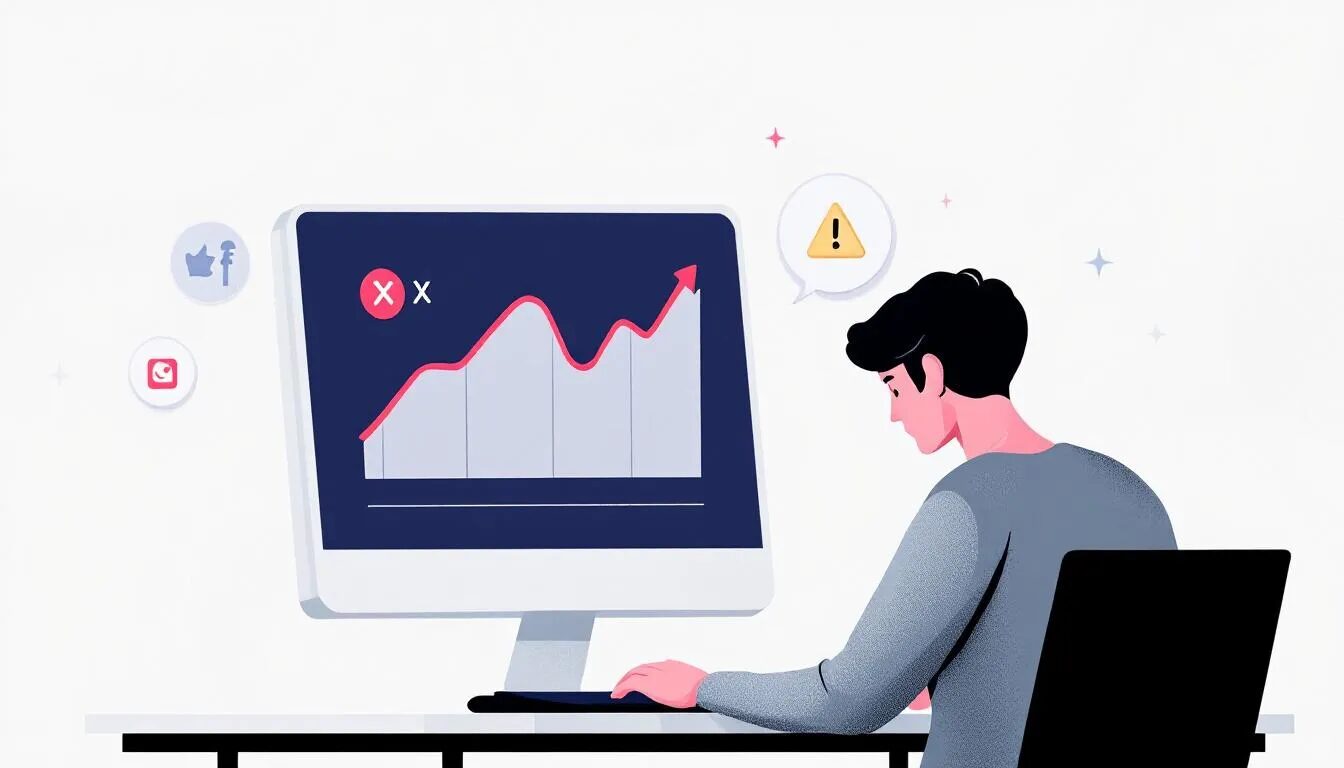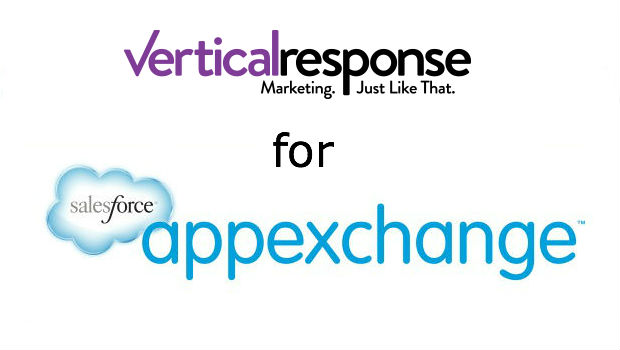
A Breakdown of the New Features
It’s been a little over a week since our latest VerticalResponse for AppExchange product upgrade and we wanted to take a moment to check in and see how things were going. Have you had a chance to get familiar with the new features? What do you think of the new look? We’d love to hear your feedback so if you’ve got some to share, send it our way!
Today we’ll take a few minutes to highlight some of the key feature enhancements that were part of the latest release. These upgrades were implemented based on the feedback you provided so thanks for helping us make a better app! So without further adieu, let’s dive in:
Ladies and Gentlemen, “Account” fields have arrived!
Yes, we know this was a thorn in the side of many users and we’re happy to report that you can now created targeted newsletter lists using the standard and custom fields within the Accounts tab of your salesforce.com account.
Need a real-world scenario? Let’s say you are a software company and you need to send a newsletter to all your partners and resellers informing them about a special training session next month. Done and done.
1. Start by clicking the VR Email tab, then click New List
2. Choose the first option called: Create a list of Leads & Contacts
3. Create a new query and define your filter criteria such as: Account Type equals Partner/Reseller
You’ll now be able to grab all the Contacts for all the key Accounts in one fell swoop and you can include standard and custom merge fields on your mailing list to personalize each email that you send.
This was by far the most popular feature request and we’re happy to see this one crossed off the list – we hope you are too!
Got a favorite query? Go ahead, save it!
We know you’re busy, you’ve got a lot on your plate and the last thing you need is to jump through hoops to get your email newsletter out the door. With the new Saved Queries feature you can create and save all your frequently used queries within your account for quick access. When you need to get an email out in a hurry just refresh your saved query to pull all the Leads and/or Contacts that match your search criteria.
Let’s say your company holds an informational webinar series with a different topic each month. To capture registrants, you have a Web-to-Lead for on your site that marks anyone who signs up with a Lead Source of “Webinar Interest.” So to make your life simpler, why not use the Saved Queries feature to create and save a custom query once, (i.e. Lead Source equals Webinar Interest) and then re-run this each time you want to send out your webinar invitations each month.
To create a new Saved Query, simply follow the steps for creating a new email list and at the end you’ll have the option to save the query for use in the future.
Track “past the click” with Google Analytics
For those of you out there using Google Analytics to monitor website traffic you already know what a slick application this is and for those of you who aren’t yet using it…go set it up today, it’s free!
Now you can incorporate Google Analytics tracking for the email campaigns you send using VerticalResponse for AppExchange. With this one-two punch you can see who’s clicking on the links in your email (VR tracking) and monitor the website traffic generated by this campaign source (GA tracking). Calculating your marketing ROI has never been easier!
Here are a few quick tips to help you get up and running. The first thing you’ll need to do is create a Google Analytics account (if you don’t already have one) and make sure the necessary tracking codes are correctly placed on your website. For more information on Google Analytics, click here.
Once your Google Analytics account is enabled and you’re starting to collect site statistics you can simply add the domain(s) that you’re tracking into your VerticalResponse for AppExchange account. To add domains, follow these steps:
1. Click on the Account Information link (upper right-hand corner of the app)
2. Then click on the Analytics Settings tab to see the Google Analytics feature
3. Simply input the domains where your Google Analytics tracking codes exist
Now when you launch your next email campaign we’ll help you tag your links so the traffic generated from click-throughs can be tracked in your Google Analytics account. For more information on our Google Analytics integration, download the User Guide.
Questions? Comments? Bring ’em on!
— Chris Carpio, Associate Product Manager
© 2008 – 2018, VerticalResponse. All rights reserved.