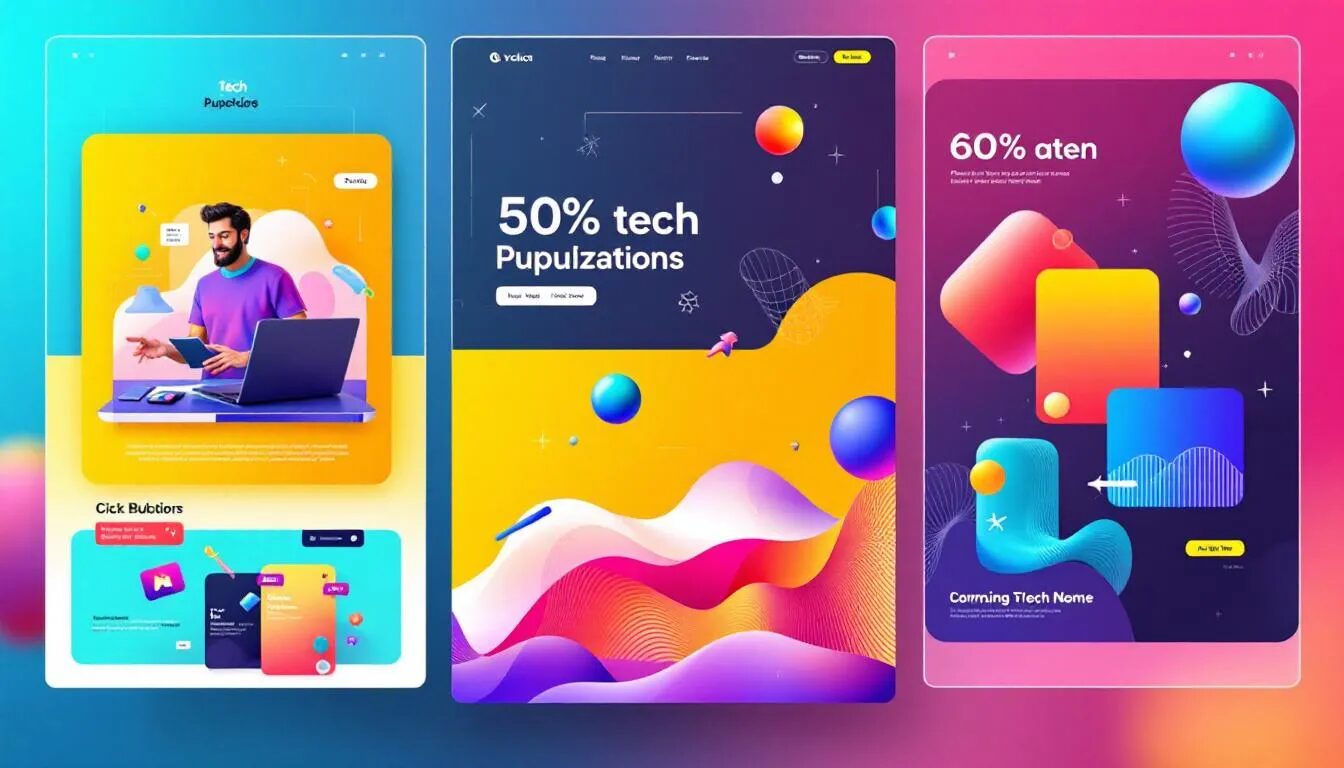A Beginner’s Guide to Creating a Must-See SlideShare Presentation
You’re effectively using Facebook for your business and you can tweet with the best of them, so what social channel should you conquer next? SlideShare. This social media network, which helps you create and share presentations, is perfect for businesses.
SlideShare averages 60 million unique visitors a month. By creating and sharing presentations you could boost your exposure, brand awareness and sales.
The network has ready-made templates, color schemes, easy-to-populate charts and a simple editor so you don’t need a lot of experience to create great presentations. But, we know that learning your way around a new social platform can be tricky, so we created this six-step guide to help you create and share must-see presentations.
1. Create a must-read title
The title to your SlideShare presentation is just as important as an email subject line. Your audience could decide whether or not to open your presentation based on your title. Here are some tips to create a great title:
- Ask a question. What question does your presentation answer? Use this information to create a title. For example, “What Can Make-a-Wish Foundation do With $5?”.
- Solve a problem. If your presentation solves a problem, play its strength up in the title. A title like, “10 Ways to Make Your Sluggish PC Run Faster” is an attractive solution to an audience.
- Intrigue people. Make your audience so curious that they have to open your presentation. A title like, “5 Ways Your Retail Business Can Make an Extra $10,000 This Month” is enough to piqué curiosity.
- Shock your audience. A title like, “10 Reasons Your Presentation with Tank” will grab attention.
2. Select a presentation structure
Set up your presentation in an easy-to-digest way. Here are a few options:
- Step-by-step guide. Show your audience how to do something. For example, if you run a photography website you can create, “How to Shoot Family Portraits Outside.”
- Informational Lists. SlideShare lends itself to a list format. For example, “10 Ways Non-Profits Can Attract New Donors” would work.
- Crazy statistics. Similar to the list format, you can also create a presentation that showcases unique statistics about your business, product or industry. Here’s an example: “10 Presentation Facts You Should Know.”
- Storytelling. Use each slide to tell a story. For example, a non-profit could share the success story of one person. Each slide provides a little more information about the person, their background and how the non-profit was able to help.
3. Find great visuals
If you want to attract an audience, you need great visuals. There are backgrounds that you can use within SlideShare. However, you might not find what you’re looking for. This means you might need some stock photography sites. Shutterstock and iStock are popular options.
- Tip: If you’re on a budget, there are several free stock sites that you could try out. Picjumbo, Pixaby and Death to the Stock Photo are all searchable sites that have free options. You won’t have the same selection you have with paid sites, but they’re worth a look.
4. Create killer content
Whatever your topic, make sure the information you provide is worthy of another person’s time. You can’t just create ten slides for the heck of it and expect people to click through it. Create content that you’re proud to share and your presentation will get noticed.
Take a minute to look through some of the featured presentations on SlideShare before you get started.
5. Add call to action links
At the end of your presentation, you should add several clickable links to serve as calls to action. You can encourage people to visit your website, suggest that people follow you on social media or ask people to sign up for your email list.
If you want people to visit your website, include the full URL and tell people that it’s clickable. For example, write something like, “Learn more about our marketing services by clicking the link below.” Don’t hyperlink text, put the entire link in the presentation. This way your audience has options: click the link or copy and paste it into the search bar.
- Tip: If the link you want to include is long, use an online tool like Bitly to shorten it. A long URL takes up too much space and clutters your page. Shorten it before you add it to your presentation.
If you want people to follow you on social media channels, tell them to click on the icon in your presentation to do so.
To get people to sign up for your email list, add a link to your VerticalResponse sign up form. You can say something like, “Click the link below to get interesting information like this delivered to your inbox.” It’s an easy way to collect email addresses and grow your list.
6. Share your presentation
Now that you have a phenomenal presentation, it’s time to show it off. Here are a few ways to share it:
- Social media channels. Share a link to your presentation on all of your social media channels, including your LinkedIn page. LinkedIn and SlideShare are both professional social networks so they work well together.
- Get picked up by SlideShare. SlideShare picks a few presentations each day to feature on its homepage. Obviously, being featured is a big win in the audience department. Fortunately, the tips we’ve listed increase your chances of being featured.
- Tip: SlideShare put together a presentation to help you with this too.
- Put the presentation on your website and blog. You can embed your presentation on your website or blog to encourage more views.
Have you used SlideShare? Tell us how you use it to promote your business or product in the comment section below.
Get more social tips and tactics by subscribing to the weekly VerticalResponse email newsletter.
© 2015 – 2018, Contributing Author. All rights reserved.