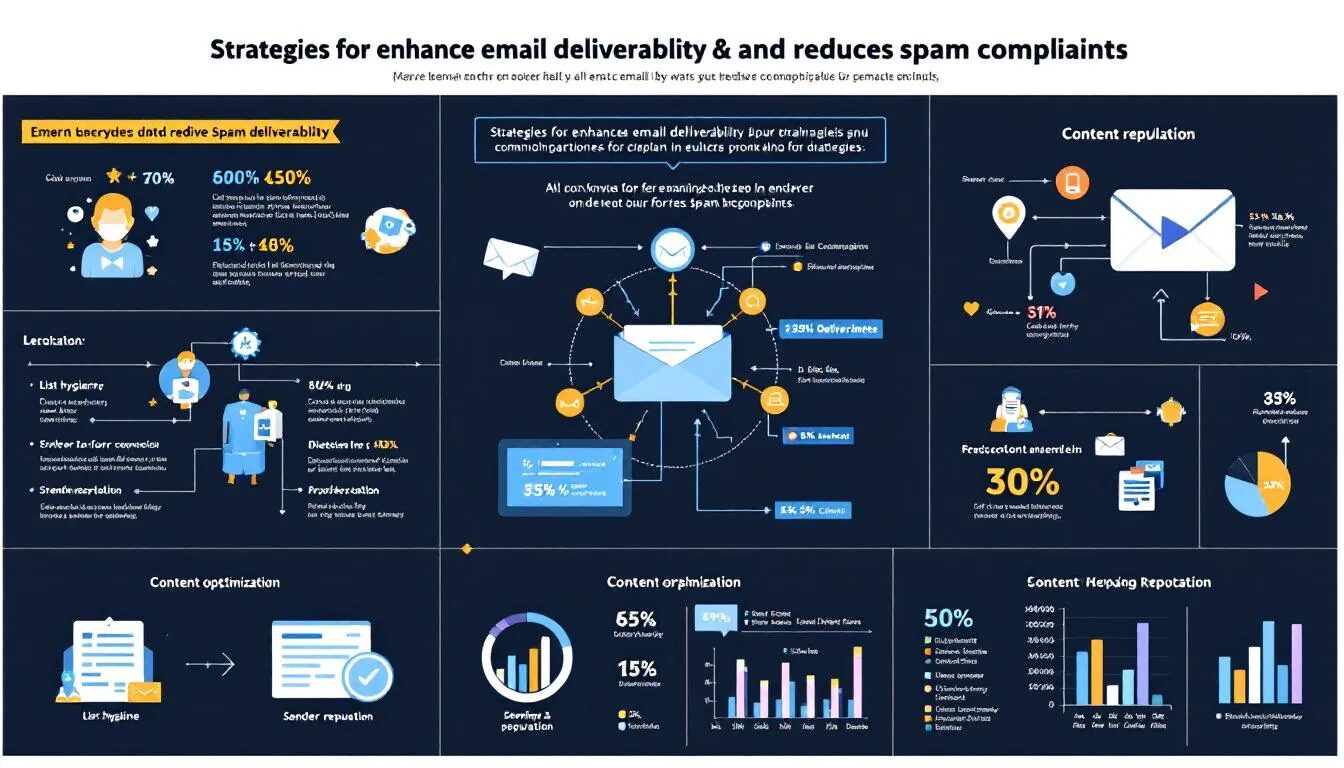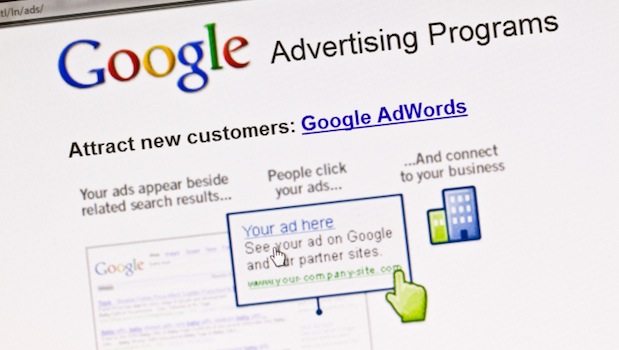
A Small Business Guide to Google AdWords
So you’ve got a small business, you want to advertise online and you’ve got a small budget. What to do? Google AdWords, Google’s online keyword-driven, pay-per-click advertising gives small businesses the opportunity to get the word out about their product or service to targeted groups of people. Even with a small budget, (as little as $5!), Google AdWords is extremely beneficial. Here’s why:
You can do the following with Google AdWords:
- Choose where your ad appears
- Set your cost-per-click (CPC) price point
- Track the success of your ad campaigns
- Get charged only when someone clicks on the ad, not just when it appears in a browser window
- Have ads appear along with content that matches your company. For example, if you sell garage door openers and someone searches for “garage doors,” your ad would be most likely to appear.
- Reach new customers you otherwise wouldn’t reach
- Target specific groups including mobile users – In February 2013, Google updated AdWords so that advertisers can target ads viewed on mobile devices and even choose a specific device, such as an iPhone. You can also target the time of day an ad appears. This update is called Enhanced Campaigns.
All ads appear on the right side of Google’s search results page under the words “sponsored links.” How high in the list your ad appears depends on how closely your keywords match a user’s search term, and how much you’re willing to pay for each click.
So how do you get started with Google AdWords? It’s as easy as 1,2,3. Simply follow these three steps:
Step 1: Create an Account
Creating an account is quick:
- Go to: https://adwords.google.com
- Click the button that says “Start Now”
- Enter your information (e-mail, password, currency and time zone)
- Log into your email, open the e-mail from Google AdWords, and confirm your e-mail address
Step 2: Create Your First Ad
Although creating an ad is fairly simple, you’ll want to consider a few things that will help you create a truly compelling ad. After confirming your e-mail in Step 1 above, Google will take you to a page that allows you to create your first ad. You can choose a text ad or display ad. The display ads appear as graphics with text. If you choose a display ad, you’ll need to pick a template as well. For the purposes of this guide, we will focus on text ads, but both have similar set ups.
- Choose a text ad or display ad.
- Choose a headline – The headline appears in bold and is used to grab the reader’s attention, so try to hook the reader with this line. The headline must be 25 characters or fewer.
- Fill in description line number one – This line provides additional information from the headline. If you were browsing for your product, what would make you click on the link with the intent to buy? You don’t want to trick people to come to your site, so make sure you can deliver on any promises you make. Traffic doesn’t always translate to sales. You can use up to 35 characters on this line.
- Fill in description line number two – This is a place to add additional information that may not have fit on the first line. You can also use a call-to-action tag here, such as “save 25% if you order today.” You have 35 characters to use on this line as well.
- Display URL is where you put your address for your website as you want it to appear. It is best to leave out the “https://” and simply use “www.mysite.com” for appearance sake.
- Destination URL is the actual destination to your website. The https:// is already in the drop box. You can also choose https://. In the blank box, fill in the rest of your website address. Be sure the link is working properly. You don’t want to pay for clicks that don’t actually land on your website due to a typo.
- Carefully review the ad previews for both side and top ads. You may want to enlist the help of another person to check for typos or grammatical errors.
- Click the blue “Save Ad” button.
Step 3: Activate Your Account
If you like the way the ad looks and you want to run it, you’ll need to activate your account. Until your account is activated, you will see a red box along the top of your AdWords home page that reads, “Your account isn’t active because you haven’t entered your billing information. To activate your account and start running your ads, enter your billing information. Learn how.”
- Click on the words “enter your billing information” within the red box.
- Select the country or territory from the drop box where you’re located or where your billing address is and click on the blue button that says, “Continue.”
- Fill in your business information. You’ll need to provide your business name (if sole proprietor or individual, enter your full name here or leave blank), a contact name, street address, city, state, zip/postal and telephone number. Your country should already be listed.
- Select how to pay. You can sign up for automatic payments or manual payments. Google recommends automatic payments, but if you click the wrong thing, you could wind up paying more than you initially planned on, which can really hurt someone on a limited advertising budget. If you’re starting on a small budget, it might be better to start with manual payments, even if you need to wait for them to clear before your ad goes live. With manual payments, you’ll prepay a set amount and once that amount runs out, the ads will stop until you add more funds. Click the gray “Continue” button.
- On the next page, read the terms and conditions. If you’re okay with them, check the small box that says you have read and agree, and click on the “Submit and Activate My Account” button.
If you chose manual payments, you’ll need to make a manual payment before your ads run. Click on the gray button that comes up on the confirmation page that says, “Make a Payment” and submit your choice of payment and the amount of funds you want to add. You can pay with a credit card or from a bank account. To add more money later, simply click on the “Billing” tab and on “Make a Payment.”
Creating a Successful Ad That Meets Your Budget
There are a few tips that will help your ad be more successful. Start with a plan of action:
- What is your objective? Do you simply want to drive traffic to your site, or do you want to achieve a higher number of sales for each click? Of course, not every person who visits your site is going to buy something, but you can increase the odds dramatically. If you sell a product that helps people find their lost car keys, using targeted keywords like “lost car key finder” will be more successful than terms like “lost keys” or “car accessories.” The more targeted the words, the more targeted your response audience.
- Consider the cost. Some keywords cost more per click than others. Is that particular keyword phrase cost-effective for your budget? Is there another one that might be more targeted and gain you more clicks for the amount of money?
- Enhance the Campaign. After July 22, 2013, all AdWords accounts will be upgraded with Enhanced Campaigns, which will allow you to target where your ads appear and even on what types of devices (you can limit to only mobile, no mobile, etc.). Until then, you can upgrade to use this feature. This allows you to target the campaign even more, which will help with your point of sale conversions on click-throughs.
Case Studies of Small Businesses Using AdWords
Google AdWords has successfully grown the sales of many small businesses. On Google AdWords in Action, businesses like Lindland’s Cordarounds and Happy Hound are featured as success stories.
By combining AdWords and Analytics, Cordarounds was able to increase their holiday sales. They saw a whopping 200% return on their advertising spending on Google. CEO Chris Lindland wanted to grow the customer base of the company and saw Google AdWords as a smart way to reach targeted Internet customers on a tight advertising budget. “Because of Google’s reach, advertising with AdWords made a lot of sense, and I knew I couldn’t rely on PR as my only means of marketing,” he said.
Lindland advises taking the time to come up with the right target keywords for those on a tight budget.
Happy Hound is a different type of Google success story. Their target audience was more local, but thanks to Google’s Enhanced Campaigns, they could specify those who would see the ads right down to zip codes. Located in Oakland, California, Happy Hound offers services for dog owners with a boutique day care and boarding.
Happy Hounds credits Google AdWords for 90% of its business and gets an average of about 40 new clients a month from ads ran on AdWords. Of course, some of the advertising settings were trial and error for founder Suzanne Golter, who shared, “At first, I set my geographic targeting options so my ads showed as far as Sacramento. I got so many calls I didn’t know what to do! So I scaled back and focused my resources on the Oakland-San Jose area. I like that flexibility. When I expand, I’ll just broaden the region I target with AdWords.”
Even local businesses can benefit from AdWords, just remember to start small with your zip code options and expand so you don’t become overwhelmed.
Jerry Low, founder of Web Hosting Secrets Revealed, shared his experiences with Google AdWords. He’s been using AdWords for three years now. He first began using AdWords because you can start at any time with any budget. He also found it was the fastest way he knew of to gain search traffic.
Although his overall experience with AdWords has been satisfying, he did comment, “the competition is steep these days, but there is still money to be made via CPC (cost-per-click) advertising.”
Low feels that he can directly track the growth of his website over the past few years to AdWords. He mentioned that it’s valuable for two things: To gain new customers, and to gather important data about what site visitors want and how best to reach them. By combining separate landing pages for different advertising campaigns and combining analytical data, he has refined his site over the years in what he calls his CI Process or “Continuous Improvement Process.”
Using Google AdWords and Google Analytics allow you to gather specific such as what keywords convert best, what prospects are looking for, and the different types of people searching for those terms on the Internet.
Although paying more for clicks can get your listing up higher in the results, Low doesn’t feel this is always the best strategy. “Paying more per click doesn’t guarantee success,” Low added. “It simply means you’re spending more to acquire new customers. AdWords is only one part of the overall game. You also need to complete A/B testing for better conversion rates.”
Other Google Products that Complement AdWords
When it comes to using AdWords, there are a few other products that can help you get the most from the advertising program.
Google Places – Create a Google + page for your business, get listed in Google Maps and use location extensions to include this information under AdWords listings. You can also utilize AdWords Express, which will help you target ads to local customers.
Analytics – Link Google Analytics with Google AdWords to get clearer feedback about your site traffic and see how effective your ads are with those who click on them. Discover information like how long these visitors are staying on your site, what other pages they might be clicking on, and what keywords are most effective.
You may sometimes struggle to find the money to advertise and move your business forward. By choosing the right keyword phrasing and paying for clicks, you can drive more than just traffic to your site, you can drive customers who are interested in buying what you’re selling and create a potential customer for life.
© 2013 – 2018, VerticalResponse. All rights reserved.