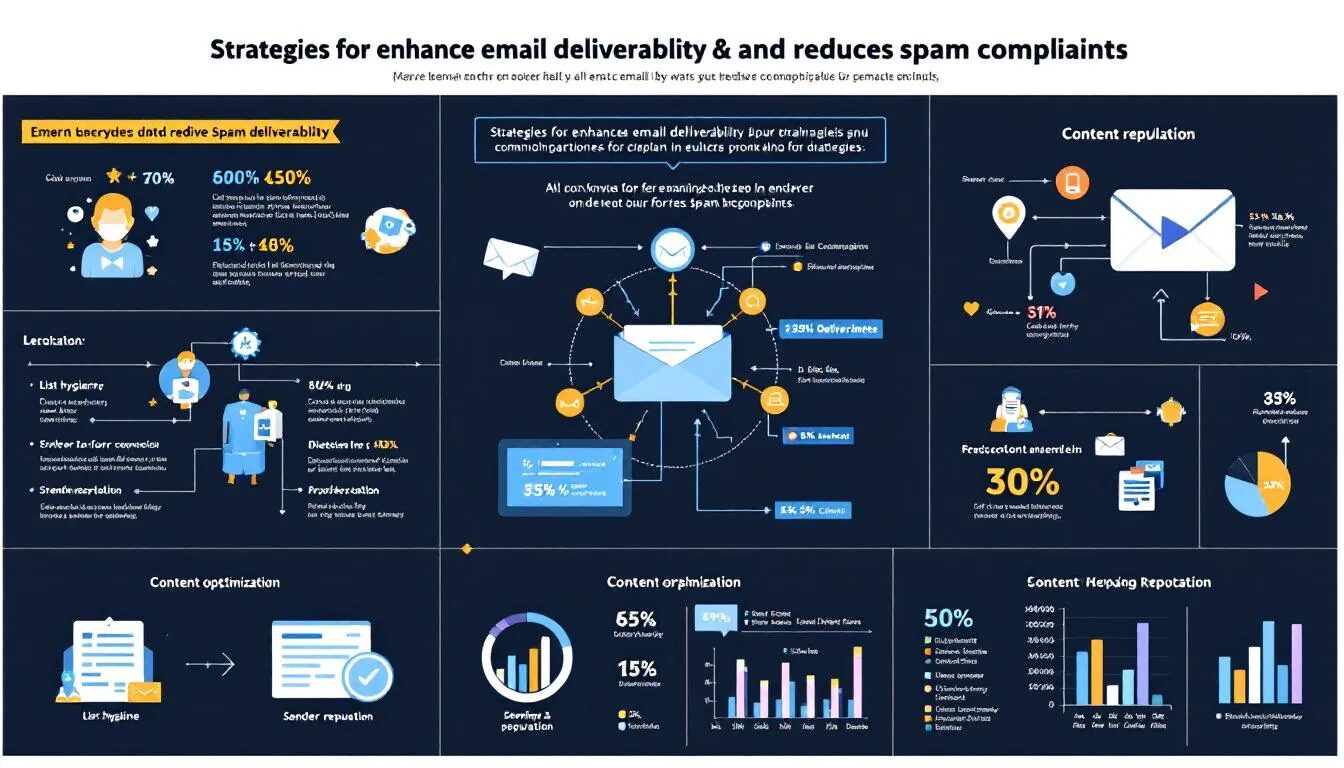How to Create a Cross Object Report
As advanced as Cross Object Reporting might sound, it’s actually a fairly simple concept. All that’s involved is setting up a custom report type – which I’ll describe how to do later in this post – that can pull data from multiple Salesforce objects (Campaigns, Opportunities, VR Email History, etc.). By default, Salesforce reporting only pulls data from a single object, so expanding a report’s search across multiple objects can be a great way to dig deeper into your data.
To understand how custom reporting can be used to take a closer look at your email success, you need to create a Cross Object Report that connects your VR Email History to your Contacts and Opportunities. This allows you to measure the impact any emails sent out through VerticalResponse has on your opportunities’ purchasing decisions.
Here’s how a Salesforce Administrator can setup this type of Cross Object Report:
1. Start by going to Setup > App Setup > Create > Report Types. You may or may not see a “What is a Custom Report Type” page here. If you do see this page, give it a read and continue on past.
2. Click New Custom Report Type.
3. Now you’ll choose your Primary Object. What is the Primary Object? Salesforce has written a fairly good description in their help area, so I’ll let them explain:
The primary object you choose determines the views available to users creating or running reports from your custom report type. For example, if you select Accounts as the primary object for your custom report type, then users can view their report results by All Accounts or My Accounts from the View drop-down list on the Select Criteria page of the report wizard or on the Report Options of the report.
Select “Opportunities” as your Primary Object if you want to create the example report I referenced above.
4. Enter a name and description for this report type.
5. Choose the category where you’d like to store this cross object report. The category you choose will determine where this report will appear in the “Select the type of data you wish to report on” drop-down menu in the Salesforce report wizard. “Other Reports” or “Opportunities” would be a good choice here.
6. Select whether you want this Custom Report type to be “In Development” or “Deployed.” If you select the Deployed option, then this custom report type will be immediately available for your users to access from within the report wizard.
7. Click Next.
8. Now you’re going to create a relationship between the primary object (Opportunities) and the VR Email History Object. In option B, use the drop down menu to select “Contact Roles.” Then, in Option C, select the VR Email History Contact. You’ll also want to ensure you’ve selected the options requiring “Each A record to have at least one related B record” and “Each B record to have at least one related C record” – this ensures any custom report built from this Cross Object Report will bring back only results that are directly relevant to emails influencing your opportunities.
After you click the Save button, you and users will be able to access this new Report Type through Reports > Create New Custom report.
Anyone have great success with Cross Object Reports? Share your experiences in the comments.
© 2008 – 2018, VerticalResponse. All rights reserved.