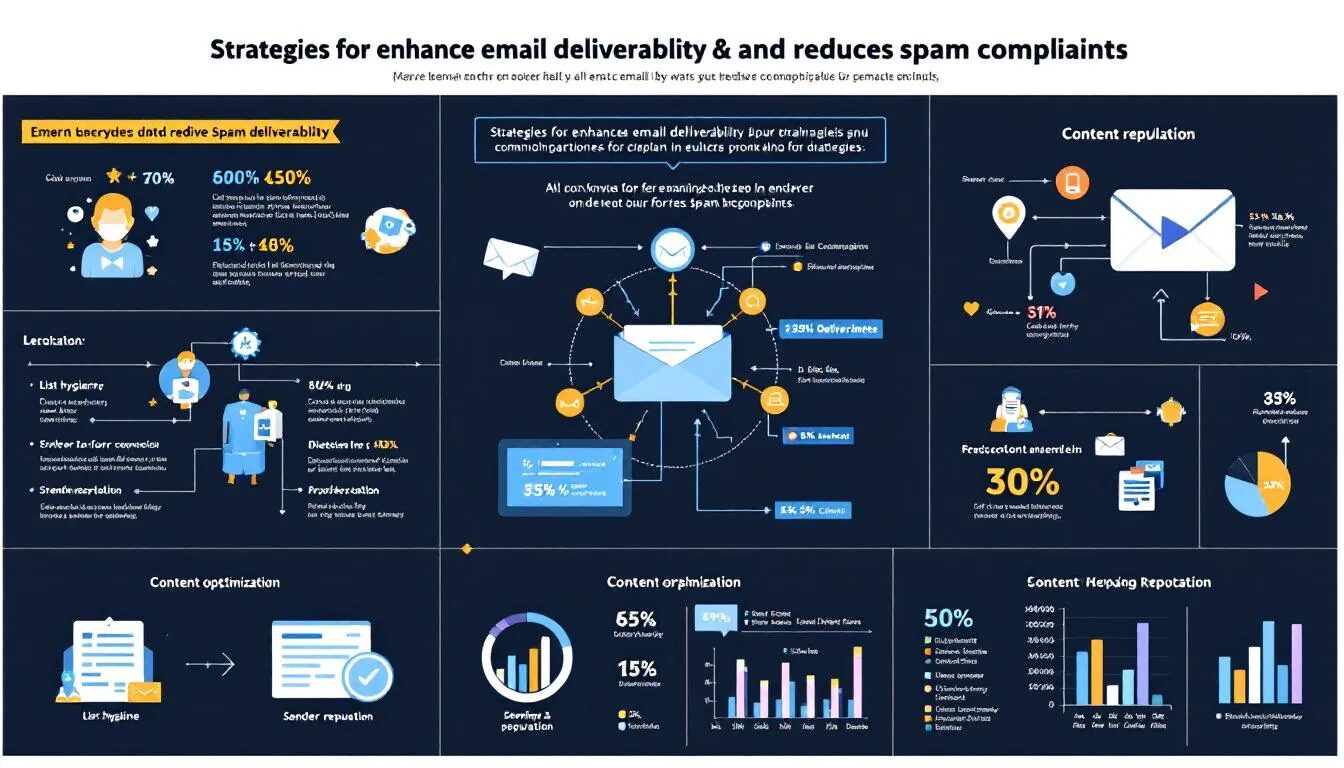The Complete Guide to Using YouTube for Your Business
YouTube is not just a platform for sharing videos, but it’s also one of the most popular search engines on the web — second only to Google. And YouTube is the third most popular website in the world, with over a billion unique visitors each month according to the company. Using YouTube for your business has the potential for not only improving your search engine rankings, but also energizing your current customers, and attracting new ones.
Using YouTube allows you to provide a personal touch to your marketing in a way that’s easy to distribute. Here’s a rundown of how to:
Video Length
YouTube allows you to record videos that are up to 15 minutes in length by default. If you’d like to create longer videos, you can visit the video upload page and click on “increase your limit.” YouTube will prompt you to verify your account with your mobile phone. Make sure your browser is up-to-date so you can upload larger files.
Longer videos aren’t necessarily better, however. If you’re focusing on educational content, it may be difficult to fit all of that content into just a few minutes; however, the most viewed videos are often five minutes or fewer. So don’t be afraid to start your YouTube experience with small, snappy videos rather than waiting until you have time to create a longer one.
Types of Videos
When creating videos on YouTube, it’s important to focus specifically on the content your clients, prospective clients or fans are looking for. That means your videos should be oriented towards serving their needs. When was the last time you called up a friend and told them to tune into the Home Shopping Network? Videos that look like infomercials are less likely to be shared. Providing tips and information people can use right away for their business increases the likelihood of your content being shared – Position yourself as an expert in the industry and use YouTube as part of a long-term public relations strategy, rather than working on just one sale.
Aside from offering quick tips and tactics, YouTube is an excellent place to upload client testimonials. Written testimonials can be tricky, and it’s difficult to determine if the testimonial was actually written/stated by real people. Video, on the other hand, makes the testimonial more convincing.
YouTube videos can be used to provide an office tour, to show a behind-the-scenes look at an event, or even to provide video biographies of people in your business. You can even interview leaders in your industry, or record presentations for people who would otherwise be unable to attend.
If you’d like people to see presentations you’ve made without your face on the video, you can create screen shares using paid products like Jing, Camtasia or Screenflow, and then upload the videos onto YouTube. You can also broadcast a Google+ hangout or a live webinar (using GoToWebinar, for example) directly to YouTube.
Equipment
Using YouTube with a flip cam or even the built-in camera in your computer is a great way to start if you have a limited budget. Make sure to use bright, natural light shining across your face, and record in a quiet room. Using a pair of regular headphones can help reduce background noise.
Signing Up
To sign up for YouTube, you’ll need to sign in with an existing Gmail account. This will integrate well with Google+ and allows you to use Google hangouts. Get started at youtube.com/signup.
When selecting your username and channel name, make sure to use your business name or specific keywords in your industry. (You’ll want to include the URL for your channel in your marketing material.) Also, be sure to add a channel description and a trailer to help people understand what your channel is all about, and what to expect.
To optimize your YouTube profile, make sure to include your website URL in the beginning of your video description and “About Us” section. If you put it in the bottom of your description, less people will see it, as they’ll need to click on “more” to read the rest of the description. Also, make sure to use https:// in front of the URL, so that it becomes a clickable link. Otherwise, viewers will have to cut and paste it into their browser.
You’ll also have the opportunity to choose a specific category for your channel.
Colors and Images
In your channel setting, under appearances, you can choose a background image and color. A graphic designer can help you adapt your logo or another image central to your business, and you can also choose a color that matches your company colors.
In addition to selecting background images or colors, you can also customize your layout in the “Featured” link.
The tabs section allows you to determine how your channel shows up to others, so make sure to take a look at the different options and select the one you prefer.
Editing
YouTube has a robust set of editing features to improve your video, in the “Edit video” mode. Enhancements allow you to improve video quality (via auto fix), change your video style, play with lighting, blur faces (if they’d prefer to be anonymous) and correct shakiness with the stabilize feature. You can use “annotations” to add links to videos, channels and playlists, or even to prompt viewers to subscribe to the video. In addition, you can add royalty-free music to your video. You can also splice together clips from multiple videos in the Video Editor section.
After Uploading Your Video
Your video title is a headline of sorts, and should be both descriptive and compelling.
You’ll want to make sure that your description—especially the first two sentences—is equally enticing and includes keywords that the people you want to view the videos will actually be searching for. Use tags (in the info and settings section) that describe the video content—both specific ones and broad overviews. Put the most important tags first. Ask yourself what keywords viewers would use?
Make sure to include links to your channel and playlists, and let people know how to subscribe.
Featured Videos
Once you’ve uploaded several videos, you can select a few as “featured” videos, and even prompt users to view future videos after they’ve seen certain ones. Just write what video they should view next in the description.
Sharing Your Video
Make sure to post your video on all of your social media channels. This will help your content get seen and shared. There’s a share button below your video that will allow you to post it on social media or send the link out in your email newsletter.
To upload the video onto your website, just click on “share file,” highlight the HTML code provided, and copy it into the HTML editor on your website. You can also change the actual dimensions of the video so they will fit on your site.
Don’t forget to remind your viewers to share your video! As you build up your subscriber base, this will happen more naturally, but until then, asking key influencers in your industry to share your video as well can be helpful.
Privacy Settings
For the most part, you’ll want to make your videos public so that anyone can view them. However, you can make a video private if you’re still editing or deciding whether or not to use it. If you would like to show a video only to people who have the link, you can create an ‘unlisted’ video.
In the “tabs” section of your profile, you can choose which activity you wish to share. For example, you can make your comments on other videos public or private.
Analytics and Reports
YouTube has reports you can download to measure how your content is performing. Clicking on “analytics” next to the Video Manager tab in your channel’s homepage will allow you to see specific stats and information on your viewers.
It also allows you to see the top 10 watched videos, as well as demographics and playback locations.
You can also see statistics below each video by clicking on the “statistics” link. This allows you to see the age and gender of audience members, where the views are coming from, and more.
Using these analytics, along with other metrics (such as social media shares, direct responses from your email newsletter, number of people who visited your website directly from specific YouTube videos, new subscribers to your YouTube channel, and so forth) will help you create even better videos over time, and can be an integral part of a dynamic marketing strategy.
With just a small investment of time and tools you can create fun and engaging videos to host on your own YouTube channel. Sharing your videos on social media, your website and in emails can help bring new customers to your business, and keep the current ones as your biggest fans, so give it a try it today!
© 2013 – 2018, VerticalResponse. All rights reserved.