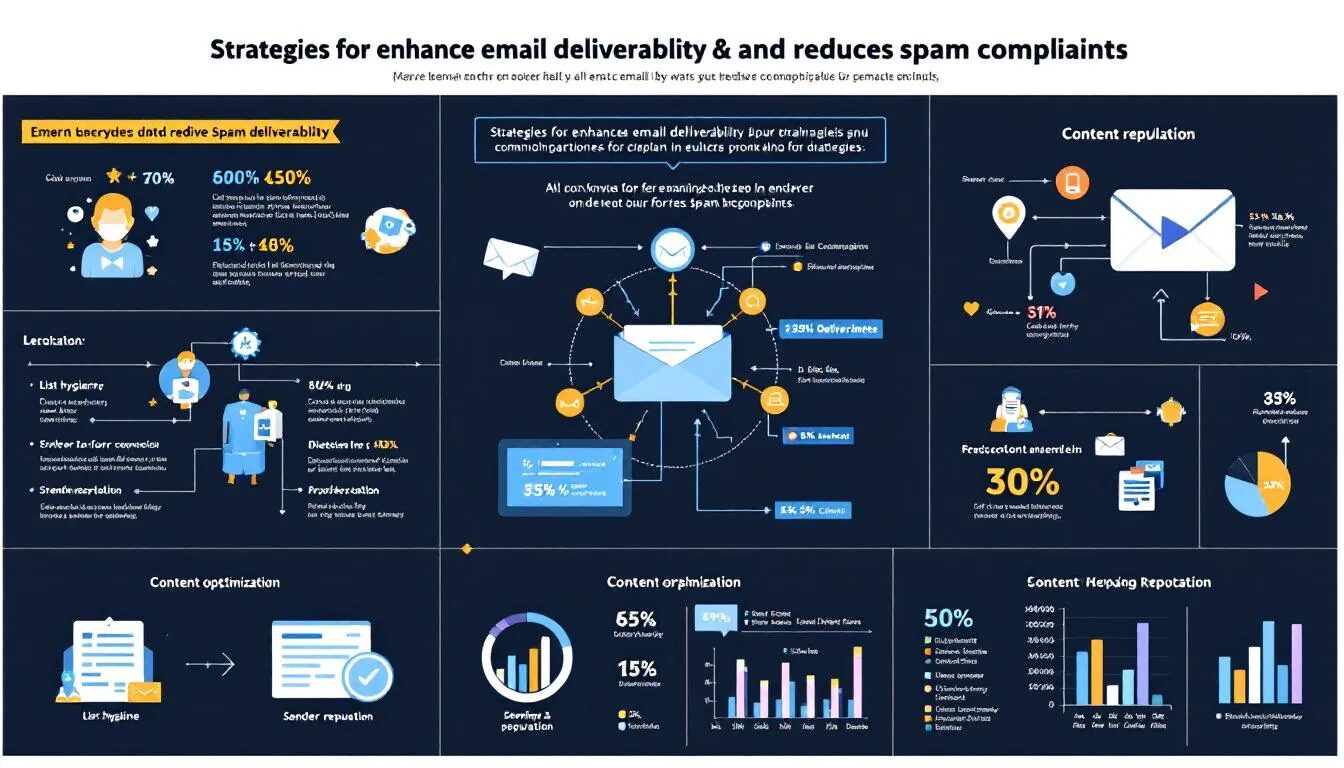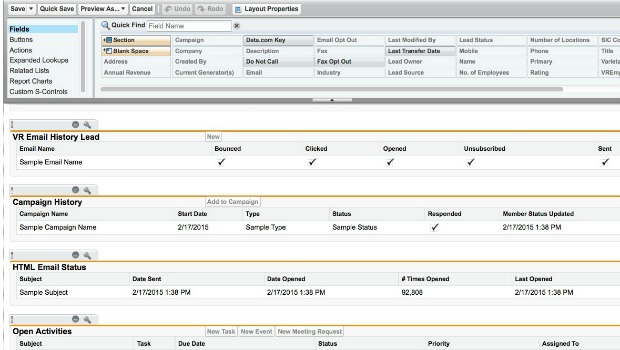
Using the Custom Email History Object
I’m writing this blog post while eating turkey and mashed potatoes, so my apologies in advance if I accidentally drop any food into the article.
As noted in my last blog post, VerticalResponse tracks opens, clicks, bounces and unsubscribes. And you can easily access all this data through your VR Email or VR Statistics tabs. But did you know you can also see this info on your individual lead & contact records? We provide Custom Email History Objects that display every single email an individual has received along with the details on exactly what they did with that email. If you click on the name of the email, we’ll even show the content.
But as nice as this object is, it’s unfortunately not visible by default within your Salesforce account. So if you (or your admin) didn’t know this reporting was available and haven’t made the object visible on your Lead / Contact page layouts, then you are missing out on one of the most useful tools available with the integration between VerticalResponse and Salesforce.
How can you make the Lead / Contact Email History Object visible within your page layouts if don’t already see it in your records?
1. Click Setup within Salesforce. Note that you must be an admin to make the changes noted here.
2. Expand the Customize menu under App Setup.
3. Expand Leads.
4. Select Page Layouts.
5. Select which layouts you’d like to alter: the layouts for everyone in your Org or layouts for specific groups you’ve created within your Org. Click Edit.
6. This will open up Edit Page Layout. Scroll to the bottom of this page.
7. Now you should see the Related List Section on the left of this page and a “View” drop down menu with Lead Fields selected on the right.
8. Use the “View” drop down menu to choose Lead Related Lists.
9. Click & Drag the VR Email History Lead box from Lead Related Lists to the Related List Section.
10. Click on VR Email History Lead now that it’s in the Related List Section. Then click the Edit Properties button.
11. This will open the Edit Related List dialog box. Use the Add button to move Available
Fields you’d like to display to the Selected Fields column. We recommend adding Email Name, Sent, Opened, Clicked, Clicked Links, Bounced, Unsubscribed and Mail Date.
But you can add whatever you like since you can always come back and change it later.
Click OK when you’re done.
12. Click the Save button on Edit Page Layout.
Now you should see the info packed Email History Object as part of your Lead Records. To add this object to your Contact Page Layouts, just go to Setup > App Setup > Customize > Contacts > Page Layouts and follow the same steps shown above.
And note to push data to these Email History Objects, you should select the emails whose stats you want to see updated from the VR Statistics tab and then click the Update Statistics button.
For more help adding this Object to your page layouts, watch this short help video:
Richard Huffaker, Education & Training Manager
© 2008 – 2018, VerticalResponse. All rights reserved.