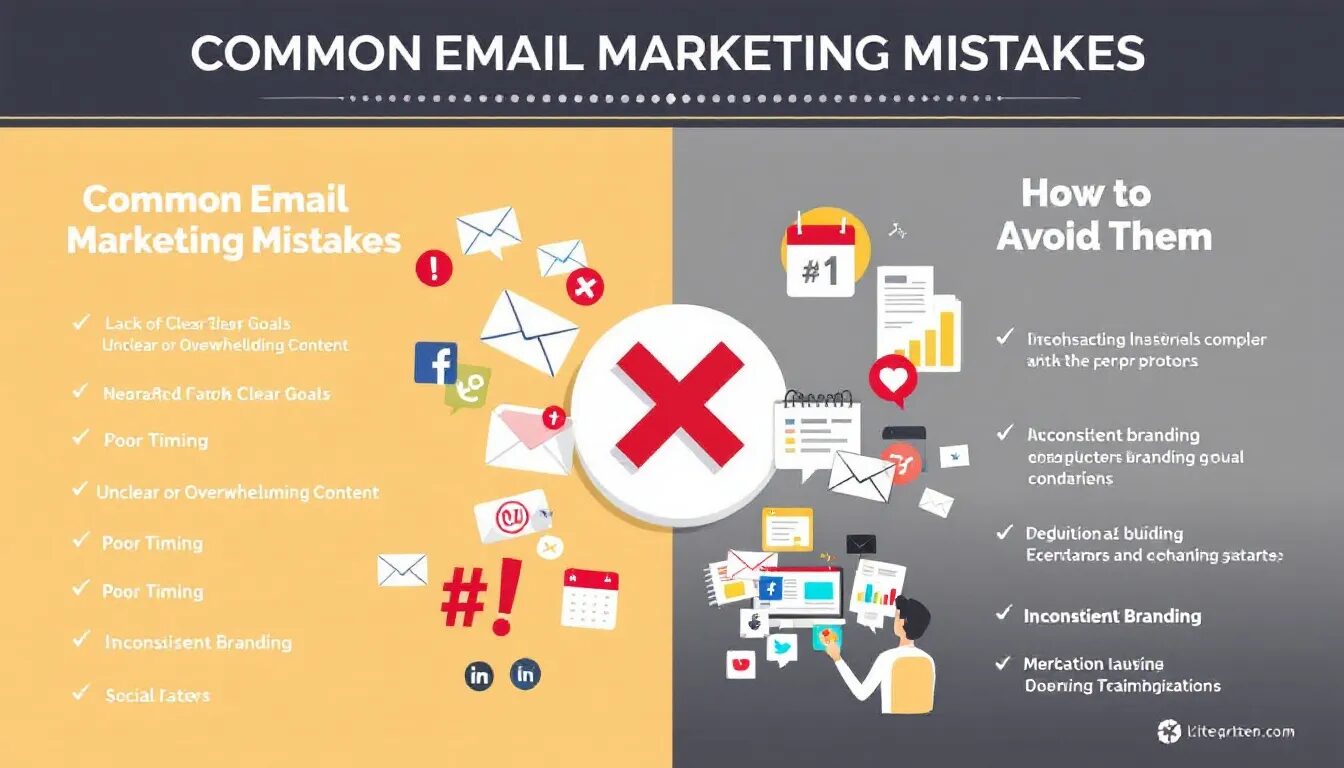3 easy steps to creating a holiday email template in VerticalResponse
Ready to create a holiday email template with some festive holiday flair? It’s easier than you think. In just three easy steps, create a email template to use all season long.
When it comes to the holiday season, sending a personalized email to your customers and subscribers can make all the difference in your marketing efforts. Creating a email is as easy as following these three steps in VerticalResponse. Firstly, choose an attention-grabbing subject line such as “Happy Holidays from [Your Business Name]” or “Merry Christmas and Gift Ideas”. Secondly, add holiday-themed messages and images to your email. Finally, make sure to include any special promotions, such as Cyber Monday shopping deals or gift ideas, that you’re offering during the holiday season. Whether you’re wishing your customers a happy new year or simply sending a “happy holidays” email, taking the time to create a holiday email template in VerticalResponse will boost your brand and make your business stand out during the festive season.
Note: These instructions are for VerticalResponse. If you’re using VerticalResponse Classic, we have several pre-designed templates in our “Seasonal” email template category. The VerticalResponse logo you see when you log into your account tells you if you’re using VerticalResponse or VerticalResponse Classic.
Step 1: Choose or create an email template
First, find an email template that you like. To do so, log into your VerticalResponse account and click on the Create One button under “Email Campaign” on the right sidebar. This will take you to the email template gallery where you can find pre-designed templates small businesses thanksgiving email template. By default, you’ll see a column of different themes on the left side of the page. You can look under “Themes” and “All” to view all of the templates available, or click on a specific theme. The “Purpose” option will sort the templates by the type of email you’re planning to create holiday email marketing campaign. The “Basic” option will sort the templates by layout style: one column, two columns, or three columns.
All of our email templates are responsive, so no matter what size screen your reader is using (smartphone, tablet, or desktop), everything will adjust to the appropriate size. So, just pick an email template you like and we’ll walk you through what to do next.
For this example, we’ll use our Flight of Fancy Newsletter 2 layout.
Step 2: Choose and add images
Next, you’ll need some new images; the picture of the airplane is fine, but not very festive. To help you give your holiday marketing campaigns that festive touch, we’ve created the Everything Holiday Resource Center, and have designed downloadable icons and illustrations, banners, and call-to-action buttons you can use for free to spruce up your email template. Find the images that you like, or that work for the event you’re creating an email for, and save them to your desktop. thanksgiving emails thanksgiving email template holiday messages sending holiday emails. For this example, we’re creating a Black Friday sale email, so we’ve saved creative assets for that.
Click on the banner at the top (in this example the one with the airplane on it), then in the Image Settings panel on the right sidebar, click the Replace Image button and upload the banner or image you selected. Click Save at the top right of the panel.
You have a variety of options at this point. If you want to use a call-to-action button, we’ve got you covered – we’ve created several buttons that’ll work through the holidays. Grab them on our Everything Holiday site. Once you’ve added the button, use the tools on the right side to add a link and make it clickable. Then, click Save at the bottom right to save your image and link.
You’ll notice in our screenshot that we’ve replaced the bottom images with Everything Holiday creative assets that fit our email theme. You can also put images of your products or services there, if you have them email marketing campaign great time holiday sale.
Step 3: Add Your Content and Send
Finally, add your descriptive text and links so your readers can get to the fantastic deals you’re offering. When everything looks good, you’re ready to click that Send button!
Here’s an example of our seasonalized email.
Find more useful email tips in our Complete Guide to Holiday Email Marketing.
Build, send and track emails that look great on any device
Editor’s note: This blog post was originally published in October 2014 and has been revamped and updated for accuracy and relevance.
© 2016 – 2018, Contributing Author. All rights reserved.
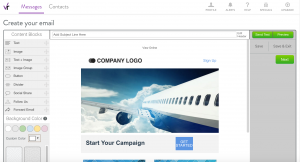
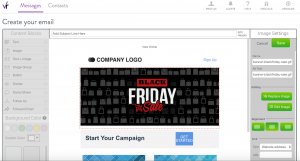
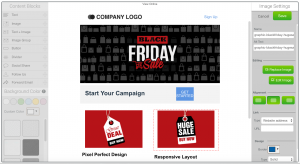
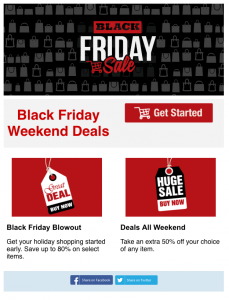
 START YOUR FREE TRIAL
START YOUR FREE TRIAL