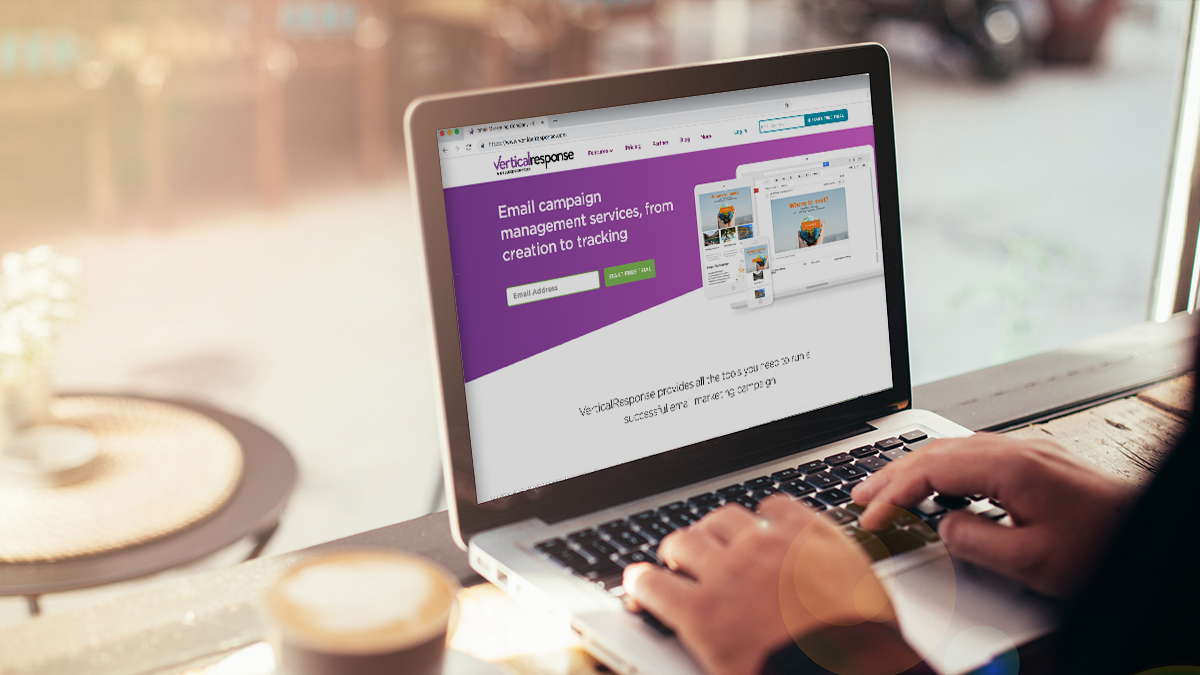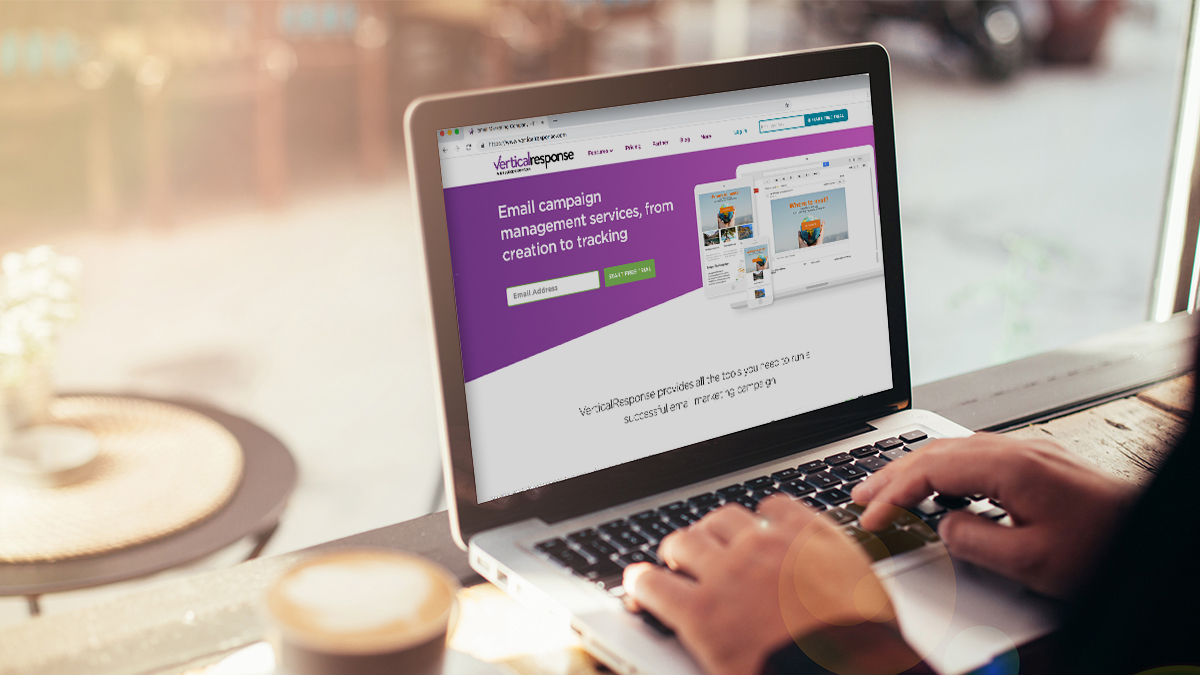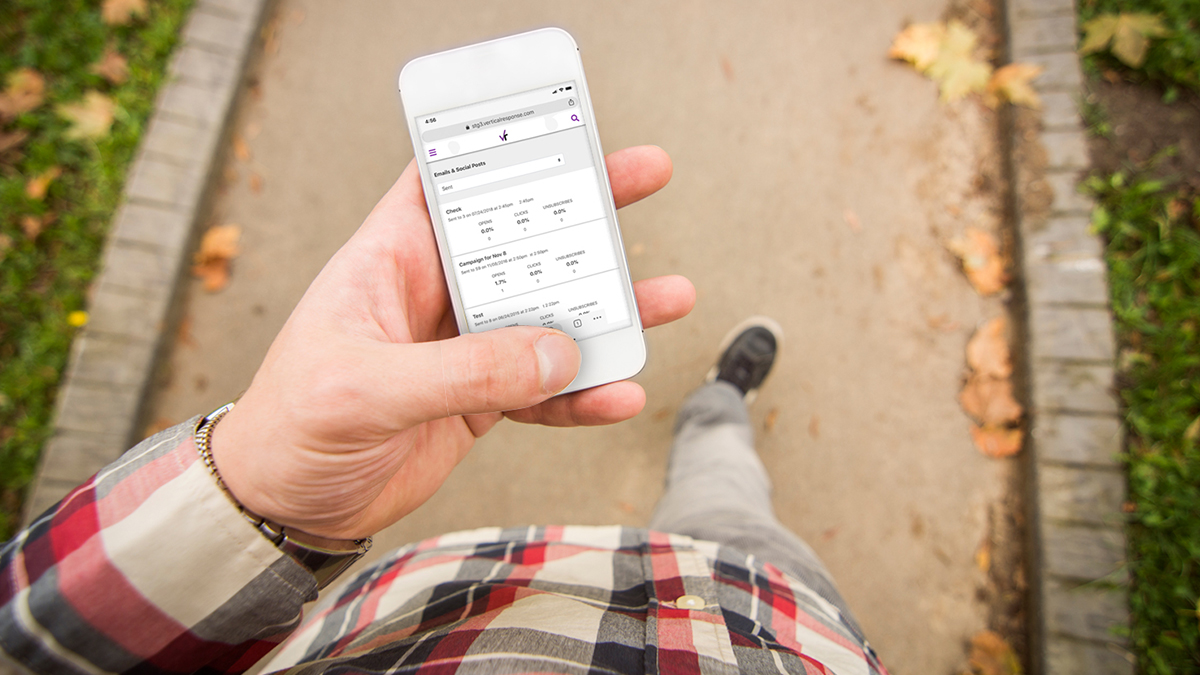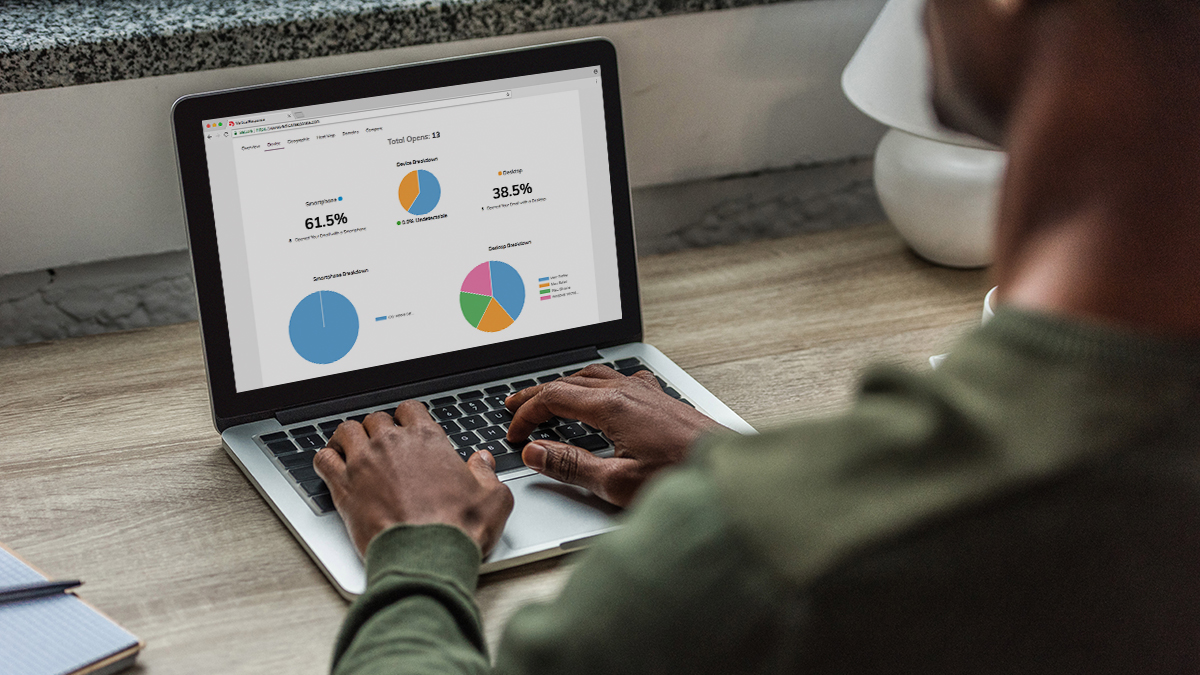Elevate your emails with our new editor: How to get started
We’ve just released a new email editor that gives you more control over the look and feel of your email campaigns. And because the editor boasts powerful features like customizable content blocks and a free graphics library, we know you’ll love this update. If you already have a VerticalResponse account, switching to the new editor is easy. Follow the quick steps below to get started. If you’re signing up for VerticalResponse for the first time, you’ll automatically get the new email editor.
- Log into your VerticalResponse account, then click here to go to the new editor app.
- After the new editor app loads, click the green “Next” button in the top right corner of the page.
Doing this opens a pop-up window with a bouncing VerticalResponse logo and a message that reads, “Please wait while we load your account.” (If you do not see the bouncing logo and are instead prompted to enter an email and password, this means that you are not logged into your account. To log in, click this link. Reload the new editor page and then retry step 2.)
After following these steps, the page will automatically refresh, and your account will be updated. It’s a simple as that! To build your first email with the new editor, you can click the orange “Exit” button at the top of the page to leave the guided tour and get started.
This will bring you back to the Messages home page.
From here, just click the orange “Create One” button under “Email Campaign,” and you’re on your way!
If you require further assistance or, for any reason, decide you’d like to switch back to the old editor after you’ve made the update, VerticalReponse’s award-winning customer support team is happy to help.
Build, send and track emails that look great on any device
© 2017 – 2018, Amber Humphrey. All rights reserved.
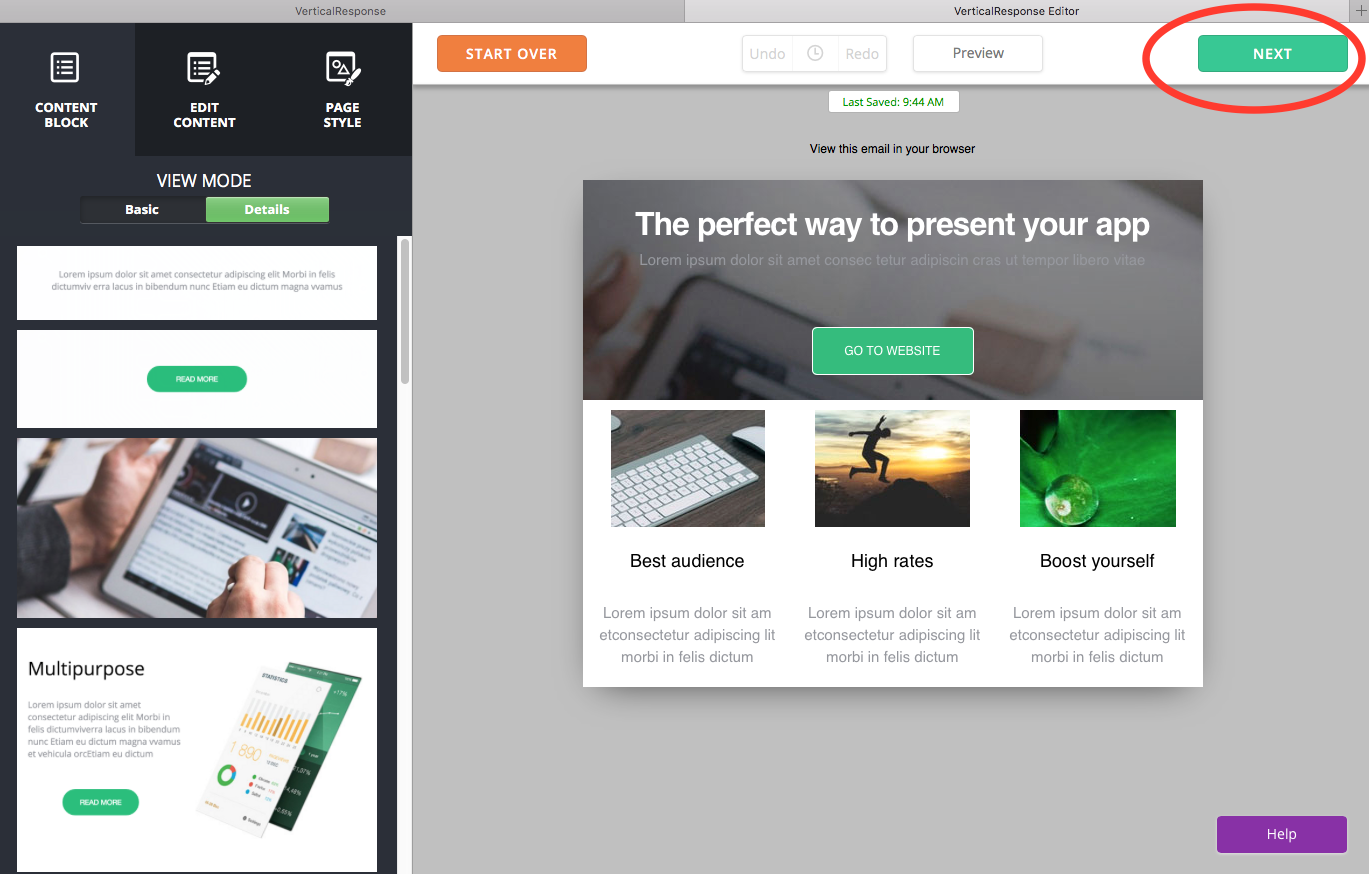
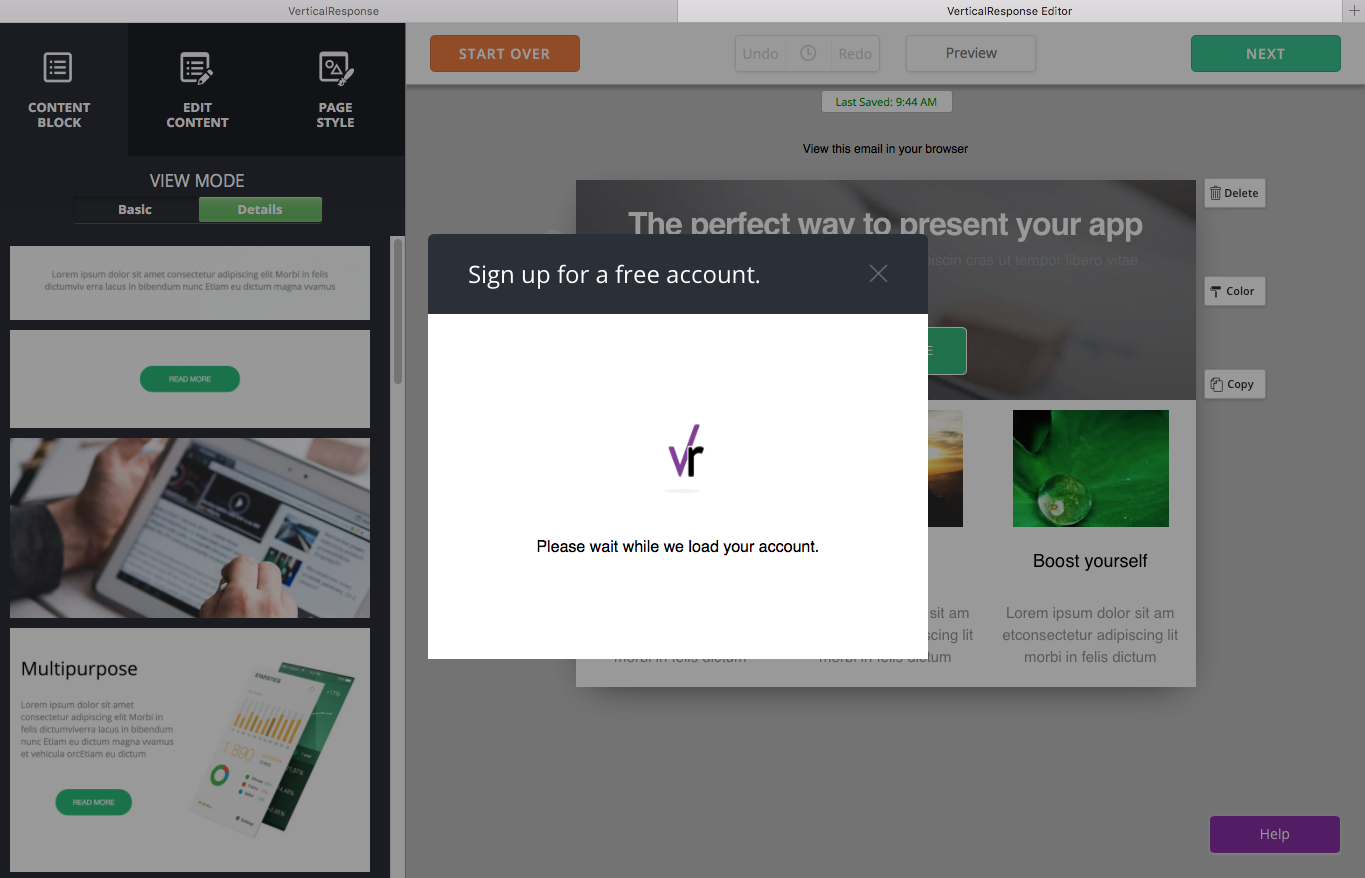

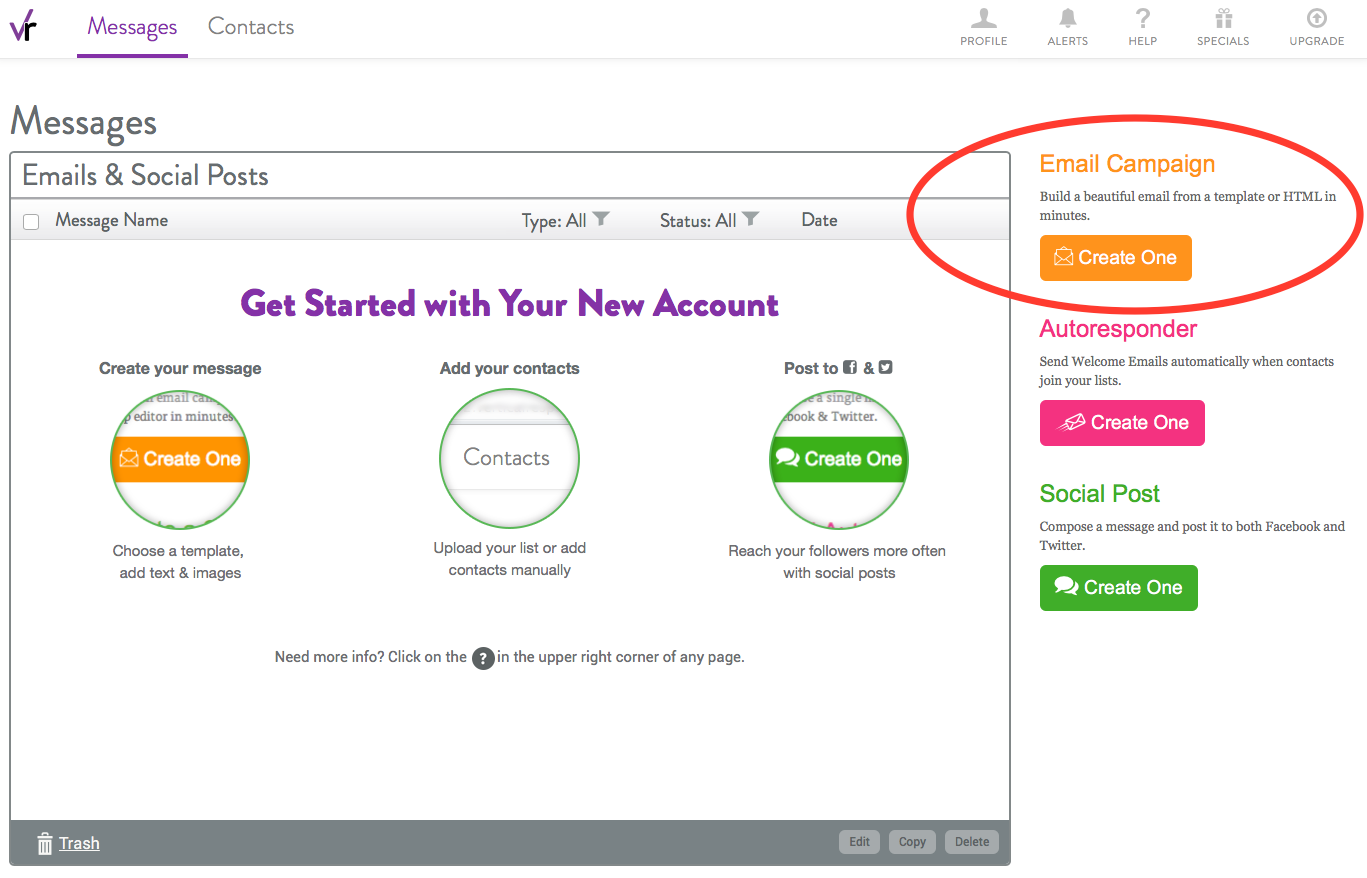
 START YOUR FREE TRIAL
START YOUR FREE TRIAL