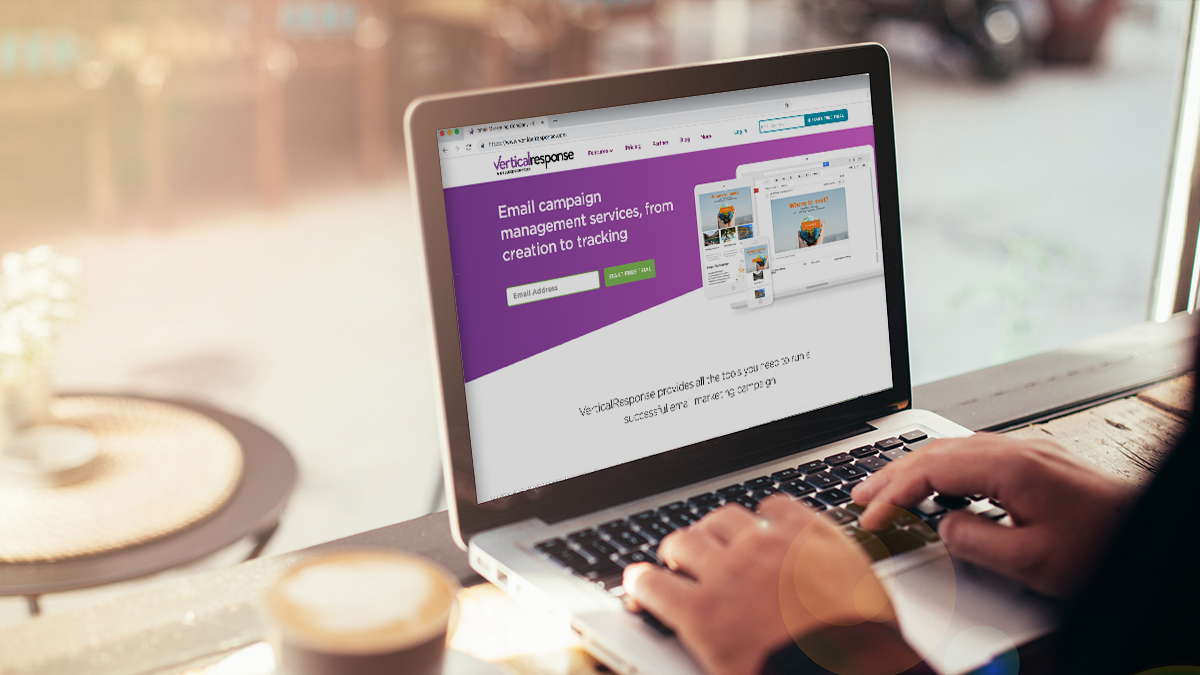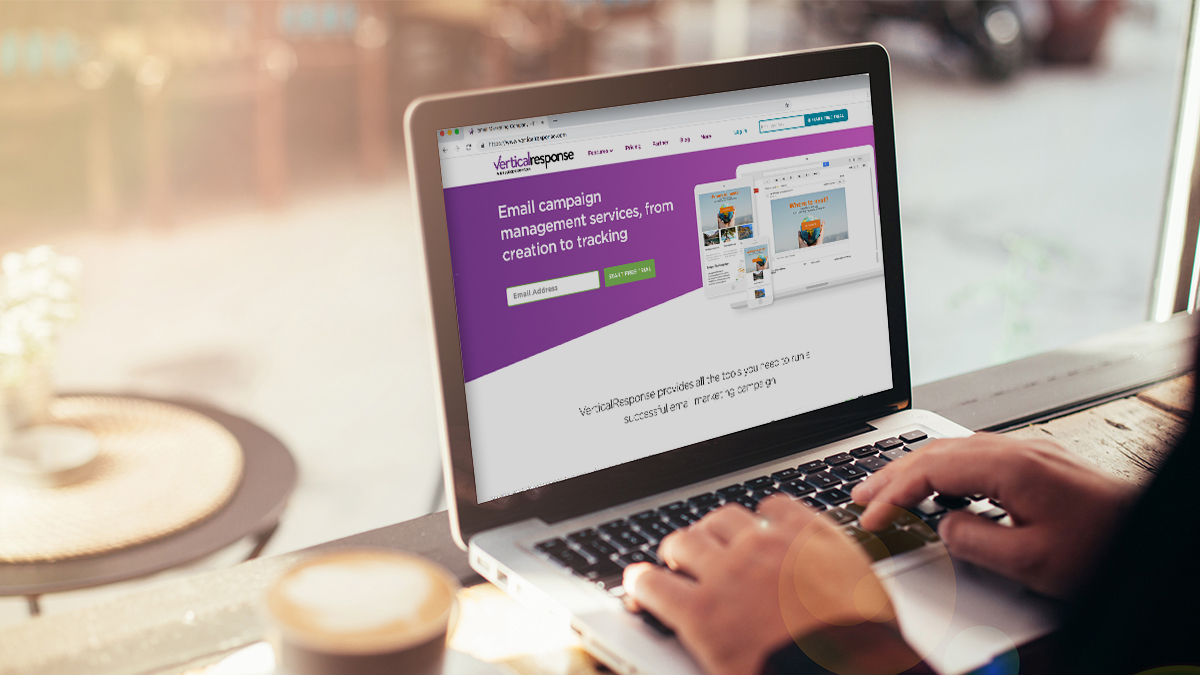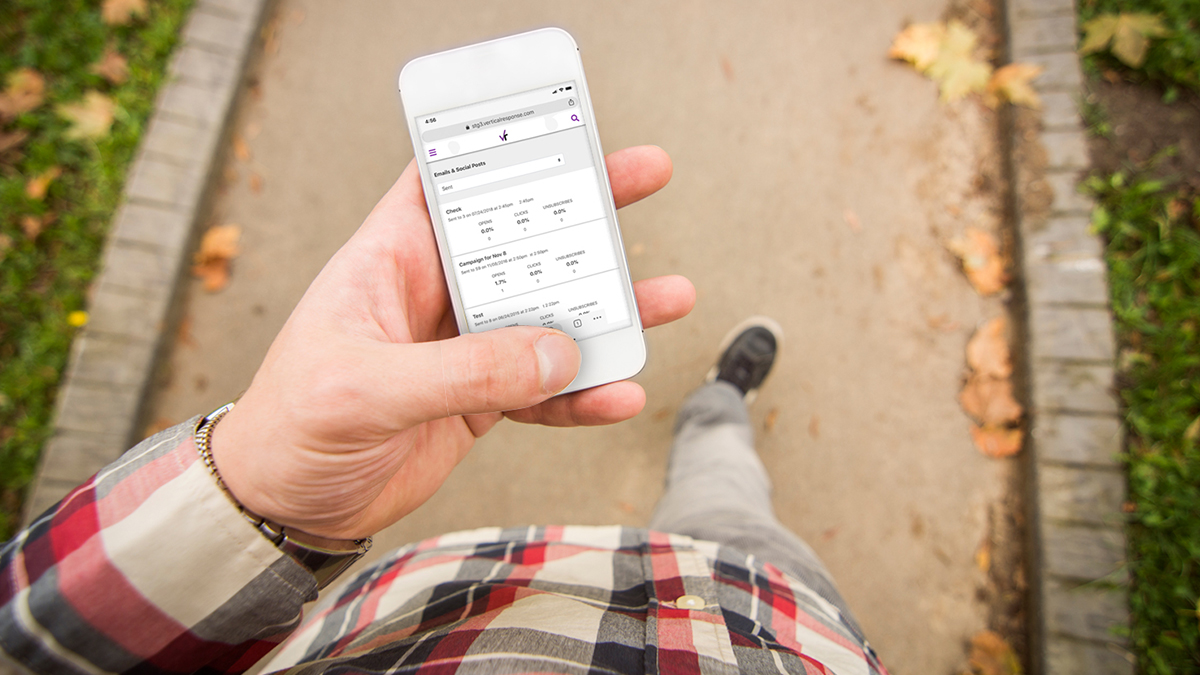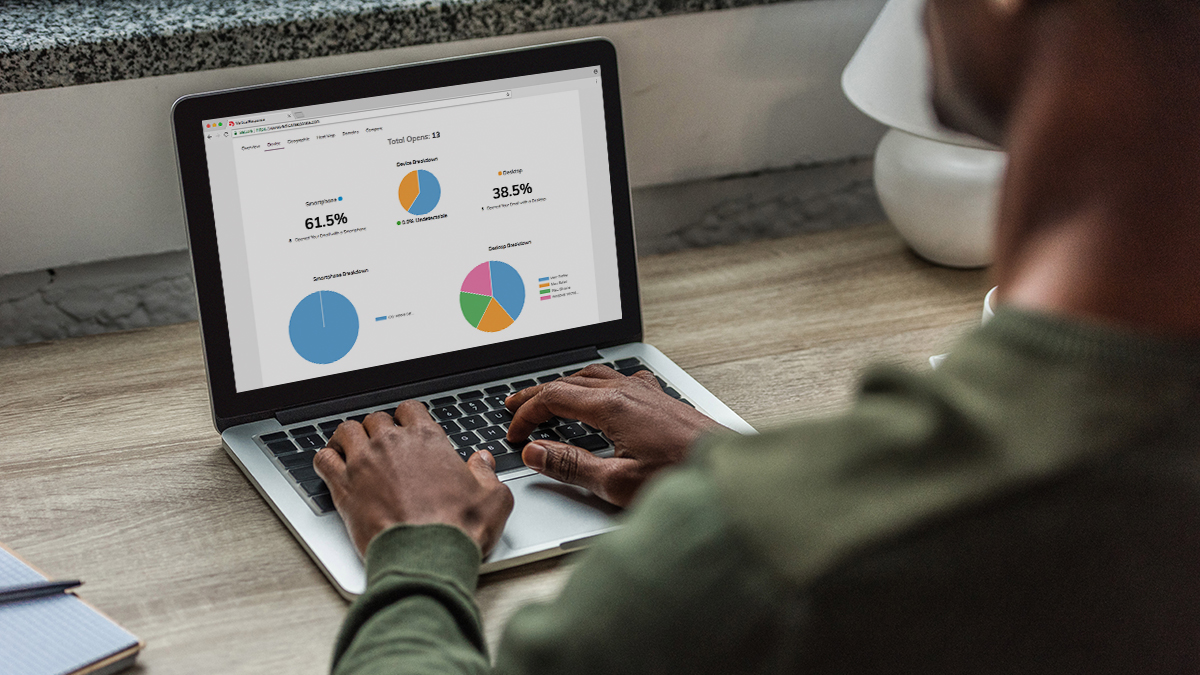New Features: Improved Seed Lists & Merge Field Testing
Back in March we launched our big Email Creation Upgrade which provided tons of new enhancements to make creating your email marketing messages easier and faster. At the time of launch one feature that wasn’t quite ready for prime time was our new seed list feature which comes in handy when sending pre-launch test emails. So we placed a little “coming soon” blurb into the app to let you know we were working on something better.
First, we wanted to say thanks for your patience while we put the finishing touches on
things and today we’re happy to announce the new seed list features are available in your account. You can now create and save simple seed lists of just email addresses AND you can use existing mailing lists as seed lists to test personalization merge fields in your email.
Login now to check them out or keep reading to get a full overview of theses enhancements.
What is a test email and why do I need to send one?
Sending a test email before launching your email is a great way to see how your message will look from your recipient’s standpoint when they receive it in their inbox. You can send
it to friends, co-workers or your boss to get additional comments and make any last-minute edits before launching your live email. Another added benefit is to see how your email displays in different email programs such as Yahoo, Gmail, Hotmail or MS Outlook. Just include those email addresses on your seed list and test away!
Hey, wait — didn’t you guys have a seed list feature in your older email creation tools?
Yup, we sure did but it had some limitations, specifically with testing personalization merge fields. Using our old seed list feature, you could only “test” a few fields within a test email (First Name, Last Name and Email Address) so there really wasn’t an easy way to run a pre-launch test of personalization fields above and beyond these default fields.
The Old Way: No Way To Test Custom Fields
We know a lot of you use multiple merge fields in your email including standard fields (e.g. Company Name) and custom fields that you add when creating a new mailing list (e.g. Purchase Date) so we’ve added some new functionality that gives you a few different options for creating and saving seed lists for your test emails.
You can use any of the options below, and for those of you who had previously created and saved seed lists in our old workflows, you’ll be able to import those to use in the new email creation workflows.
Summary of the new seed list features in your VerticalResponse account:
1. Create and save simple seed lists of “email addresses only”
If you are looking for a quick and easy way to create and save a list of just email addresses then the simple seed list is a great option. Just create a new seed list, enter in up to 10 email addresses and then save it. You can create up to 20 unique seed lists containing 10 email addresses per list which you can use for all future test emails you send.
2. Send a test email to an existing mailing list (max. 10 records)
We figured that the best way to provide additional merge field testing was to use the mailing list management tools already found within your account. Since it’s easy to populate fields and create custom ones as well, this works well for test emails that contain any number of personalization merge fields.
So when you choose the “Mailing Lists” seed list option you’ll be shown a listing of ALL mailing lists within your account that contain 10 records or less. You can send test emails to these lists and also add/update standard and custom fields to help with your personalization testing. Note: any new mailing lists that you create and/or upload into your account will automatically be available to you for test email sending as well.
3. Import your previously saved seed lists into the new email workflow
This last bit only applies to customers who have previously created seed lists in our older email workflows, likely before March 19th, 2010. What you can do now is instantly import those seed lists to use within the new workflows and the following actions will take place.
- With one click we’ll import your old seed lists and they will be converted into actual mailing lists so you’ll see them in the “Lists” section of your account
- You can edit/update these lists as you would any other mailing list so you can input values for standard and custom fields for testing
- These lists will be available for use for all future test emails, assuming of course that you don’t delete these from your mailing list section
Login now to create your next email and try out the new seed lists features! We’d love to hear your feedback so let us know what you think.
© 2010 – 2015, VerticalResponse. All rights reserved.