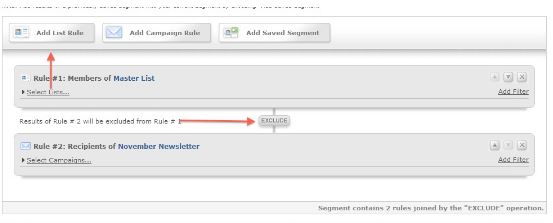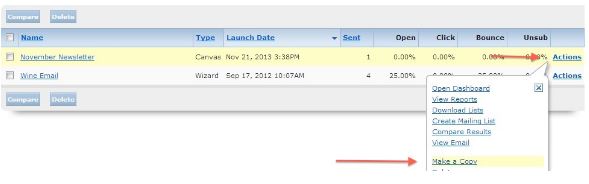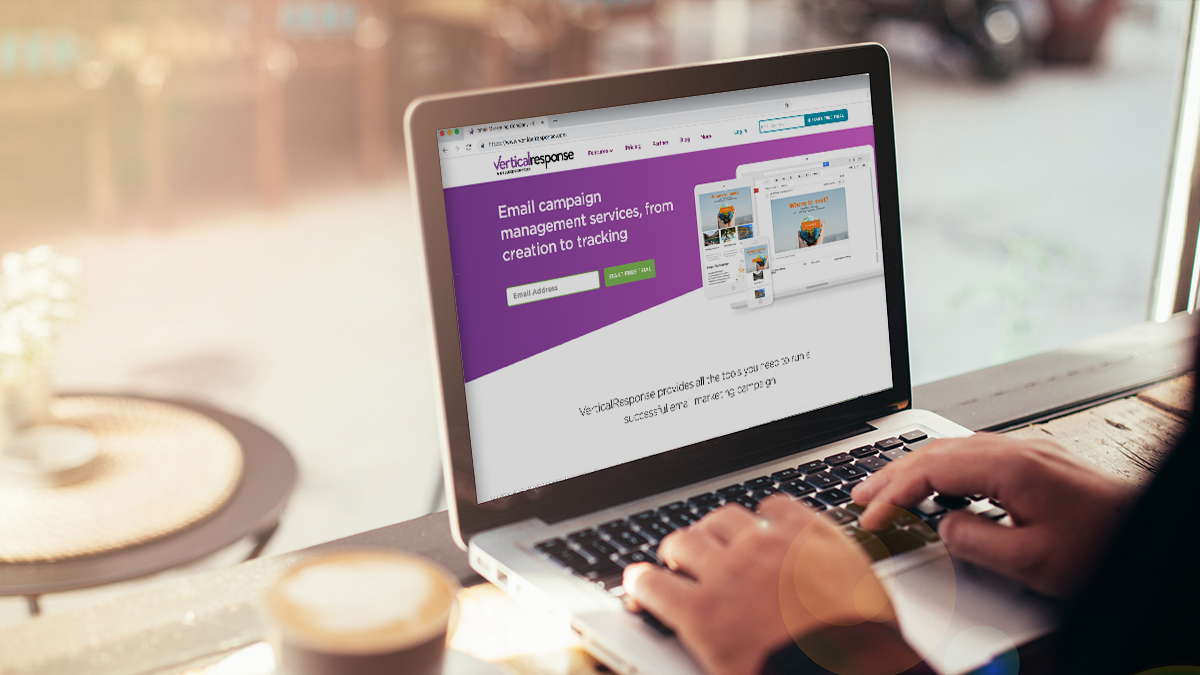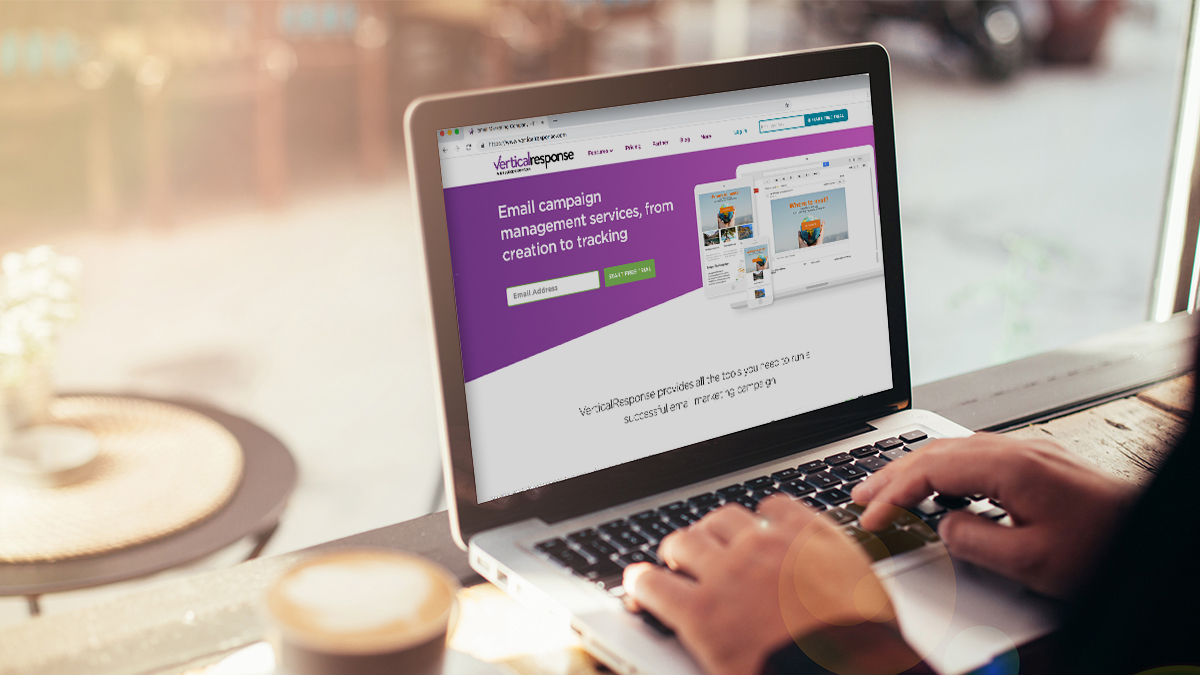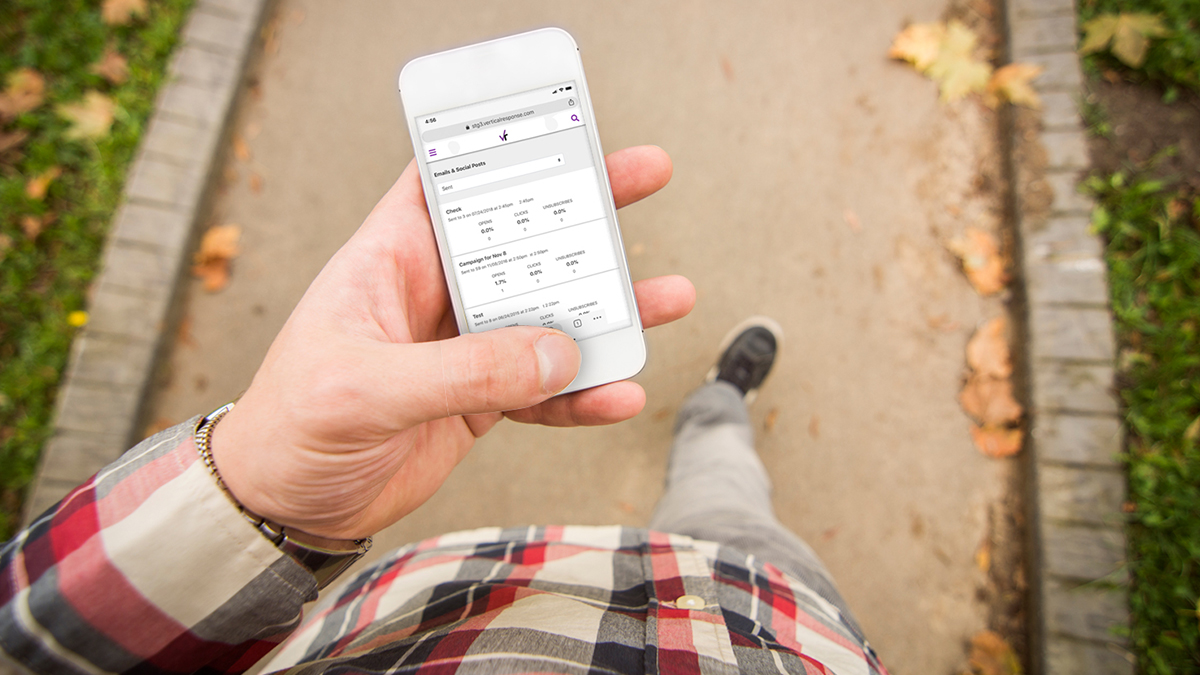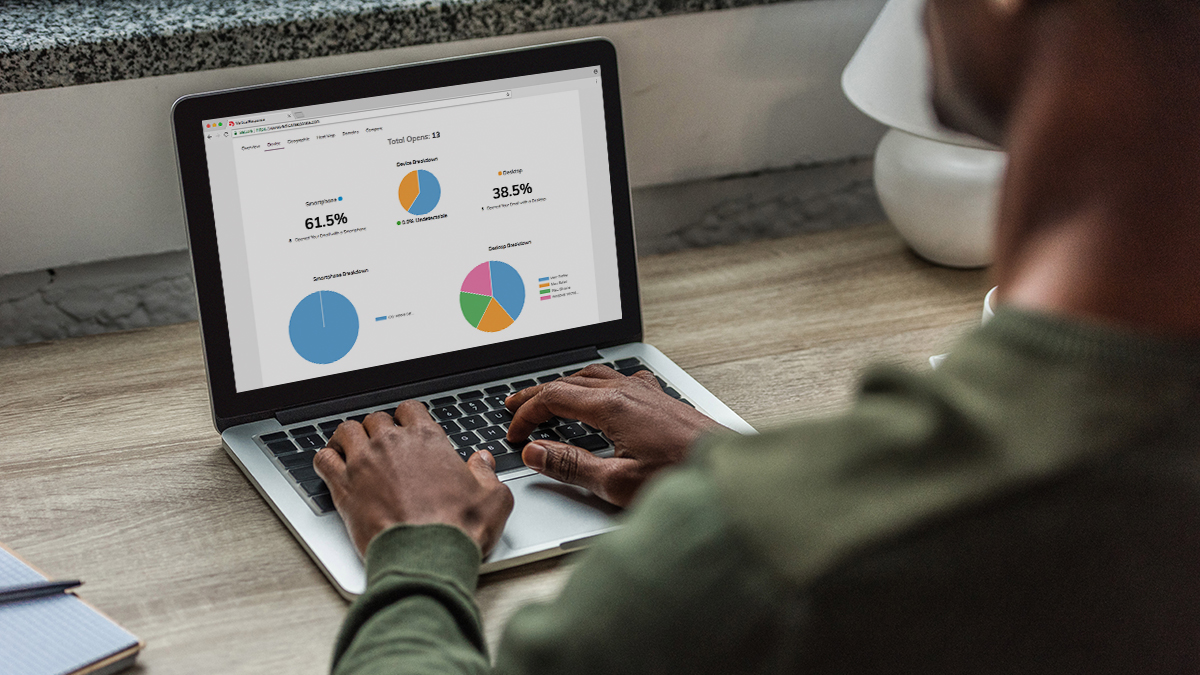Reach New Subscribers with List Segmenting
It’s a busy time of the year for shopping and sending emails, and that hopefully means people are signing up to receive your emails and newsletters even more than usual. What happens when 30 new people sign up to your list, but you’ve already sent out your monthly email? You can’t send the email again to the list, because that would send it the people who have already received it. Ick! But you need to make sure that these new people receive your email, especially this time of year. This seems like a dilemma, but there’s a solution: list segmenting.
And it’s easy as can be. To do it simply create a new list that just contains the people who haven’t yet received the email message. Fortunately, our segmentation tool can help with this process. The tool can be used to create various kinds of targeted lists, and you can learn more on our helpsite.
For this particular case we’re going to create a segment that includes the members of the list, but excludes people who’ve already received the email. This will create a new list of only the new sign-ups who have not received the email. To set up this particular list, log into your VR account and then follow these steps:
- Click “Lists” in the navigation bar at the top and then “Segments” from the menu.
- Click the “New Segment” button.
- Enter a name for the Segment, then click “Choose Segment Type”.
- Under “Advanced Segment Options,” choose “Segment List Members & Campaign Recipients,” and then “Save & Build Segment.”
- Click on “Add List Rule,” and then check off the name of the list you’re going to use, and then press “Done.”
Since we’re not using filters, you can ignore the boxes that appear there. If it helps, you can press “Remove” on both of them.
6. Click on “Add Campaign Rule,” and then check off the campaign that was previously sent, and then press “Done.”
7. Between Rule #1 and Rule #2, you’ll see a small grey box that says “OR,” click on that until it says “Exclude.”
It should say “Results of Rule #2 will be excluded from Rule #1”, which basically means that everyone who was sent the email that you selected in rule 2, will be excluded from the list that you selected in rule one.
8. Click on “Save and Get Results”.
9. If everything looks good, click on “Save Results.”
10. Click on “Create List” and you now have a new list that you can send your email to.
To make a copy of the previously sent email, go to “Emails,” then “Sent Emails,” and then to the right of the email that you want to copy, press the “Actions” link, and you’ll see the copy option:
Now you can send the copied email to your new list, everyone will have received your email no matter when they signed up. This is one example of how creating a targeted mailing list can help your readers and your business. For more on list segmenting check out our free guide List Segmentation: Create Targeted Lists.
Have you created targeted lists for your marketing yet? Let us know how it went in the comments!
© 2013 – 2015, VerticalResponse. All rights reserved.