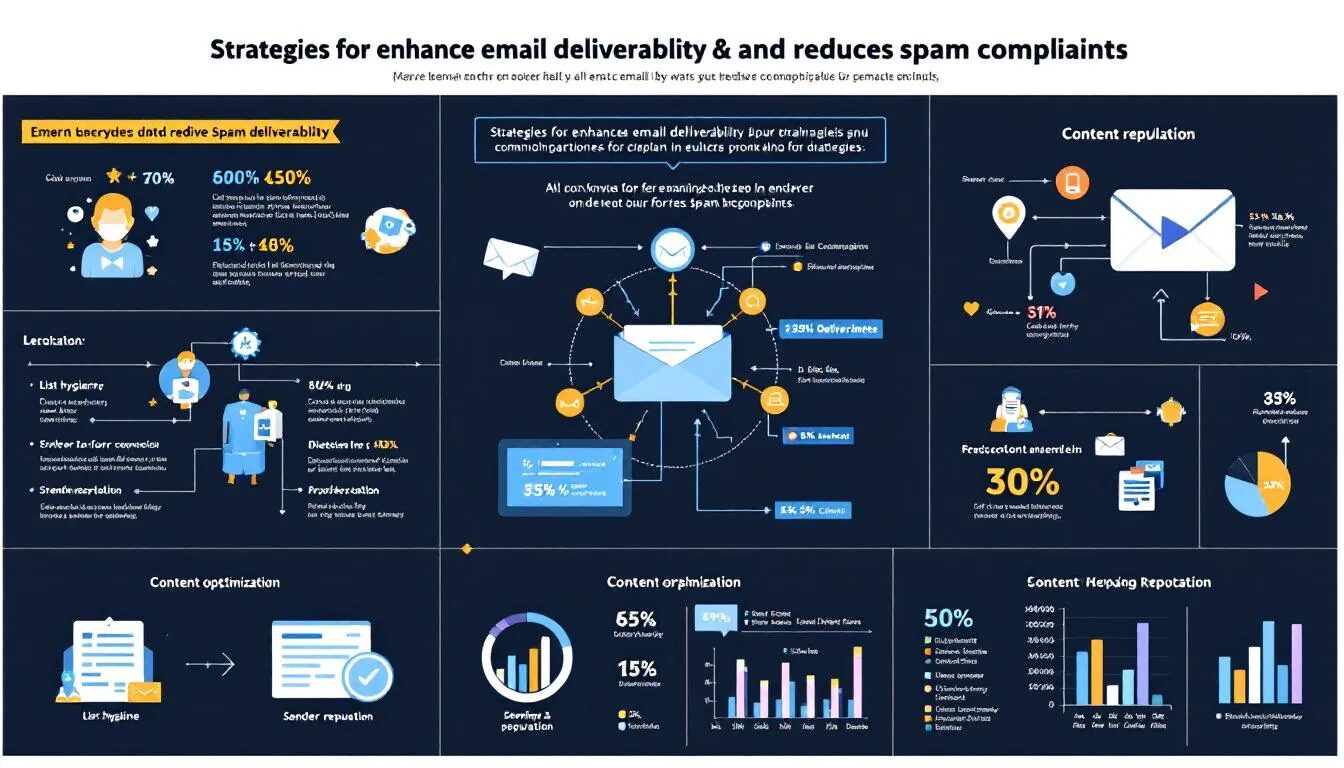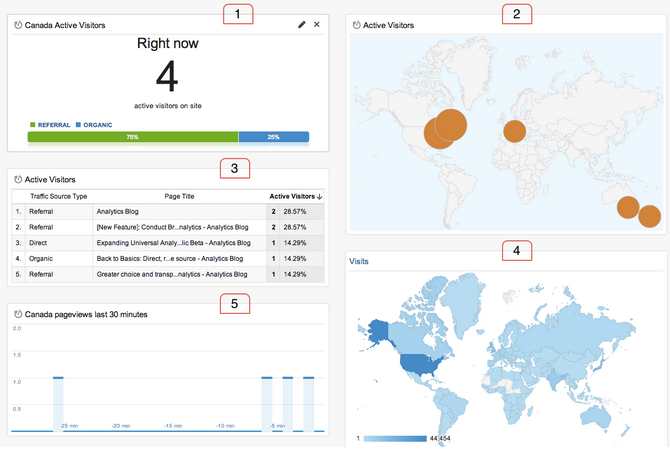
The Scoop on Updates to Google Analytics
Google Analytics is a free tool used to track and measure website traffic, and it’s now better than ever thanks to some recent updates. If you’re new to Google Analytics, start off by getting familiar with and learning about its uses in our Beginner’s Guide to Google Analytics. Staying up to date on the latest and greatest versions of programs and tools you use is important since these changes can affect their functionality. We’ve scoured through the changes to bring you the most important things to know so read on and get the scoop.
Making Goal Setting and Measurement Even Easier
Setting Goals lets you track conversions or other elements of your website such as purchases, time visitors are spending on a certain page, or the amount of social media page shares, for example. The purpose is to help you understand how visitors are interacting with your site, what they use, what they don’t, so you can adjust as needed. Several updates have been made so that it’s now easier to setup Goals. The first of those updates is the templates feature now available in the Goals set-up flow. With this addition, adding goals to your Analytics account is quick and easy.
Using Templates
When you use a template, the Goal setup flow is pre-populated with suggested values (based on your industry) that you can either keep or change as you go through the process. The templates are organized into four business objectives (Revenue, Acquisition, Inquiry, Engagement) to help you identify the purpose of each Goal, but you can also create custom goals to suit your business.
The templates you’ll see are based on the Industry Category selected in your property settings, so you’ll only see templates that are relevant to your business. Also added is a set of 20 new industry categories. This classification is now aligned with Google’s web standard for industry vertical classification. Make sure to edit your property settings to ensure you’re using the one that best describes your business.
Verifying Goals
In addition to the templates, there’s now a way for you to check your Goal setup before you save your changes. You’ll find a “verify” option at the end of the setup flow that lets you see what the conversion rate would have been for the past seven days had this Goal been setup. Using the verify option gives you immediate feedback, so you can decide to save or modify the Goal configuration you’re working on.
Analyze Goals
The Goals Overview report under the Conversions section shows you how your goal completions happen over time. This tool gives you a sense of how often a Goal conversion happens, and to identify relationships between different Goals.
In the Goals Overview report you can use the metric selector to choose the metric you want to check out. Select a single Goal and observe the performance over time. Use the date range selector and compare the Goal performance over a period of time. You can also compare relationships between goals by selecting two, and you’ll see a correlation over time.
Real-Time Widgets
The beta launch of the Real-Time Goals report lets you see which visitors are converting in real-time. The Dashboards feature (where you can setup custom widgets into your reports) includes four new widgets that you can add into any dashboard (new or existing).
Setting Up a Real-Time Widget
If you’ve setup a dashboard widget before, this will be super easy. Create a new dashboard or click on the +Add Widget option on the menu of an existing dashboard. Choose from any of the four widgets available in the Real-Time section and customize it by setting the metrics, group (optional), filters and more.
For a quick look at how your site is performing, combine widgets or use filters to compare various components of your traffic.
Filter Fields
One of the primary tools of Google Analytics is the ability to create filters to limit and modify the traffic info that you’re viewing. It’s important to understand how customers interact with your website on different devices, and gain insight on those actions. Universal Analytics is a way for you to understand the behaviors of your visitors no matter what device they use to find your site.
Getting Started Using Universal Analytics
Create a new web property in your Google Analytics account to set up Universal Analytics. Here’s what you’ll see when you create a new web property. Select the Universal Analytics column to get the new analytics.js code snippet you can implement on your website:
You can implement Universal Analytics with the new analytics.js JavaScript for websites, and iOS and Android SDKs for apps, and the new Measurement Protocol for all other platforms.
Do a Test Run
It’s time to try it out! Pick an update to explore and become familiar with it. Don’t be afraid to setup a few test-runs to see how the new features work. Remember that you can always consult the Google Analytics help center if you’re stuck!
Which of these new updates will you explore first? Share in the comments.
© 2013 – 2018, VerticalResponse. All rights reserved.