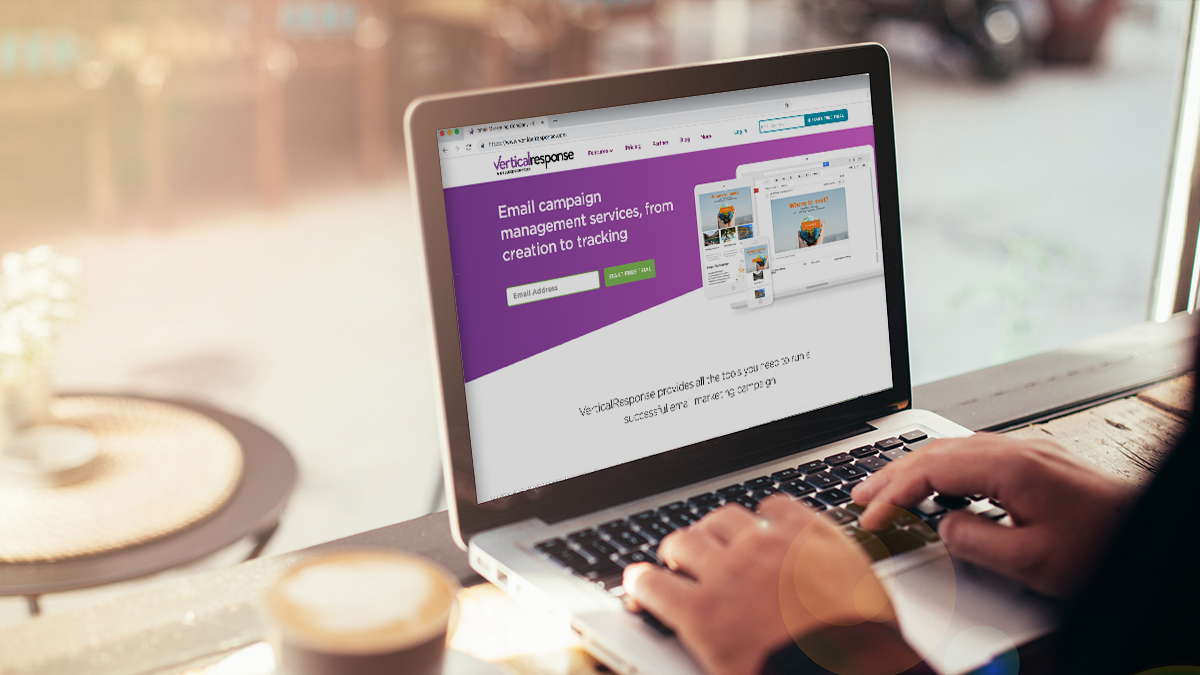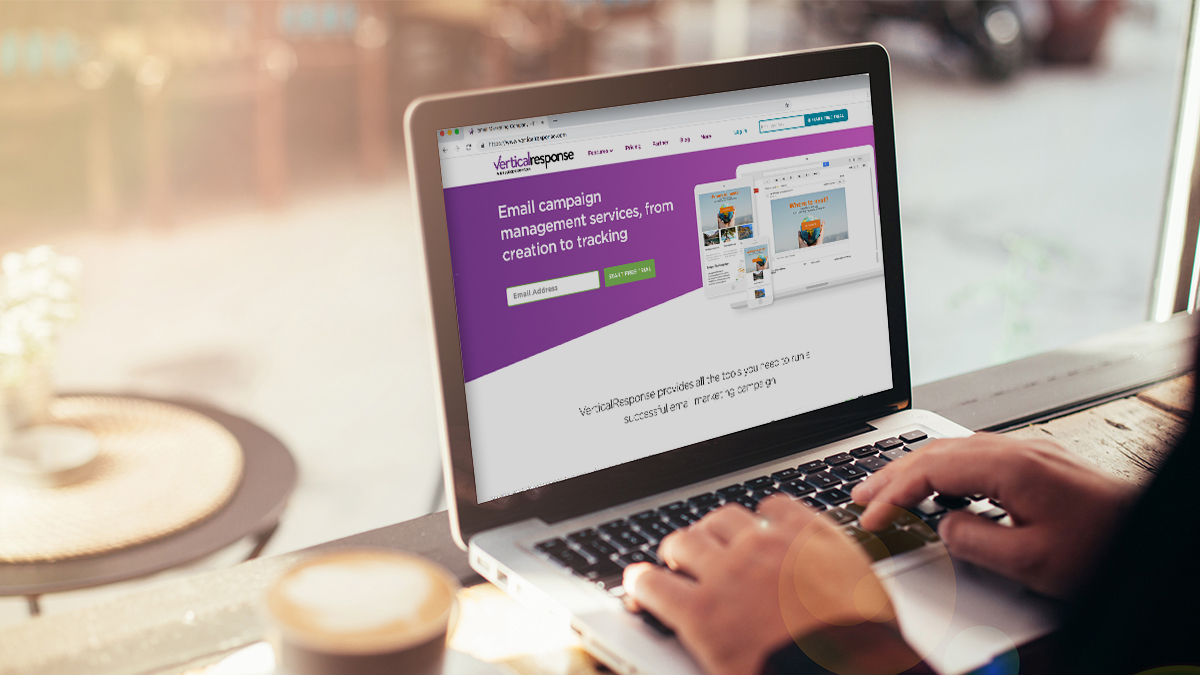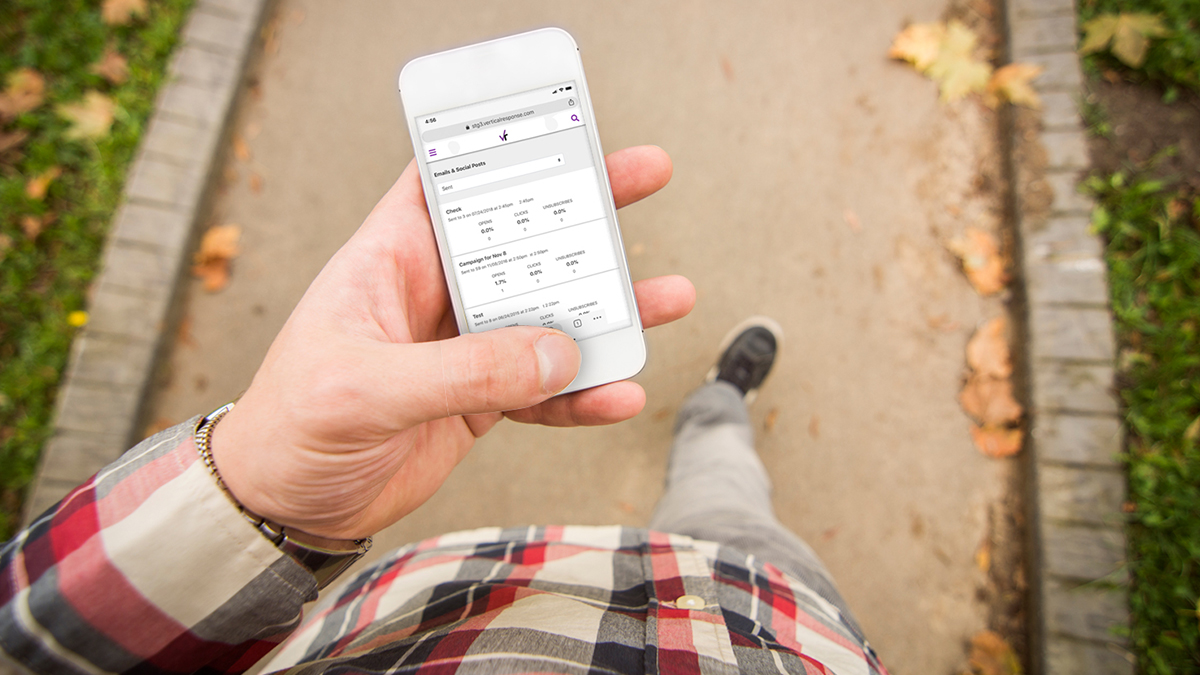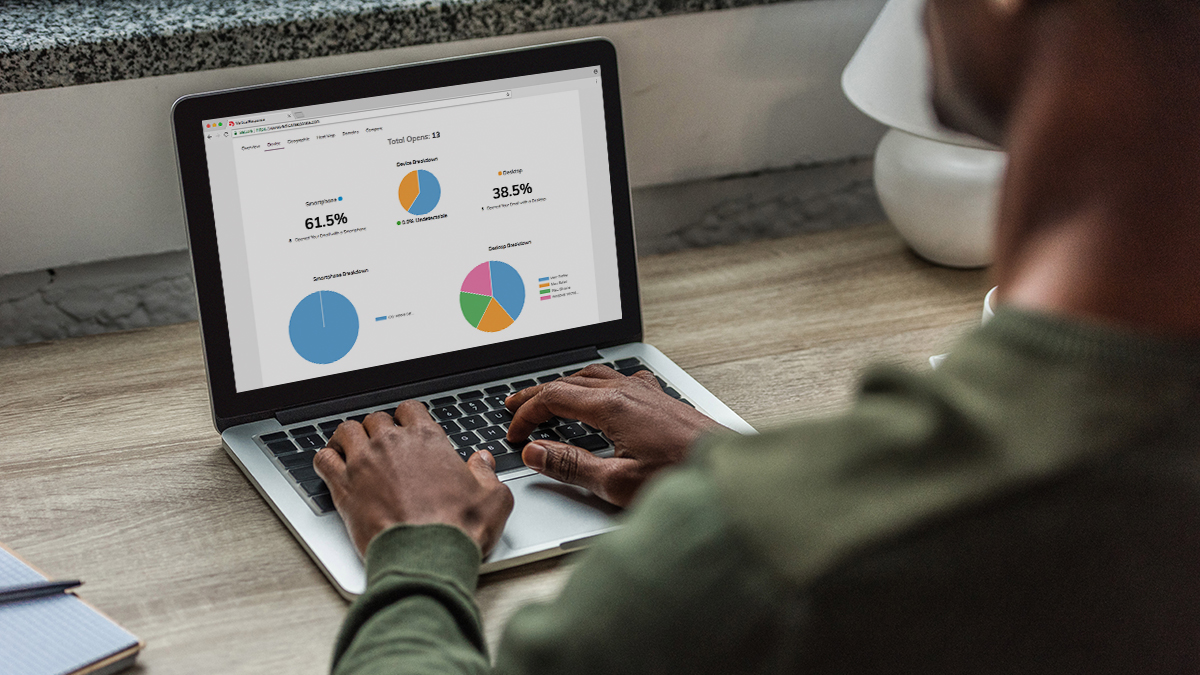Updates to the New Email Wizard
We’ve made a few enhancements to the all-new Email Wizard and want to give you the details.
New Location for the Design Toolbar
We’ve moved the design toolbar from the left sidebar to the top of the editor to accommodate the growth and expansion of our “content blocks” area. We want to make sure these blocks always remain above the fold and don’t require unnecessary scrolling.
So, from a screen real estate standpoint, and to better accommodate users with 1024 x 768 screen resolutions, we decided to send the toolbar packing. Not to worry, the toolbar has found a nice home at the top of the editor and as you build your email and add content it will follow you down the screen and always be there for all your editing needs. Speaking of following, it made me think of this classic.
Speaking of content blocks…
We’ve also added a new content block into the new Email Wizard that allows you to easily add your Company Logo into your email. Just drag the “Company Logo” content block over into your email and it will drop in the logo you have stored within your Account Profile.
If you don’t have a logo in your Account Profile you can upload a file directly from your desktop or import a logo from your Media Library. We definitely recommend adding a logo into your Account Profile though, it’s a timesaver for your future emails.
But just to clarify, with the new Email Wizard you can actually add images, logos, pictures into any area of your email now by clicking on the “IMAGE” icon. But since folks were asking for a specific logo content block so we wanted to add that into the app.
Check it out and let us know your feedback!
© 2010 – 2015, VerticalResponse. All rights reserved.