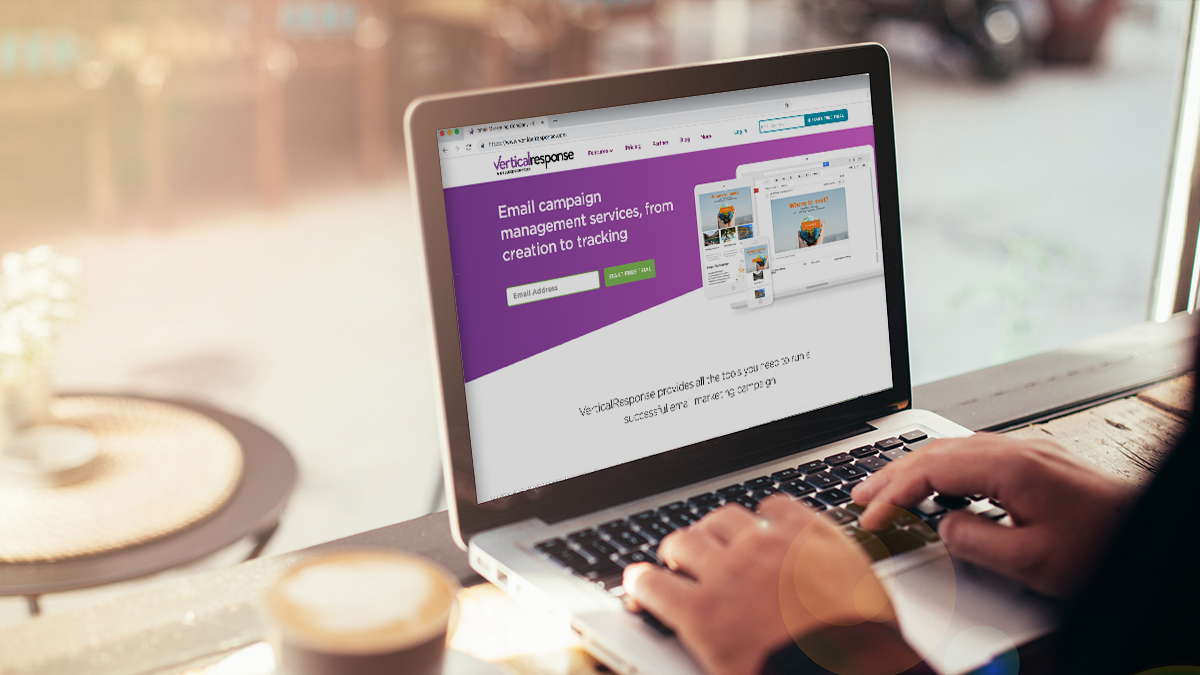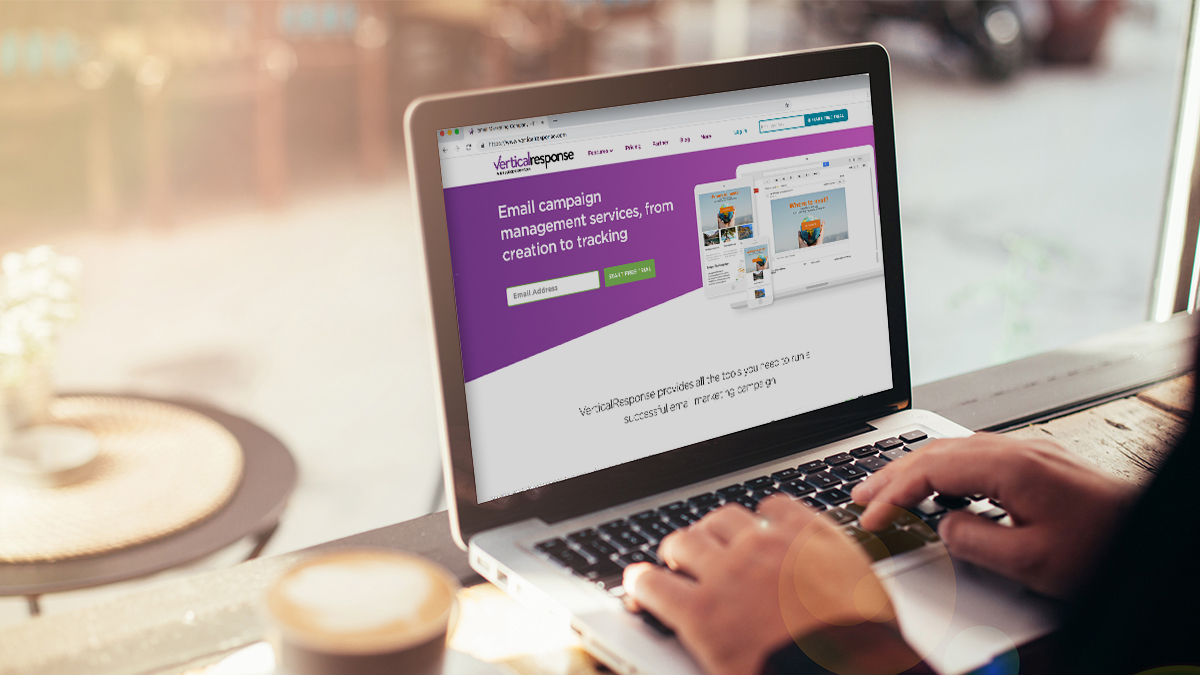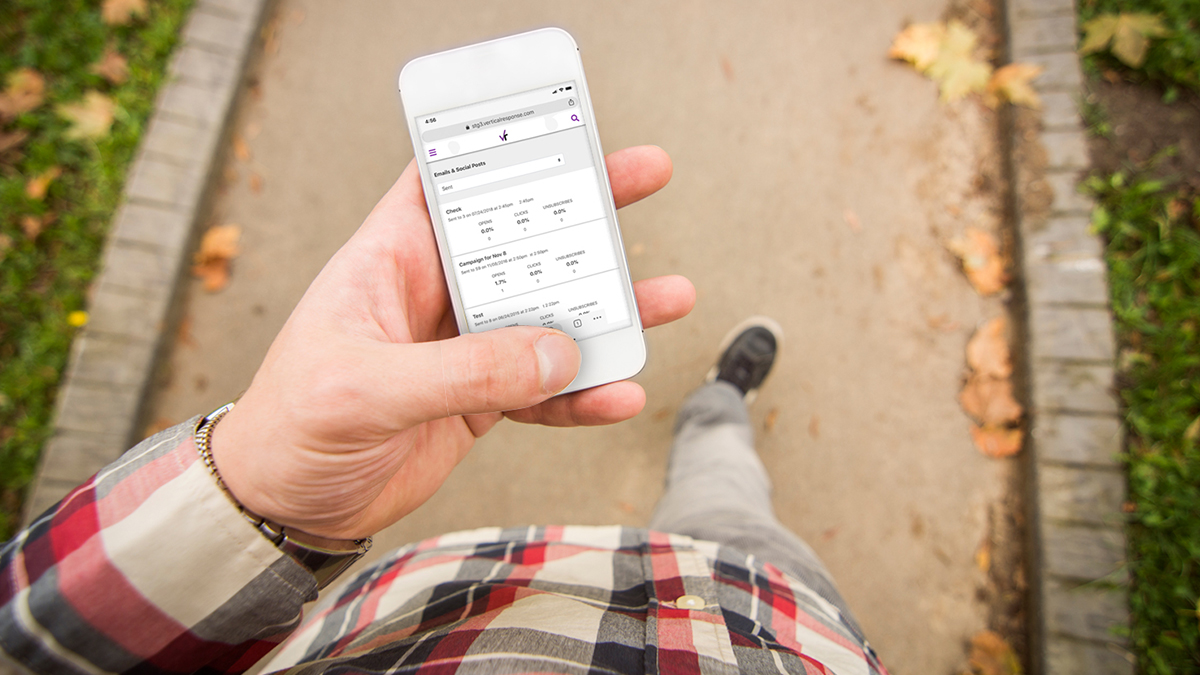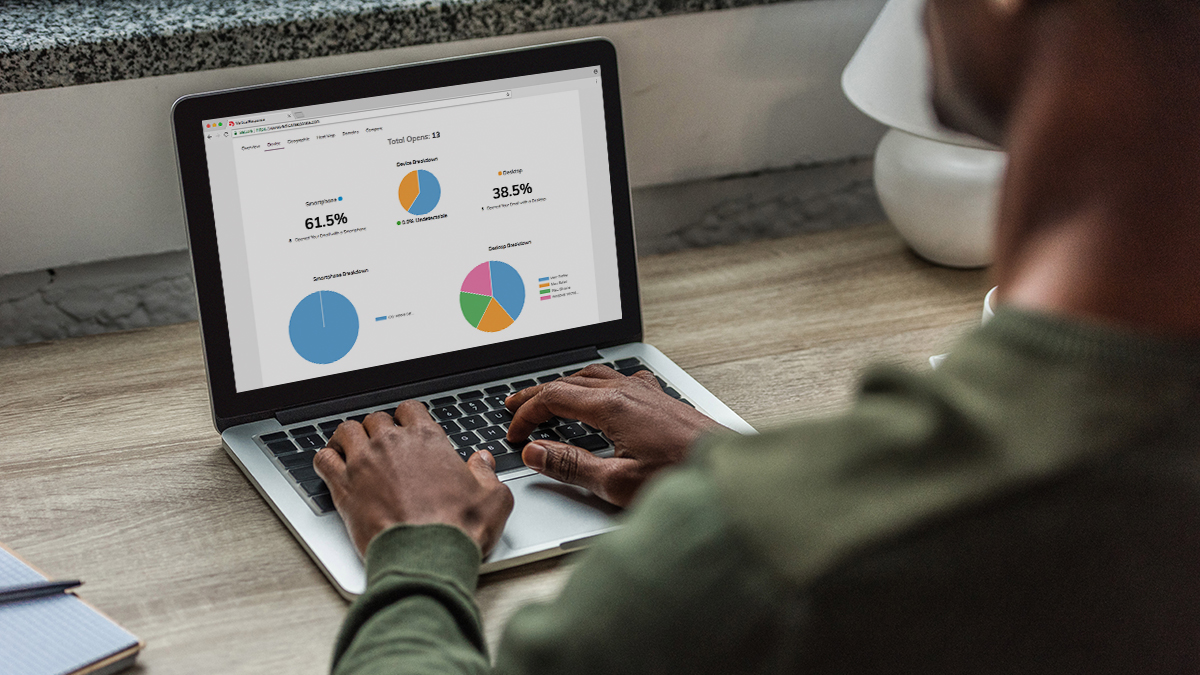We Get Questions, Lots of Questions!
Every week our Training & Education manger, Jill Bastian holds a live demo of our VerticalResponse product. It’s an hour where you can learn the basics about using your VR account and get some great email marketing tips. At the end of each demo Jill always has a live Q&A session and there are so many excellent questions that I thought she should share some of them. I’ll bet there are one or two here that you were wondering about yourself!
1. I want to add personalization to my messages, but I don’t have First names for everyone on my email list so how can I do it?
– I’m happy that you are using personalization! That’s a simple way to help engage your readers and make them feel like they are important to you. It’s really easy to add personalization in your emails – just click on the Insert drop down menu in the tool bar (this works the same way for the Wizard, Canvas or Freeform) and select the field from your list you would like insert (i.e., First Name).
Once you select the field you want to include our system will display a window like this:
The Default Value box will allow you to set up what you want to merge in the email in the event you are missing data. So if you had first names for some of you recipients but not all, you could use Valued Customer, Reader, or Wonderful Client, in place of the name. For example:
Hi {FIRST_NAME| Reader},
This will read Hi Bob, or Hi Sally, if you have names for your recipients. If not, the greeting will read Hi Reader, instead.
2. Do you have split testing? – Yes, we do! I get this question a lot so I am always happy to answer. Our Segmentation tool is set up to do split tests. Basically all you need to do is set up a segment, select your list, and on the last page you can split that list into two (or any other tyoe of split you want to do 60/40, 80/20, etc.) and select how large you want each list to be. Then create multiple versions of your email (change whatever it is you’re testing) and send the emails to your different list segments. You can learn everything about creating segments on our helpsite. Plus, we have a recorded webinar on doing testing and how to use the segmentation tool for that purpose and a helpful guide as well.
3. Can I import new fonts or do I have to use the default ones? – Great question! When you are setting up your email in the Wizard or Canvas you’ll see the drop down menu for the font options:
There are about 9 options in this dropdown, clearly not every font available is in this list, but there’s a reason for that. If you are using the Canvas (in the HTML tab) or Freeform editor to create your email you can set up any font you like. The problem is that your recipient has to have that same font set up on their computer in order to see it on their side. If they don’t have it, they’ll just see Times New Roman or Arial in its place. Since it’s hard to know what everyone has, or doesn’t have, for font options its best to use the ‘web friendly’ fonts from the drop down instead. This way you’ll know all your recipients see the font you want them to see. If your company name is written using a special font, just create an image of that and use it in place of changing the font.
4. How long does it take to find out what emails we successfully opened and which ones are undelivered? – The stats in your account will start updating right away, but generally you’ll want to wait about 3 days to see a clear picture on how your campaign went. Not everyone will see the email as soon as it’s sent out so give your recipients a bit of time to look at it. Hard bounces will show up in your account within an hour or so after the launch time (these are addresses that we can’t deliver to for various reasons).
And speaking of Opens, we also get asked a lot about open rates. If you are wondering what a good open rate or click through rate is, and how to raise that number, check out our free guide, Email Marketing Reporting Basics. We’ll call this a bonus question!
5. Are there any differences between a nonprofit account and a company account? – All accounts set up through our VerticalResponse website are exactly the same and come with all the same features. If you are a 501(c)3 non-profit we do offer special pricing of 10,000 free email credits each month plus a 15% discount on purchases. If you are interested in applying for this, please visit our website for an application.
6. For images what’s too small, or too big? – Email design is very important! A too large image can cause many issues for your recipients, distorting the text, long download time, or just plain hard to read if it’s on a mobile phone. The widest you would want your whole email is about 600 pixels, so your images shouldn’t be wider than about 550 pixels, and that’s only if its for a logo or banner at the top or bottom of your email. For an image included in the text it should be around 150–200 pixels wide. This will allow for text to wrap around it without causing the email to be pushed wider. And for social media icons 40 pixels is pretty average.
That’s just a handful of some of the many questions we get every week at our Getting Started With VerticalResponse demo. Did we answer one of yours?
© 2011 – 2015, VerticalResponse. All rights reserved.